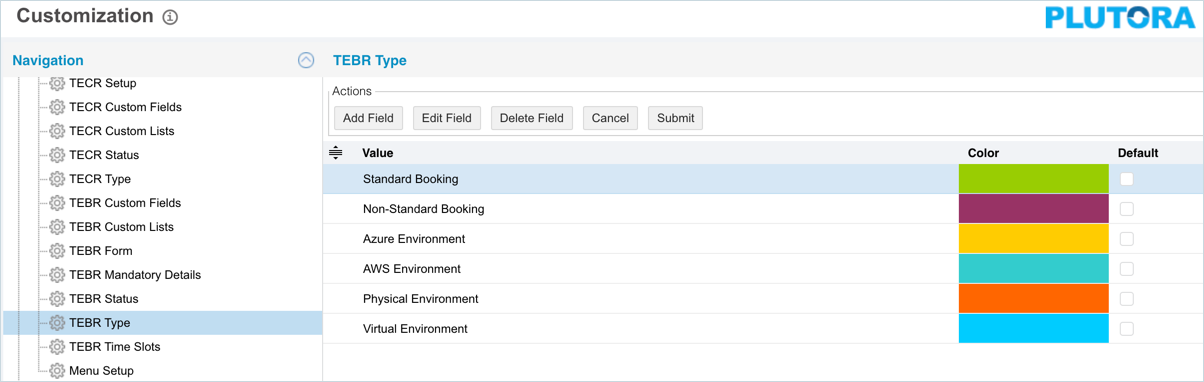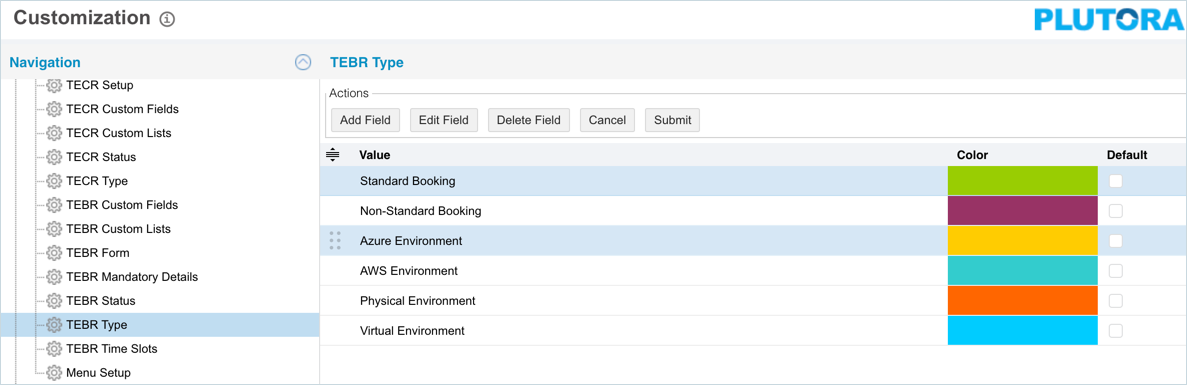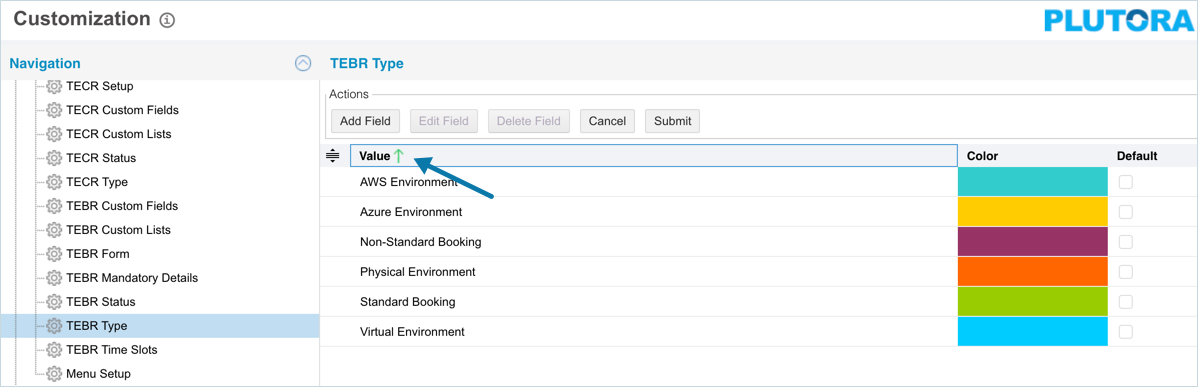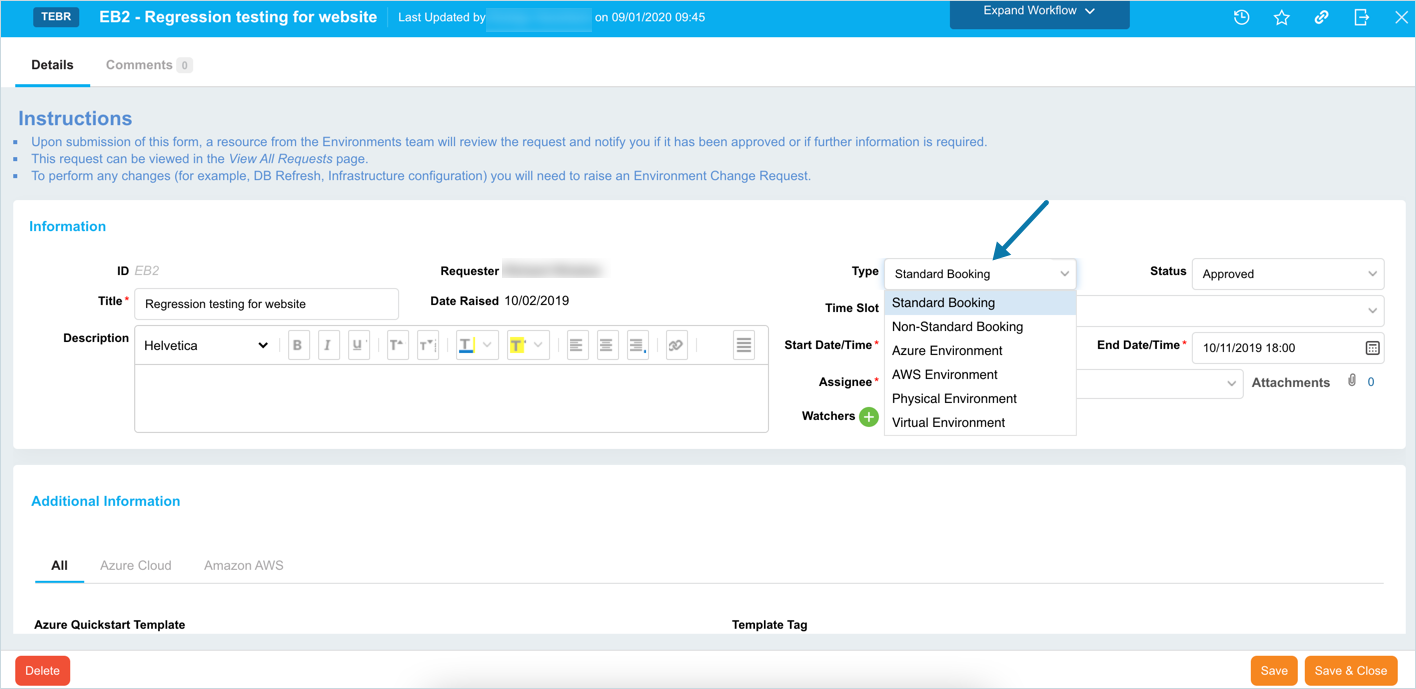Introduction
TEBR Types are selected when adding or editing an Environment.
Pre-requisite
To be able to customize the TEBR Type, you must have ‘Access Customizations’ User Permission.
Navigation
Add a TEBR Type
To add a TEBR Type:
- Navigate to the ‘Customization’ page and click Environments.
- Click TEBR Type.
- To add a new type, click
 . The system adds a line on the grid for the new field. To edit an existing Type, search and click on the Type from the grid and then click
. The system adds a line on the grid for the new field. To edit an existing Type, search and click on the Type from the grid and then click  .
. - Enter/update the TEBR Type in the Value field.
- Double click the Color column and select a color from the drop-down menu or enter a Hex value.
- Select the Default checkbox to make the item appear by default in the drop-down menu.
- Click
 .
.
Your changes will be saved and a confirmation message will display.
Sort TEBR Types
Sort Manually
Sorting ‘Change Custom Lists manually’ changes their order in the drop-down menus
To sort manually:
Your changes will be saved and a confirmation message will display.
Sort by Column Header
Sorting by column header only changes their order on the ‘Customization’ page.
To sort alphabetically on the ‘Customization’ page by column header, click on the column header. ↑ or ↓ displays indicating the ascending or descending column sort.
Delete/Replace a TEBR Type
Deleting a TEBR Type will not delete it from TEBR records. But it will no longer be available when adding or editing a TEBR.
While deleting, you can either select item that will replace the item to be deleted or simply delete the item from the list. Replacing a TEBR Type will replace it in existing records.
To delete or replace a TEBR Type:
- Navigate to the ‘Customization’ page and double click Environments.
- Click TEBR Type.
- Select the type that you want to delete or replace.
- Click
 .
. - The ‘Replace with existing value’ dialog displays.
- To replace: select the item that will replace the item to be deleted from Replace with. Then click
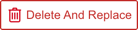 .
. - To simply delete the item, click
 .
.
- To replace: select the item that will replace the item to be deleted from Replace with. Then click
The item is now deleted and the page navigates back to the Customization page.
More Information
Location of TEBR Type
To locate the TEBR Type field:
- Go to Environment > Requests.
- Click the TEBR tab (if it isn’t open already).
- Click to open a TEBR.
The TEBR Type field is located in the ‘Information’ section in the ‘Details’ tab.