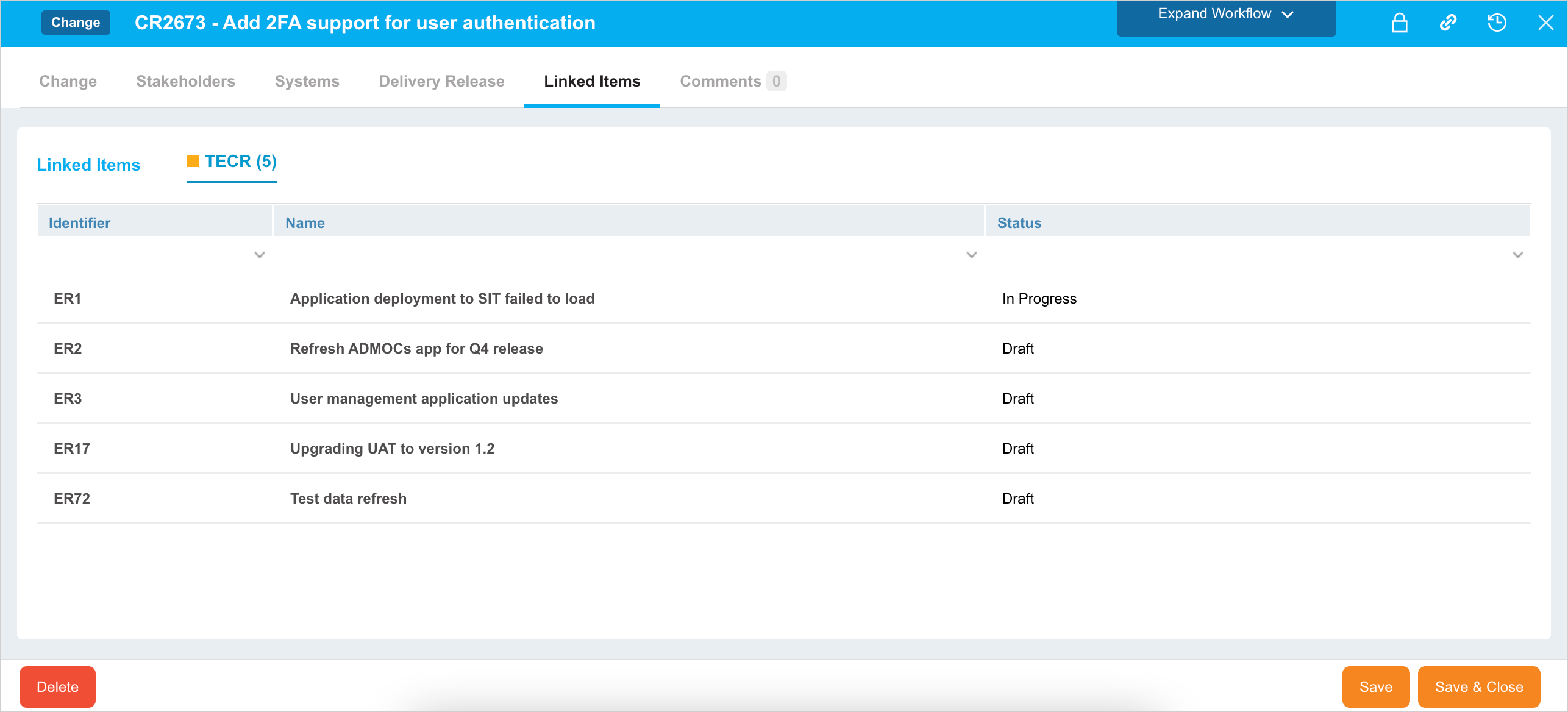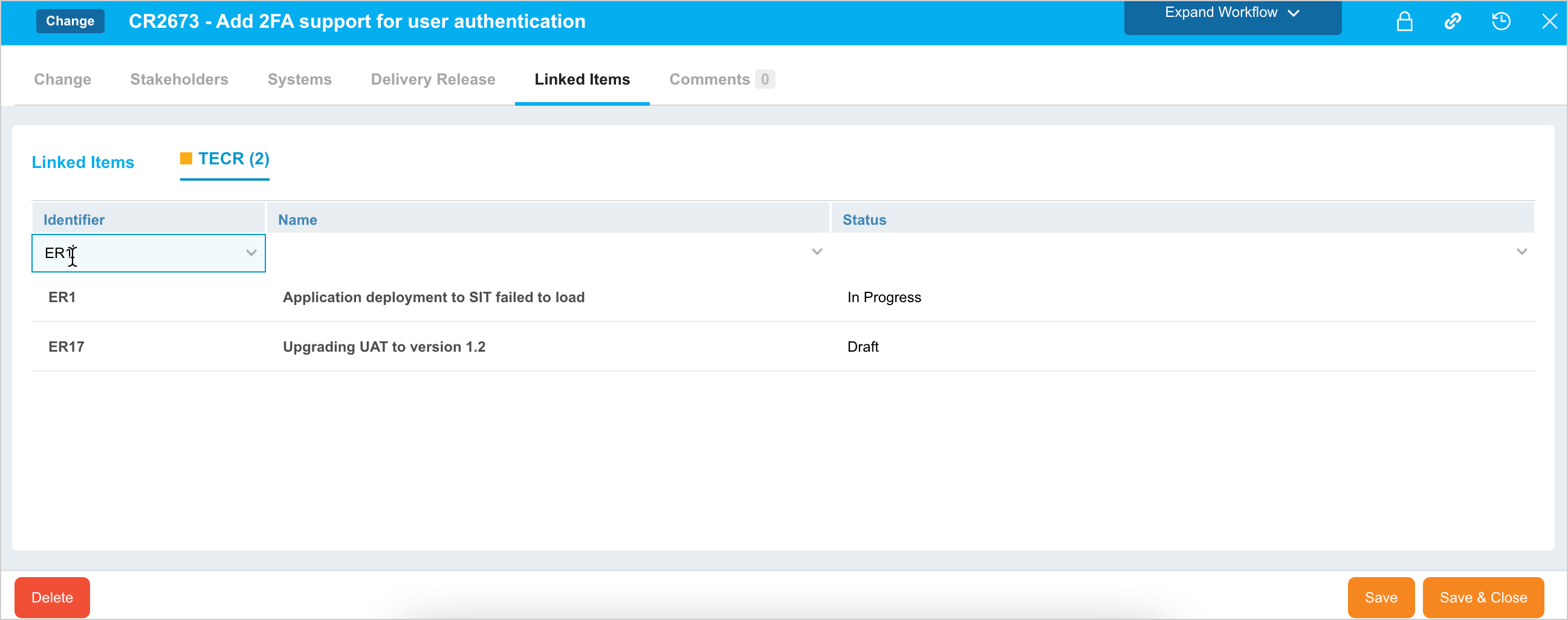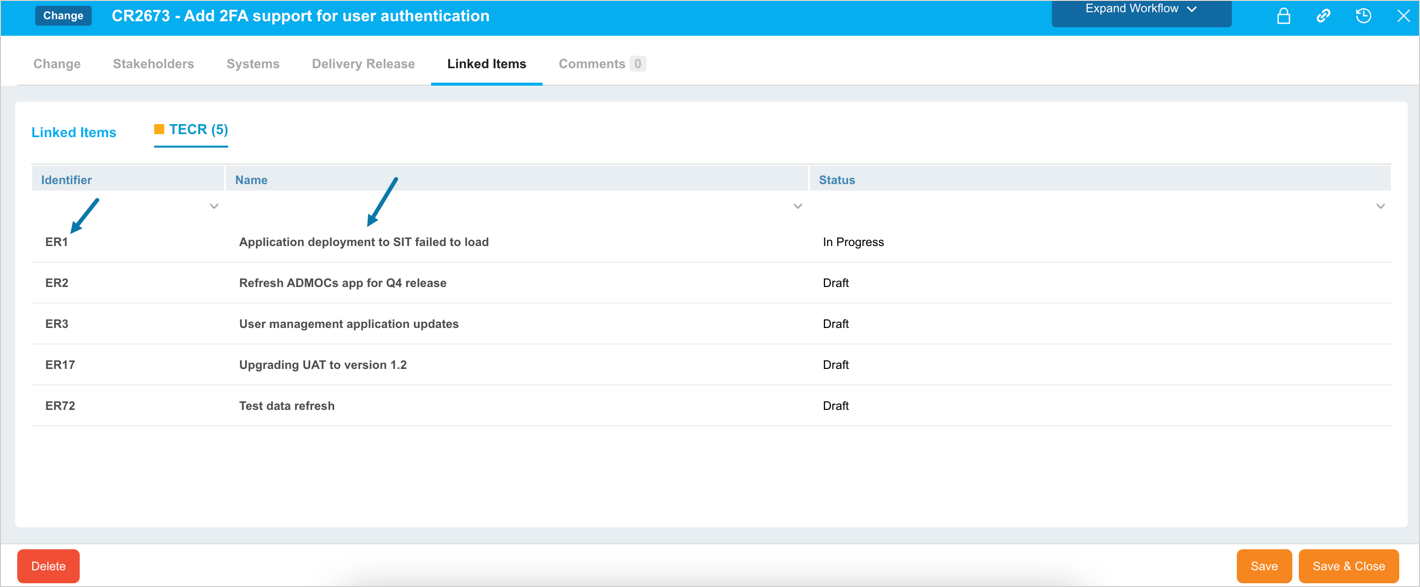Introduction
It is a view-only tab in the Change. The ‘Linked Items’ tab shows the TECRs that have had this Change record added to the Change connected to TECR panel under the Linked Change tab in TECRs.
Pre-requisite
You must have ‘Change Manager’ user permission.
Navigation
Release > Change
Access ‘Linked Items’ tab
To access the ‘Linked Items’ tab:
- Navigate to the ‘Change’ page.
- Search for the Change. You can use the filter options available on this page.
- Open the record by clicking on the ID or Name.
- Click on the Linked Items tab.
The tab displays all the TECR linked to this Change.
Filter Options
You can filter the TECRs using the grid filter:
- Type a search keyword into the grid column selector header search fields.
- Press the Enter key.
Access Linked TECR
To access the linked TECR, click on the Name or ID of the TECR.
The page navigates to the respective TECR record.