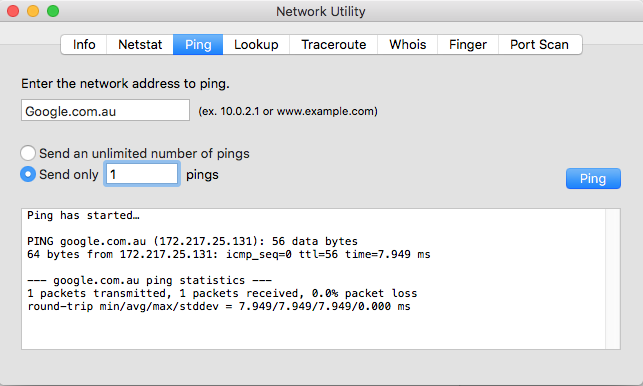.avi, .bmp, .csv, .doc, .docx, .gif, .htm, .html, .jpeg, .jpg, .mov, .mp4, .mpeg, .mpg, .msg, .pdf, .png, .ppt, .pptx, .rtf, .swf, .tif, .tiff, .txt, .vsd, .vsdx, .webm, .xls, .xlsx, .xml, .xlsm, .zip
.png, .jpg, .jpeg, .gif, .bmp
To manage attachments in Plutora Test, users need the Attachment View / Download, Attachment Access, Attachment Create, and Attachment Delete user permissions. Avatar images are automatically resized to under 10 kb after they are uploaded. The file contents must match the extension. For example, you cannot upload an Excel file that has been renamed with a different extension. Excel-file.xlsx renamed to Excel-file.txt will not upload.
Files uploaded for avatars and attachments must be under 25 MB in size.
Chrome – Supported and recommended browser.
Edge – Supported
Firefox – supported
The minimum supported screen resolution for Plutora and Plutora Test is 1366 x 768 with zoom 100%
If pages in Plutora or Plutora Test are not rendering, or the response time to commands is greater than five seconds, this could indicate an internal or external network connection problem.
To check your internal and external network connection, ping [YourCompanyName].plutora.com (replacing [YourCompanyName] with your company’s name):
To send a ping with Windows:
- Open Command Prompt.
- Type [YourCompanyName].plutora.com (replacing [YourCompanyName] with your company’s name).
- Press the Enter key.
To send a ping with MacOS:
Judge the success of the ping:
- Your ping was successful if it returned information like this:
Ping statistics for 2400:cb00:2048:1::6814:820b:
Packets: Sent = 4, Received = 4, Lost = 0 (0% loss),
Approximate round trip times in milli-seconds:
Minimum = 10ms, Maximum = 14ms, Average = 11ms
If your ping was successful, Plutora’s network and your network are up. Go to 2. Clear your browser cache.
- Your ping was unsuccessful if it returned information like this:
Pinging (CompanyName).plutora.com [nn.nn.nn.nn] with 32 bytes of data:
Request timed out.
Request timed out.
Request timed out.
If your ping failed, contact your IT Department and ask them to check whether your company network is down.
Your browser’s cache could be causing performance issues. Clear the cache to see if the issues are resolved.
If you are using Google Chrome:
- Click the three vertical dots on the top right.
- Click More Tools.
- Click Clear browsing data…
- Under the Basic tab click the All time tab.
- Click to select all the checkboxes.
- Click Clear Data.
If you are using Internet Explorer 9, 10, or 11:
- Click the cogwheel on the top right.
- Click Safety.
- Click Delete browsing history…
- Click to deselect all the checkboxes, including:
- Preserve Favorites website data.
- Temporary Internet files.
- Cookies.
- Click Delete.
If you are using Firefox:
- Click the three horizontal line menu button in the top right corner.

- Click Options.
- Click the Privacy tab on the left-hand side.
- Click Clear your recent history.
- Select Everything from the Time range to clear drop down menu.
- Click to select the following checkboxes:
- Browsing & Download History.
- Form & Search History.
- Cookies.
- Cache.
- Active Logins.
- Click Clear Now.
- Click the Advanced tab on the left-hand side.
- Click the Network tab.
- Under Cached Web Content click Clear Now.
If you are using Microsoft Edge:
If your network is up, and clearing your cache made no difference, record your performance issues so you can send them to Plutora Support. To enable Developer mode and record issues using Internet Explorer:
- Press the F12 key on your keyboard. The Developer pop up opens.
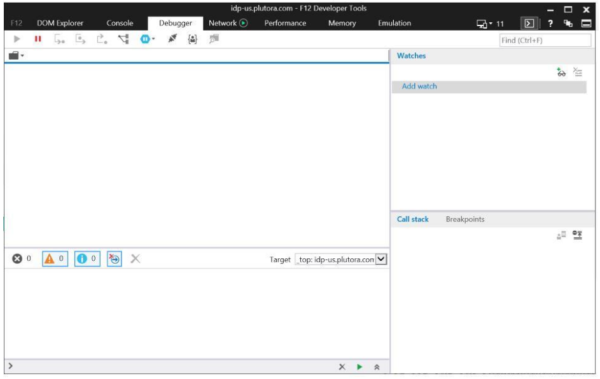
- Click the Network tab.
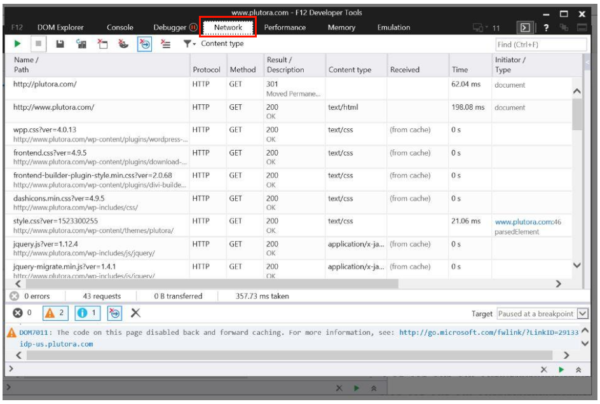
- Click the green play button to start recording.
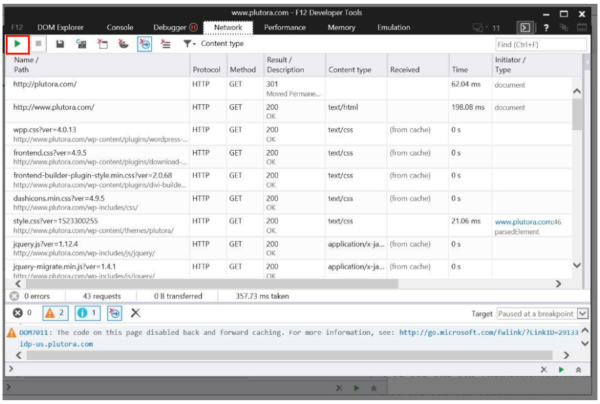
- Repeat the steps from your performance issue to record them. Make sure you record to the point of failure.
- Click the stop button to stop the recording.
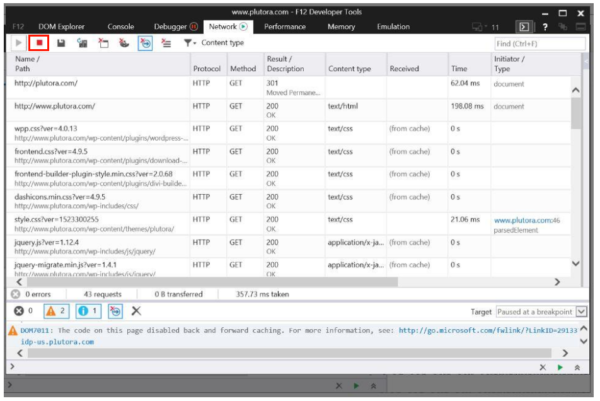
- Click the save button, give your recording a descriptive name, and save it as a .har file type.
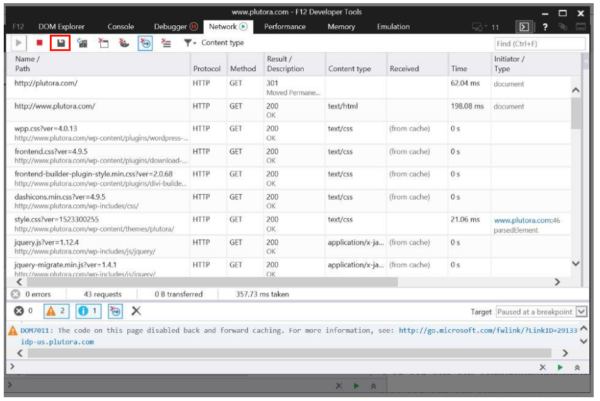
- Attach your .har file to your customer support ticket.
To preserve and copy error logs that can help Plutora Support diagnose a problem:
- Open Chrome browser.
- Right-click the Chrome window and click Inspect.
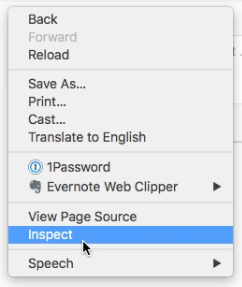
- Click the Network tab.
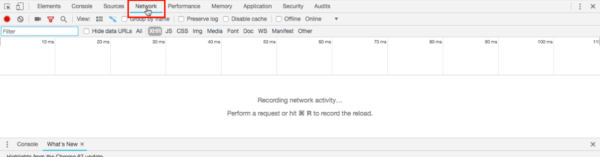
- Click to select the Preserve log checkbox.
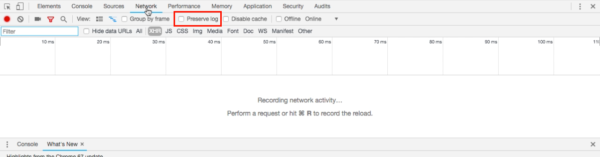 Preserving the log means that every call made will be maintained in the log as the user opens pages. Otherwise, calls are only kept in the log for the current page.
Preserving the log means that every call made will be maintained in the log as the user opens pages. Otherwise, calls are only kept in the log for the current page. - Open the pages in Plutora that were causing trouble. Errors will appear in the log in red.
- Right-click on a red log entry and select Copy > Copy response.
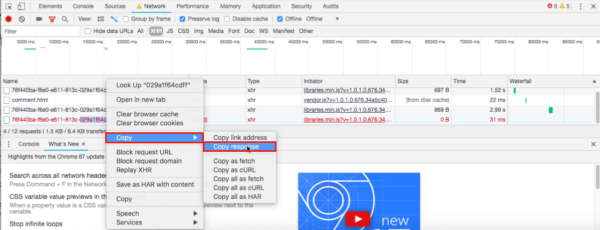
- Paste the response into your customer support ticket. If the response is blank (nothing to paste) the server has not sent a response and it or your network may be offline.
- Repeat steps 6-7 for every red log entry.
Grammarly Chrome extension causes the Release pop-up Additional Information tab to load incredibly slowly, especially if there is a large amount of user-entered text. Turn off Grammarly for Plutora to make the site load properly again. To turn off Grammarly for Plutora:
This documentation uses Plutora’s default titles. But the titles of Plutora’s menus, tabs, and labels can be customized by Administrators to suit your company’s terminology. Some menu items, tabs, and fields can even be hidden for certain user roles.
Your administrator can tell you:
- What menus and fields have been hidden.
- Which titles have been customized and what they are now called.
In Plutora and Plutora Test, the time zone (timezone) cannot be set and is based on the user’s browser settings. The browser takes its date and time from its computer’s settings.
To find your time zone setting, click the user menu in the top-right corner of the navigation menu and click Password and Time Zone.
Date fields and date and time fields are treated differently:
- Date and time fields set in different time zones will be updated to match the viewing user’s local time zone. For example, If a user in the UK adds a date and time to a date-time picker Release Custom Field, and this date and time are viewed by a user in the US, the date and time will be adjusted to the US user’s time zone.
- Date only fields will not be adjusted for time zone and will always display the same date, no matter where it was booked and who is viewing. For example, The implementation date of a Release is stored as a date and always shows the same value.
When setting up Jira for Plutora or Plutora Test, the Jira user’s time zone must be set to GMT Offset and (GMT+00:00) GMT, so data synchronizes correctly because Plutora and Plutora Test use UTC dates.
The version number of your instance of Plutora is found at the bottom of this pop up.
What Areas Are Affected?
Any area of Plutora using dates and times. These include:
- Release Phases and Gates (for all the Release Types).
- Deployment Plan Activities.
- Custom Fields with Date Picker, Time Picker, and Date and Time Picker data types. For example, Release Custom Fields, Deployment Plan Custom Fields, TEBR Custom Fields, and so on.
What To Expect?
Dates and times will be adjusted if a duration enters or exits DST. Durations will remain the same. For example, if a Release Phase was scheduled from 11 pm to 7 am (a duration of 8 hours) and was moved to the day that DST begins, the new times would be 11 pm to 8 am. But the duration would still be 8 hours.
Where do I find the:
- EntityID or Identifier: There are two possibilities, based on the Combined Issuer checkbox in Login Settings Customization:
- Enabled (preferred option): The authentication request Issuer will be https://idp-{region}.plutora.com. Having this setting enabled allows for cross-site (in other words, Plutora and Plutora Test) login using the same SSO setup.
- Disabled (default option): Then the authentication request Issuer will be https://{subdomain}.plutora.com.
- Endpoint or AssertionConsumerService location: There are two possibilities, based on the Combined Issuer checkbox in Login Settings Customization:
- Enabled: Will be https://idp-{region}.plutora.com/ap
i/Login/ExternalLoginResponse if Combined Issuer checkbox in Login Settings is enabled - Disabled: Otherwise, it remains as https://{subdomain}.plutora.com.
- Enabled: Will be https://idp-{region}.plutora.com/ap
- SAML Binding:
- The SAML Authentication Response is to be sent as a POST.
- Signing certificate (if required):
- There is a link on the Login Settings page to download the public certificate.
It is likely that you will need the request sent as a POST. Plutora’s systems will use a GET request (if the request is not signed) and a POST (if it is).
Do you support:
- Do you support IDP-initiated SSO: Plutora only supports SP-initiated SSO.
- JIT: Plutora does not support JIT.
- SCIM provisioning:
- Users can be automatically created, and it will be possible to have SSO control of roles and permissions by April 2020, but the decommissioning of users is not yet possible.
- Decommissioning inactive users after a set time period is a planned feature.
How can I tell what kind of SSO I am using?
To work out what kind of SSO you are using, run through the following checklist:
- If you are NOT using Microsoft’s Active Directory Federation Services (ADFS): You are using SAML.
- If you ARE using Microsoft’s Active Directory Federation Services (ADFS): You are using WS-Federation Services with SAML.
At Plutora, the security of your data is our top priority. We have implemented measures to prevent Cross-Site Scripting (XSS) attacks in the input fields of our platform. We ensure that potentially harmful HTML code is not displayed directly, preserving your comments or other input fields formatting while using a third-party component, DOMPurify, to sanitize content. To maintain transparency, we provide you with the list of tags and attributes that are allowed and will be maintained during the sanitization process: TAGS
ATTRIBUTES
|