Release Event Statuses are selected when adding or editing an event under the Events tab in the Enterprise, Project or Independent Release pop ups.
Events can be anything that occurs on a certain date and time. For example, meetings, accidents, when a decision was made, and so on. Events can be viewed in the Release Calendar by toggling the Event radio button under Release Details. They can also be viewed in Event Reports.
Toggle Event tab on using the Event Management Customization.
Location of the Event Status Field
To locate the Event Portfolio field:
- Go to Release > Manager.
- Open a Release.
- Click the Event tab.
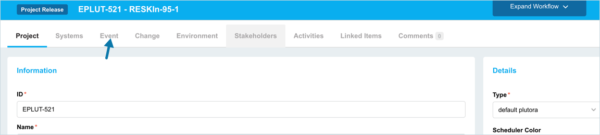
- The Status field is located in the screenshot below.
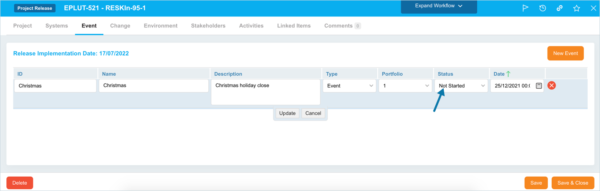
Add a Release Event Status
To add a Release Event Status:
- Go to Settings
 > Customization > Releases.
> Customization > Releases. - Click Release Event Status.
- Click Add Field.
- Type the new Release Event Status in the Value field.
- Click to select the Default checkbox to make the item appear by default in the drop-down menu.
- Click Submit.
The yellow Your changes have been saved pop up opens and closes.
If you click away from the Customization page without clicking Submit, your changes will not save.
Edit a Release Event Status
To edit a Release Event Status:
- Go to Settings
 > Customization > Releases.
> Customization > Releases. - Click Release Event Status.
- Click to select the Release Event Status.
- Click Edit Field.
- Edit the Release Event Status in the Value field.
- Click to select the Default checkbox to make the item appear by default in the drop-down menu.
- Click Submit.
The yellow Your changes have been saved pop up opens and closes.
If you click away from the Customization page without clicking Submit, your changes will not save.
Sort Release Event Statuses
Sort Manually
Sorting Release Event Statuses manually changes their order in drop-down menus.
To sort Release Event Statuses manually:
- Go to Settings
 > Customization > Releases.
> Customization > Releases. - Click Release Event Status.
- Hover your mouse cursor over the sort column.
The sort handle (six gray dots) appears.
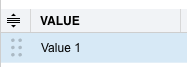
- Left-click and drag the sort handle to resort the Release Event Status.
- Click Submit.
The yellow Your changes have been saved pop up opens and closes.
If you click away from the Customization page without clicking Submit, your changes will not save.
Sort by Column Header
Sorting Release Event Statuses by column header only changes their order on the Customization page.
To sort alphabetically on the Customization page by column header:
- Go to Settings
 > Customization > Releases.
> Customization > Releases. - Click Release Event Status.
- Click a column header.
The Release Event Statuses will revert to their previous order when you click away from the Customization page.
Delete or Replace a Release Event Status
Deleting a Release Event Status will not delete it from Release records. But it will no longer be available when adding or editing a Release.
Replacing a Release Event Status will replace it in existing Release records.
To delete or replace a Release Event Status:
- Go to Settings
 > Customization > Releases..
> Customization > Releases.. - Click Release Event Status.
- Click to select the Release Event Status.
- Click Delete Field.
- Choose one of the following:
- Delete and Replace:
- Select the item that will replace the deleted Release Event Status from Replace with.
- Click Delete and Replace.
Your updates will be automatically saved. There is no need to click Submit.
- Delete:
- Click Delete.
Your updates will be automatically saved. There is no need to click Submit.
- Click Delete.
- Delete and Replace:

