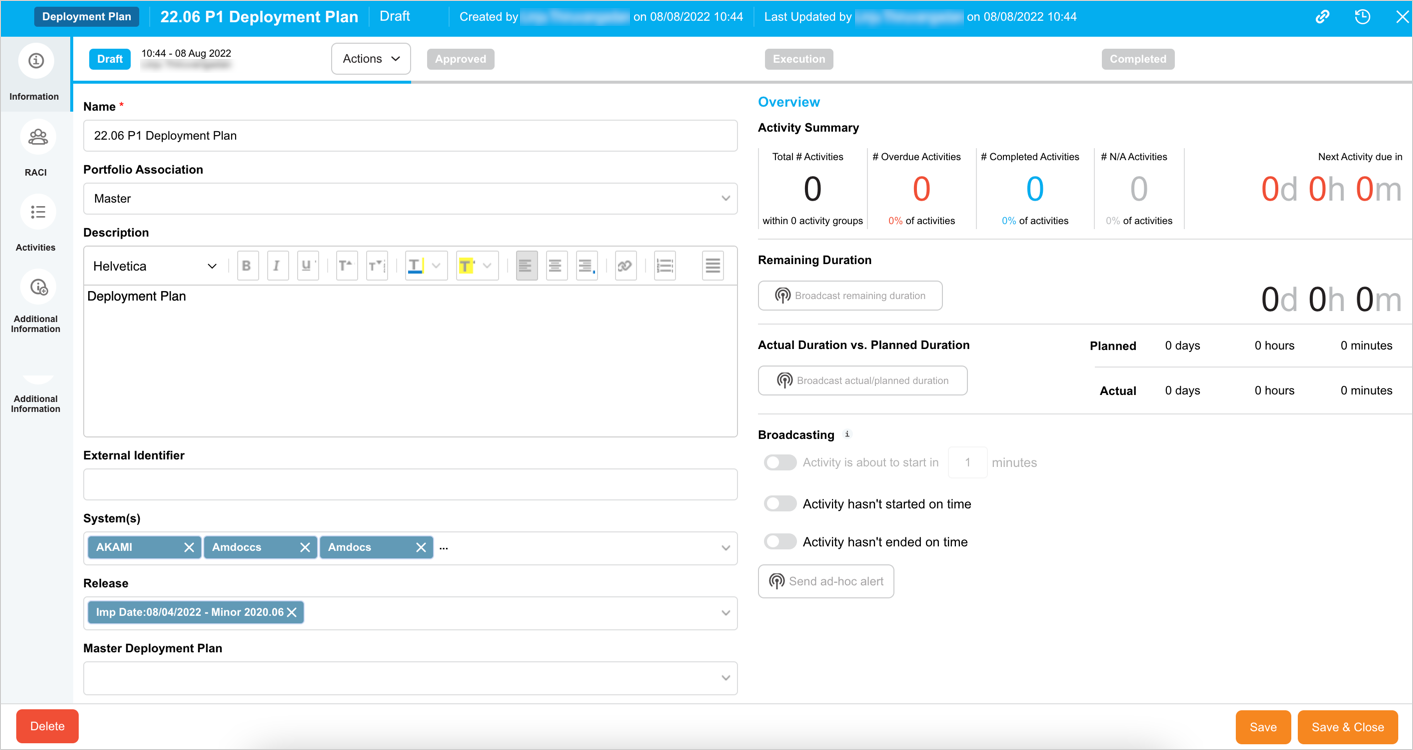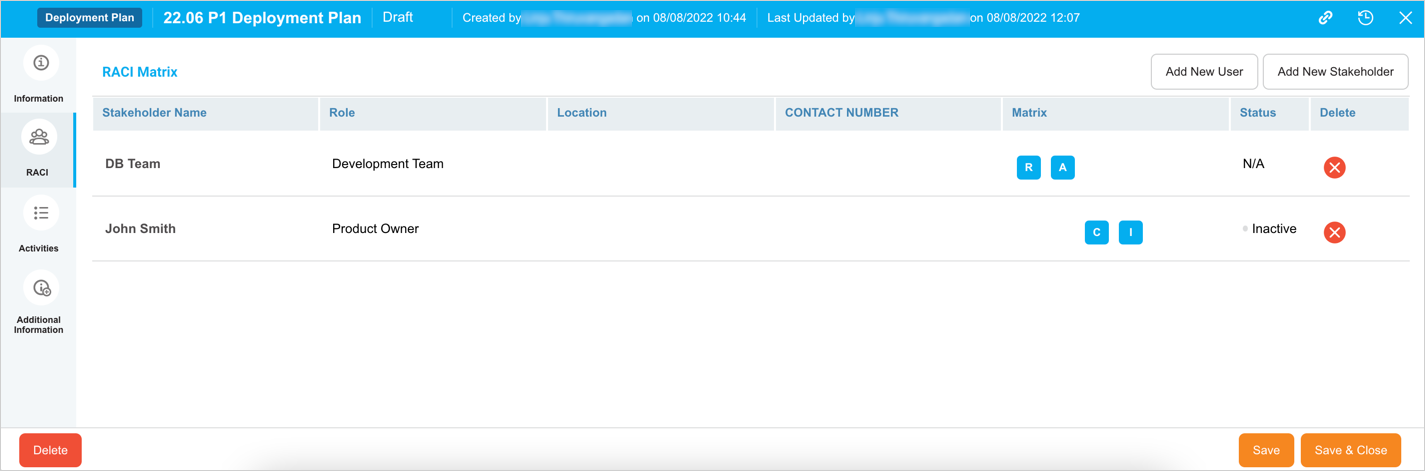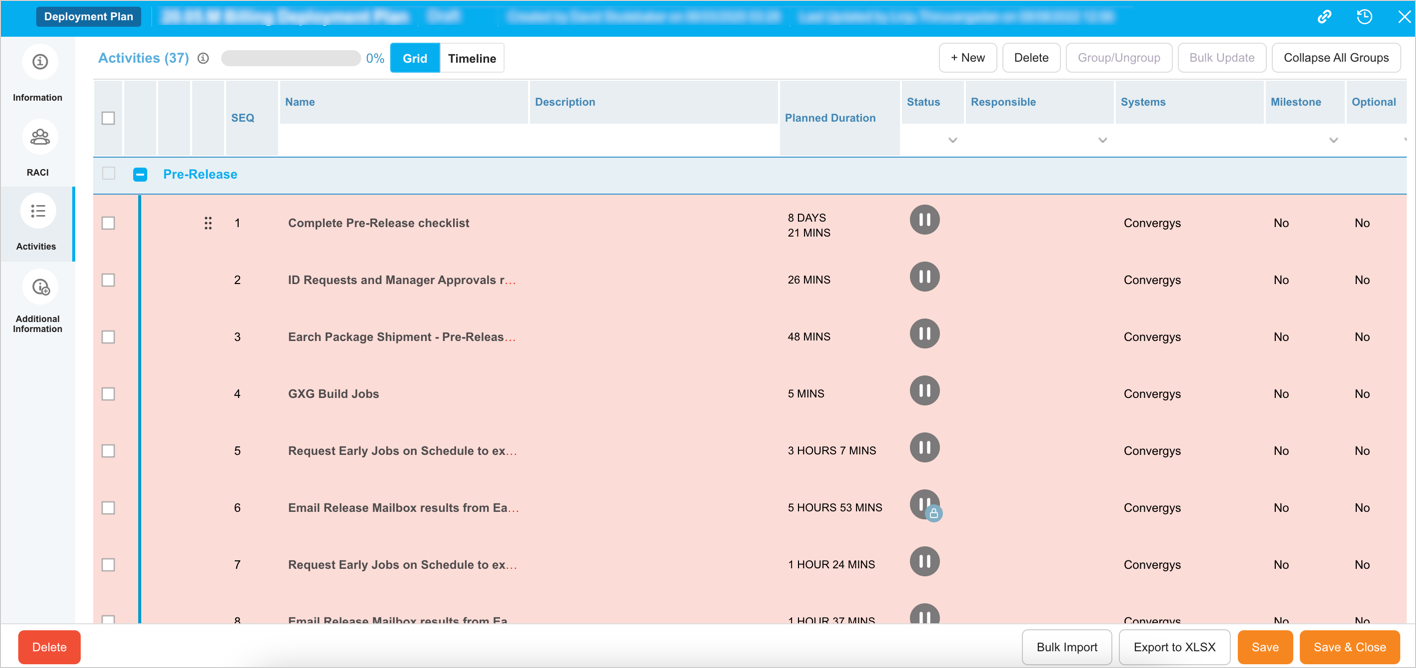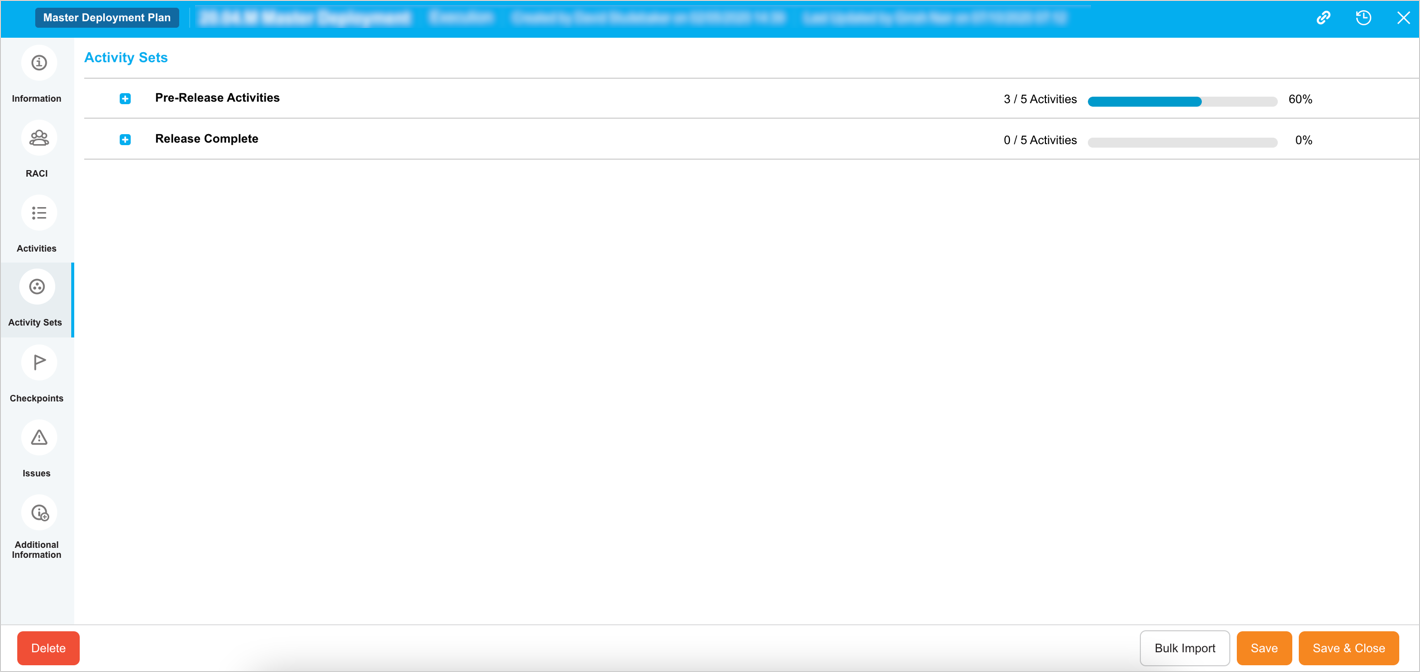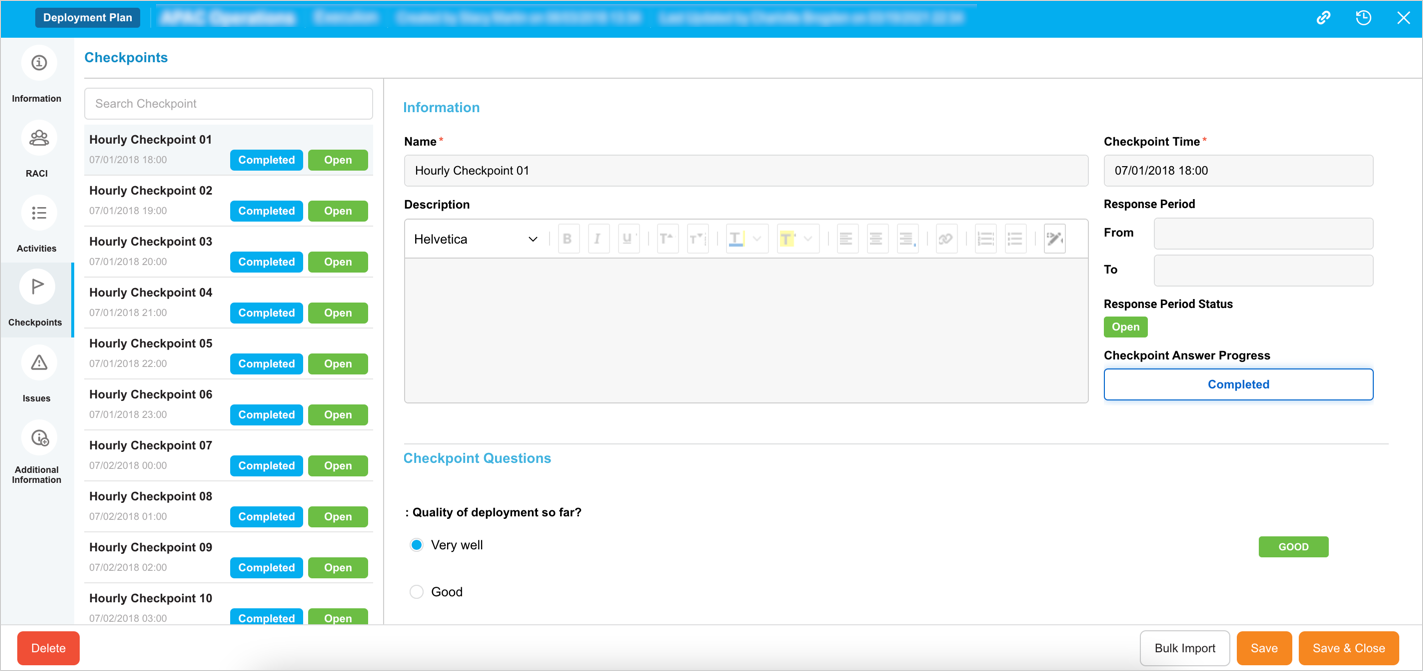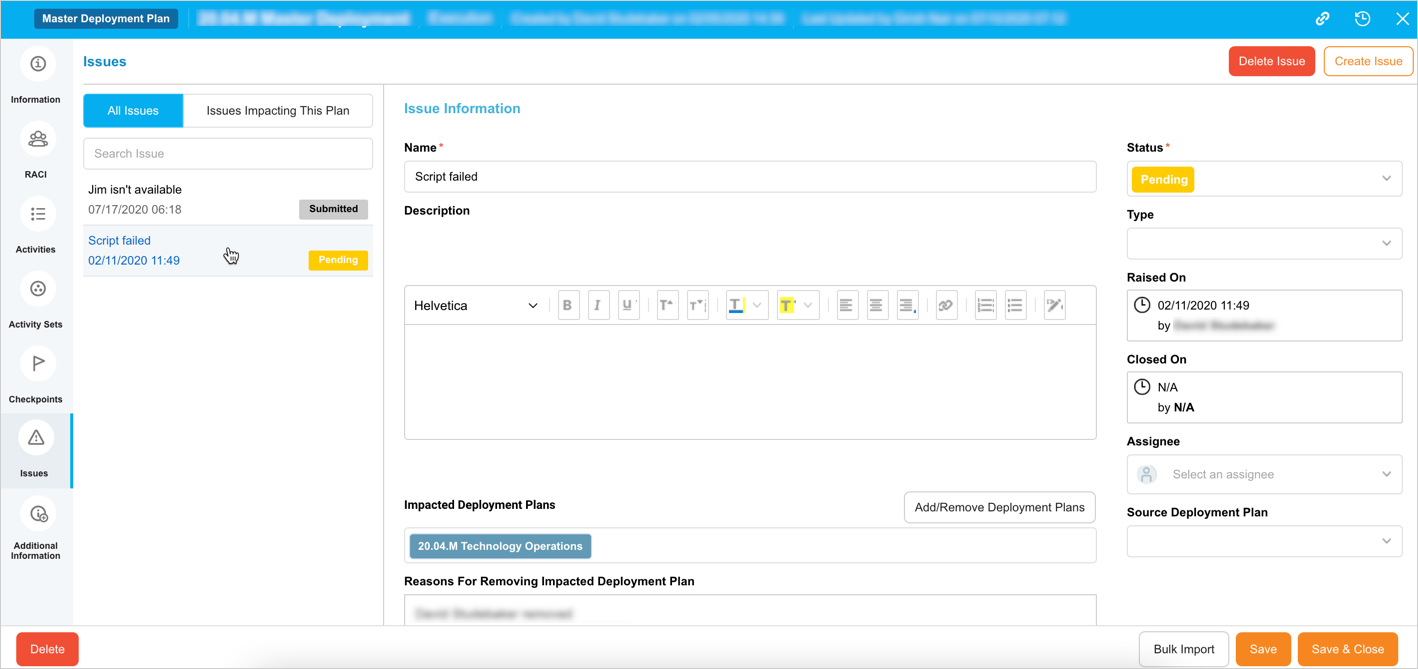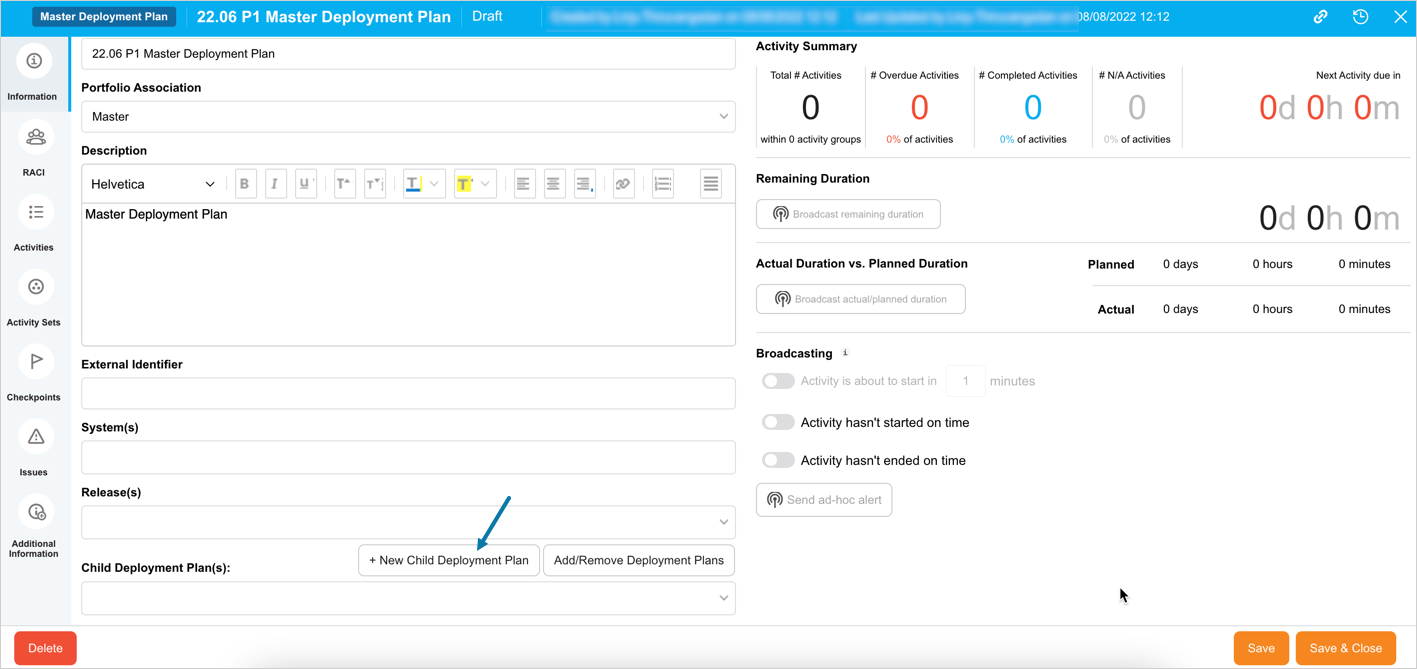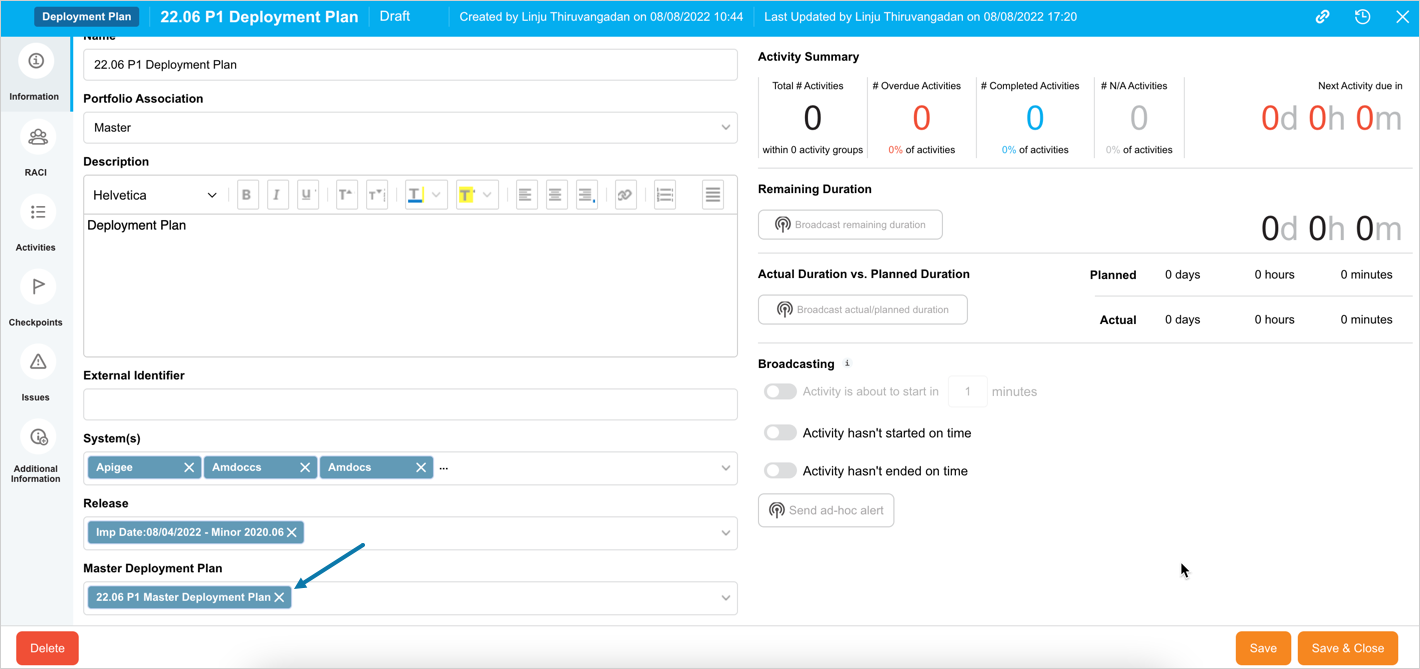Introduction
This article provides a brief overview of steps to add and edit Master Deployment Plans and Deployment Plans. To learn more, see Master/Child/Independent Deployment Plan.
You can create a Master Deployment Plan or a Deployment Plan. To learn more, see Master/Child/Independent Deployment Plan. See Introduction to Deployment Plan Library for how to filter and find Deployment Plans on the grid.
Pre-requisite
You must have the relevant user permissions to add/edit a Deployment Plan.
| Deployment Plan | User Permission |
|---|---|
| Master Deployment Plan | To add: Create Master Deployment Plan To edit: Update Master Deployment Plan |
| Child/Independent Deployment Plan | To add: Create Deployment Plan To edit: Update Deployment Plan |
Navigation
Deployment > Manager
Add a Deployment Plan
To add a Deployment Plan:
- Navigate to the ‘Deployment Plan Library’ page.
- Click
 .
. - Click the Deployment Plan type that you want to create from the drop-down. For differences between the Deployment Plan types, see Master/Child/Independent Deployment Plan.
- The ‘Deployment Plan’ (or Master Deployment Plan) pop-up displays as per your selection.
- The pop-up opens in the ‘Draft’ mode. For more details, see Deployment Plan Status. Fill in the fields as follows to create a new one.
Information Tab
| Fields | Description |
|---|---|
| Name | Mandatory; Enter the name of the Deployment Plan. |
| Portfolio Association | Select a Portfolio Association. |
| Description | Provide a description of the Deployment Plan. |
| External Identifier | Type or edit the External Identifier (a free text field for extra information). |
| System(s) | Click to select System(s). Systems can only be added to child Deployment Plans or independent Deployment Plans. Master Deployment Plans take their Systems from their children. To run Automated Jobs from Jenkins or Integration Hub in Deployment Activities, Systems must be selected that have the correct Automated Jobs. |
| Release | Click to select Release(s). The Releases in this drop-down menu are associated with the Systems chosen above. Only one Release can be selected in a child Deployment Plan. Multiple Releases can be selected in a Master Deployment Plan, but the Releases available for selection are those associated with the Systems selected in the child Deployment Plans. |
| Master Deployment Plan or Child Deployment Plan | This field enables you to link Master or Child Deployment plans. For detailed steps, see Manage Master/Child Deployment Plans in the Information tab. |
| Overview | View the following information about the Deployment Plan: Activity Summary: This shows a summary of your Activities. The count changes as you add/remove deployment plan activities and update their status. For details, see Manage Deployment Plan Activities. Remaining Duration: This shows the amount of time left before the end of the last Activity. Actual Duration vs Planned Duration: This compares the actual and planned duration of the last activity. You can broadcast the emails, using the buttons available, only in the ‘Execution’ status. For more details, see Broadcast Emails. |
Click ![]() .
.
RACI Tab
Add and manage stakeholders for the Deployment Plan in the ‘RACI’ tab. For details, see Manage Deployment Plan RACI.
Activities Tab
This tab enables you to view and manage Deployment Plan Milestones, and Activities and their dependencies. For detailed steps, see Manage Deployment Plan Activities.
Activity Sets Tab
This tab is available only in the Master Deployment Plan. Activity Sets tab allows you to group Activities related to the Master Deployment Plan and its children, and see the high-level progress within the group (when the plan is being Executed). For details, see Manage Deployment Plan Activity Sets.
Checkpoints Tab
This tab is available on the Master Deployment plans and child Deployment Plans and absent in independent Deployment Plans.
A checkpoint is a point in time when you can answer multiple choice questions about dependent Deployment Plan statuses. Checkpoints allow you to define, schedule, and record leading questions that highlight risks to on-time completion.
The questions (which can only be answered in Execution mode) could relate to a particular milestone, such as ‘Are your databases ready for backup?’ or ‘Are you running on time?’. This tab is grayed out in new Master Deployment Plans until it is saved.
For details, see Manage Deployment Plan Checkpoints.
Issues Tab
The Issues tab is available in Master and child Deployment Plans and absent in Independent Deployment Plans. In this tab, you can raise the problems that you come across with the deployment. Raising issues can help keep delivery on track and return systems to BAU on time.
In Draft status, on Master Deployment Plans, you can customize the Issue Questions.
Issues can only be added when both the child and Master Deployment Plans are in the Approved or Execution status.
The Issues tab is grayed out in new Master Deployment Plans until saved. For details on Issues tab, see Manage Deployment Plan Issues.
Additional Information Tab
Fill in the fields in this tab. These fields can be added or edited by administrators using the Deployment Plan Custom Fields Customization and they will vary between each Plutora installation. Consult your administrator for the procedure for filling in these fields
The permission to see a custom field tab is set in Deployment Plan Custom Fields Customization.
Edit Deployment Plan
Editing fields in different tabs in a Deployment Plan is dependent on the status of the Deployment Plan. Refer to the relevant article outlined in the above sections in order to edit and manage the Deployment Plan.
You must have the following permission(s) based on the Deployment Plan status to be able to update:
| Deployment Plan | User Permission |
|---|---|
| Master Deployment Plan | Update Master Deployment Plan in Draft Mode Update Master Deployment Plan in Approved and Execution Mode |
| Child/Independent Plan | Update Deployment Plan in Draft Mode Update Deployment Plan in Approved and Execution Mode |
Update Deployment Plan Status
In order to update the Deployment Plan status, click and open the Deployment Plan. You can use the filter options available on this page.
The plan opens with the ‘Information’ tab selected by default. To change the status, click ![]() on the header and select the option from the respective drop-down. The statuses and their usability is explained in the Deployment Plan Status article.
on the header and select the option from the respective drop-down. The statuses and their usability is explained in the Deployment Plan Status article.
More Information
Manage Master/Child Deployment Plans in the Information tab
In Master Deployment Plan
You can link a child Deployment Plan in the following ways:
- Add a child Deployment Plan from scratch
- Link an existing Deployment Plan
Add a new child Deployment Plan
To add a new child Deployment Plan, click ![]() . This will open the ‘Deployment Plan’ pop-up. Fill in all the fields to create a new one. Once saved, the Deployment Plan links to the Master Deployment Plan and appears in the Child Deployment Plan(s) field.
. This will open the ‘Deployment Plan’ pop-up. Fill in all the fields to create a new one. Once saved, the Deployment Plan links to the Master Deployment Plan and appears in the Child Deployment Plan(s) field.
Link an existing Deployment Plan
To link an existing Deployment Plan as the child, click ![]() . The ‘Child Deployment Plan’ pop-up open with a list of available Deployment Plans. Drag and drop the plans to the ‘Selected Deployment Plans’ section and click
. The ‘Child Deployment Plan’ pop-up open with a list of available Deployment Plans. Drag and drop the plans to the ‘Selected Deployment Plans’ section and click ![]() .
.
Only independent Deployment Plans, that have not been associated with a Master Deployment Plan, appear in the left-hand panel.
- You can use the Search bar to search and filter for the Deployment Plans.
- To drill down the linked Deployment Plans, click on the Deployment Plan.
In Child Deployment Plan
Add a Master Deployment Plan
Select a Master Deployment Plan in the Master Deployment Plan drop-down to link. A child Deployment Plan can have only one Master Deployment Plan. Once linked:
- the Checkpoints tabs become active. (Checkpoints can only be responded to in the child Deployment Plan when both the child and the Master are in the Execution mode.)
- the Issues tab becomes active. (Issues can be raised in the child and Master Deployment Plans when both are in Approved or Execution mode.)
Remove Master Deployment Plan
- Click the X on the Master Deployment Plan in the Master Deployment Plan field.
- The Checkpoints and Issues tabs will disappear on the child Deployment Plan.
In Independent Deployment Plan
While adding or editing an independent Deployment Plan, do not select a Master Deployment Plan from the Master Deployment Plan drop-down menu to keep the independent Deployment Plan independent.