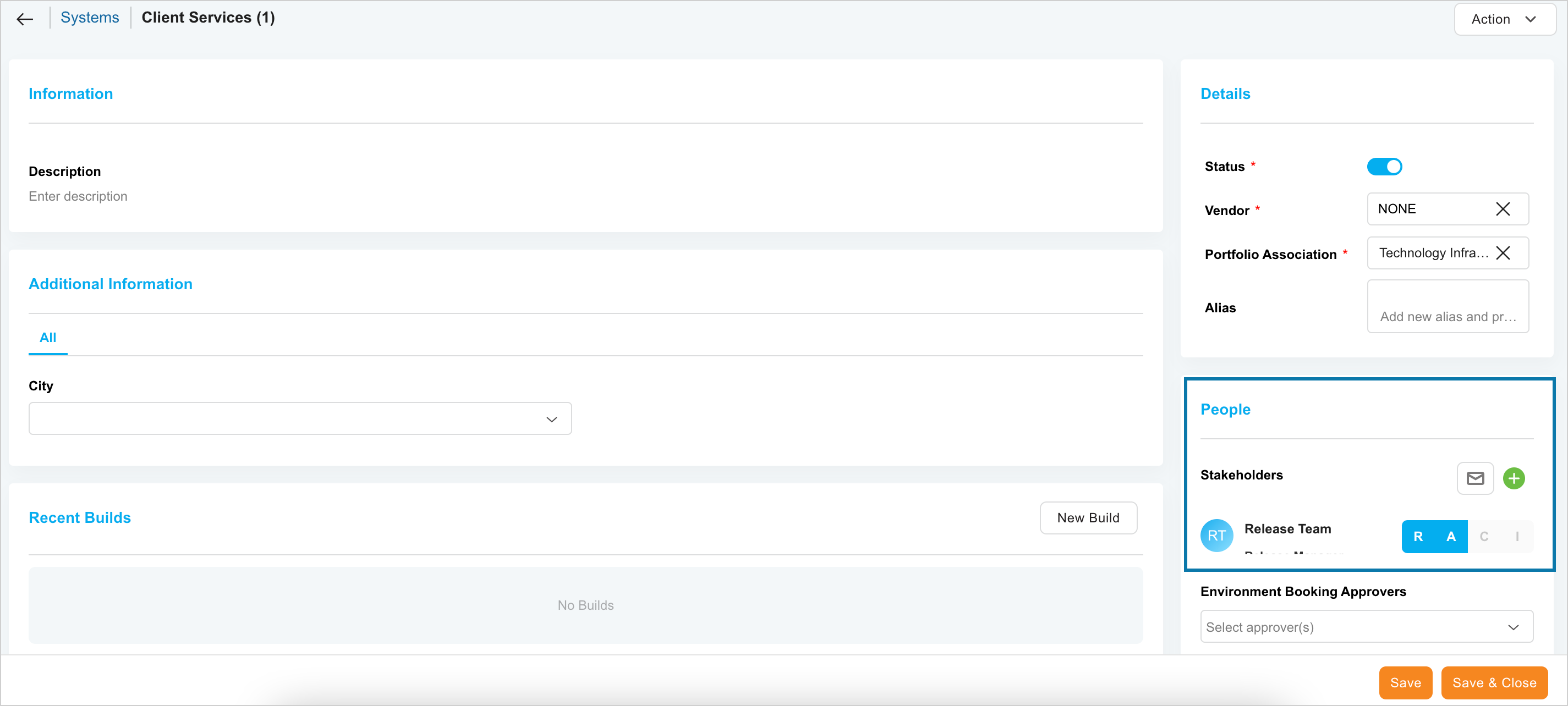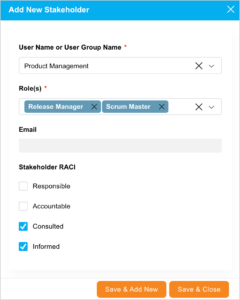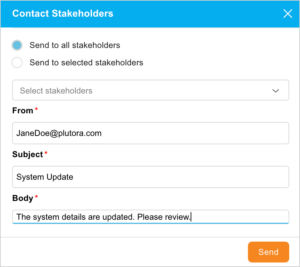Introduction
The Stakeholders feature enables you to add and manage the stakeholders to the System. You can choose a user or a user group as a System Stakeholder.
There are be four types of Stakeholders Roles, you can select one or more these types:
There are be four types of Stakeholders Roles, you can select one or more these types:
- Responsible (R)
- Accountable (A)
- Consulted (C)
- Informed (I)
Pre-requisite
To be able to view the Stakeholders tab, you must have ‘View Stakeholders Tab’ user permission.
Navigation
Environment > Systems
Access System ‘Stakeholders’
To access the Stakeholders tab:
- Navigate to the ‘System’ page.
- Search for the System on which you want to manage the Stakeholders. You can use the filter options available on this page.
- Open the System by clicking on the System Name.
The Systems pop-up displays. The existing Stakeholders are displayed in the ‘People’ section
Add Stakeholder
To add a Stakeholder, in the ‘People’ section, click ![]()
. ‘Add New Stakeholder’ pop-up displays. Fill in the fields on this pop-up as follows:
| Fields | Description |
|---|---|
| Name or User Group | Select a user or user group from the drop down as the Stakeholder |
| Role | Select one or more roles for this Stakeholder |
| This field auto-populates the email ID of the Stakeholder if you had selected a user. For the user group, this field is disabled. | |
| Stakeholder RACI | Select one or more Stakeholder roles for this Stakeholder. |
Note
If you add the same Stakeholder more than once, on the grid they will appear only once with all their Roles and Stakeholder RACI Roles merged.
For example, if a stakeholder with Role A and all the RACI Roles was added again with Role B and no RACI Roles, the Stakeholder would appear only once with Roles A and B and all the RACI Roles.
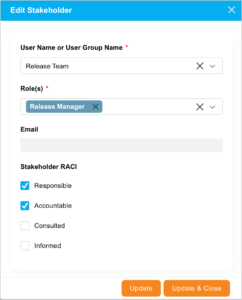
More Information
View Group Members
If the Stakeholder is a user group, hovering your mouse cursor over the user group shows the group members.