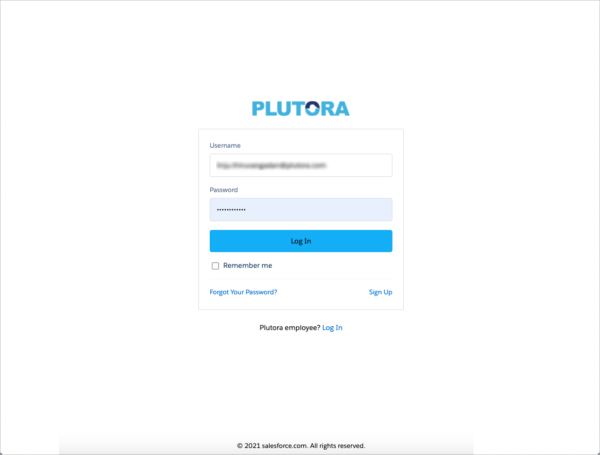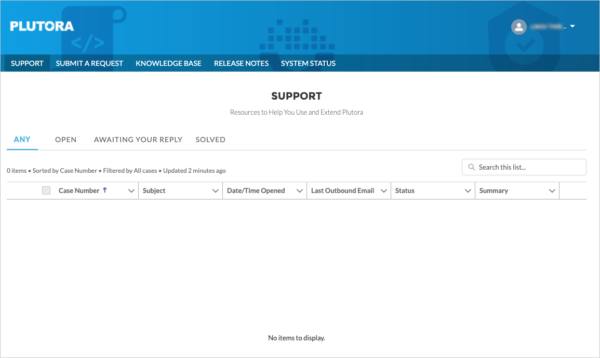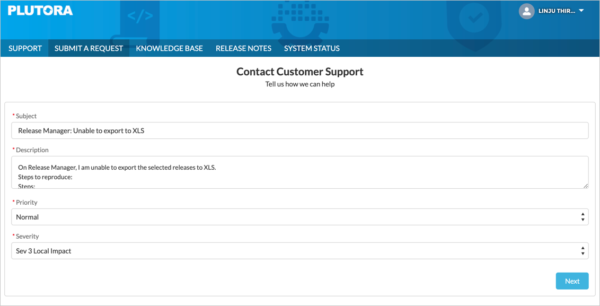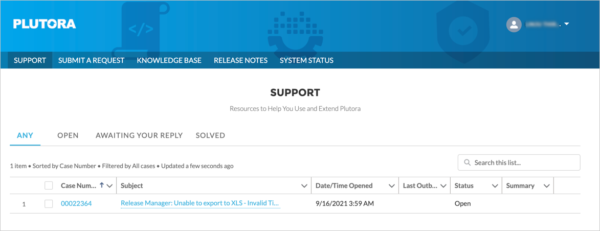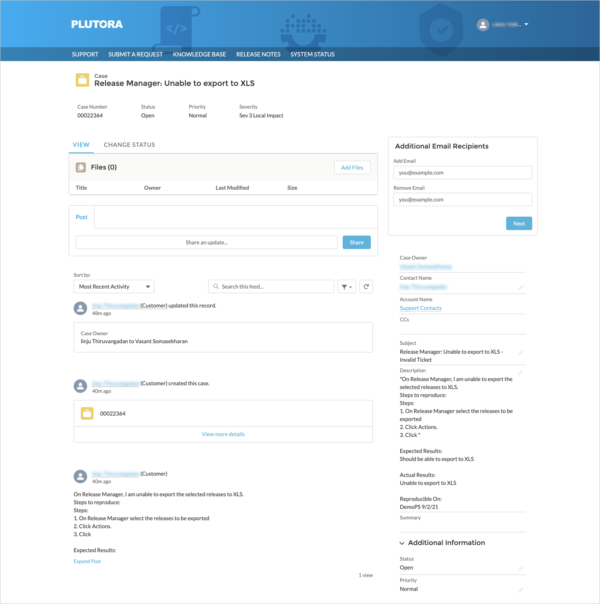Introduction
Use this knowledge base to answer your questions about Plutora and Plutora Test. For further support, you can raise support tickets and Plutora support will get in touch with you. Plutora electronic help desk and ticketing support services are available twenty-four hours per day, seven days a week.
This article provides an overview of the steps to log in to the Plutora support site and raise a support ticket.
Login to the Support Site
To log into the support site:
- Open the following link in your browser:
Support Site Sign in. - Create a new Support Site account by clicking Sign up or Log in to your Support Site account by entering your email and password and click Sign in. The page will navigate to Plutora Support page.
Raise a Support Ticket
To raise a support ticket in the Support Site click on SUBMIT A REQUEST tab. ‘Contact Customer Support’ page displays.
Fill in the template (all the fields in the template are mandatory):
| Fields | Description |
|---|---|
| Subject | Enter the subject of your issue. |
| Description | Enter the complete description of your issue and steps to reproduce it. |
| Priority | Select a priority level of your issue from the drop down:
|
| Severity | Select a severity from the drop-down:
|
Select![]() .
.
This step will create a support ticket and you will get a notification email from Plutora Support with your support ticket number. On the next page, you can upload files in order to support your issue.
View/Edit Your Support Tickets
To view your support tickets, login to Plutora Support Site. The ‘Support’ page will display ‘ANY’ tab by default. Here, you can find all the tickets you have raised.
The ‘Status’ column displays the current status of the ticket.
Click on the Case Number or Subject to view and/or edit the ticket.
Click on ![]() to edit the details of the ticket. Once edited, click on
to edit the details of the ticket. Once edited, click on ![]() to save your changes.
to save your changes.
More Information
Filtering/Searching tickets
On ‘Support’ page, you can filter the tickets that are of status ‘Open’, ‘Awaiting Your Reply’, and ‘Solved’ by selecting the respective tabs. You can also search a ticket by using the search option available.