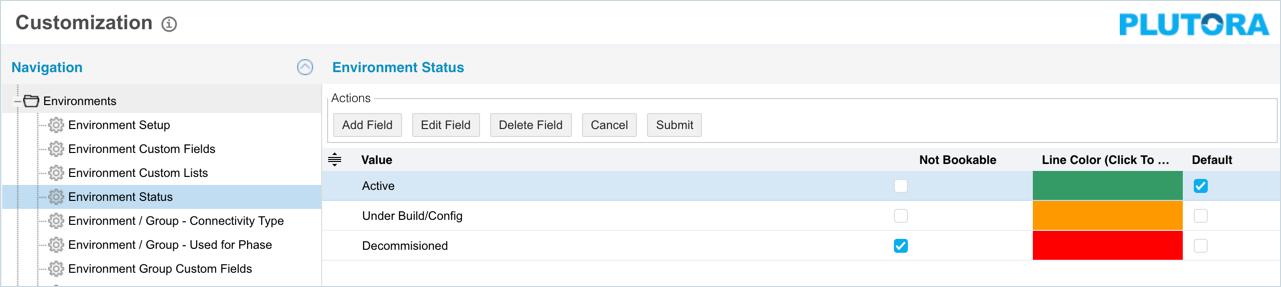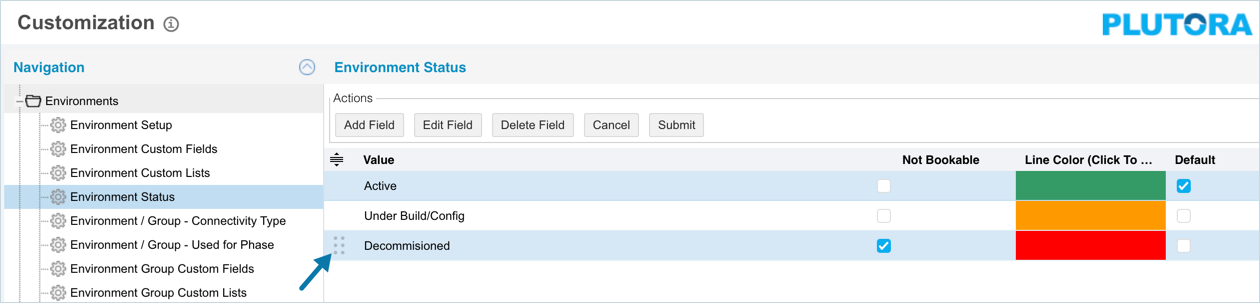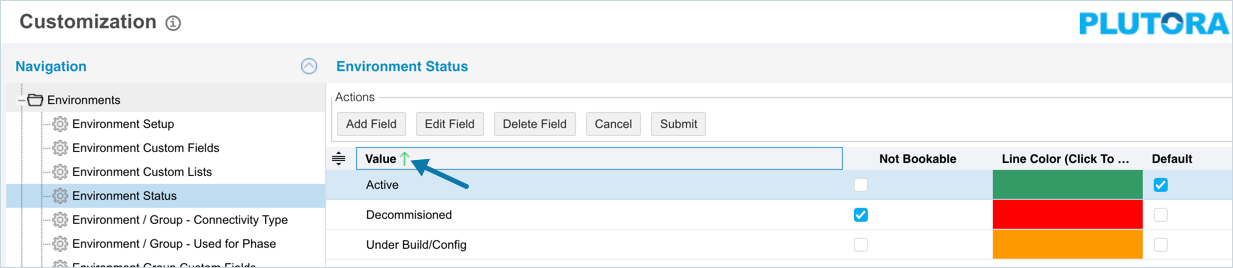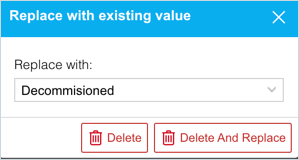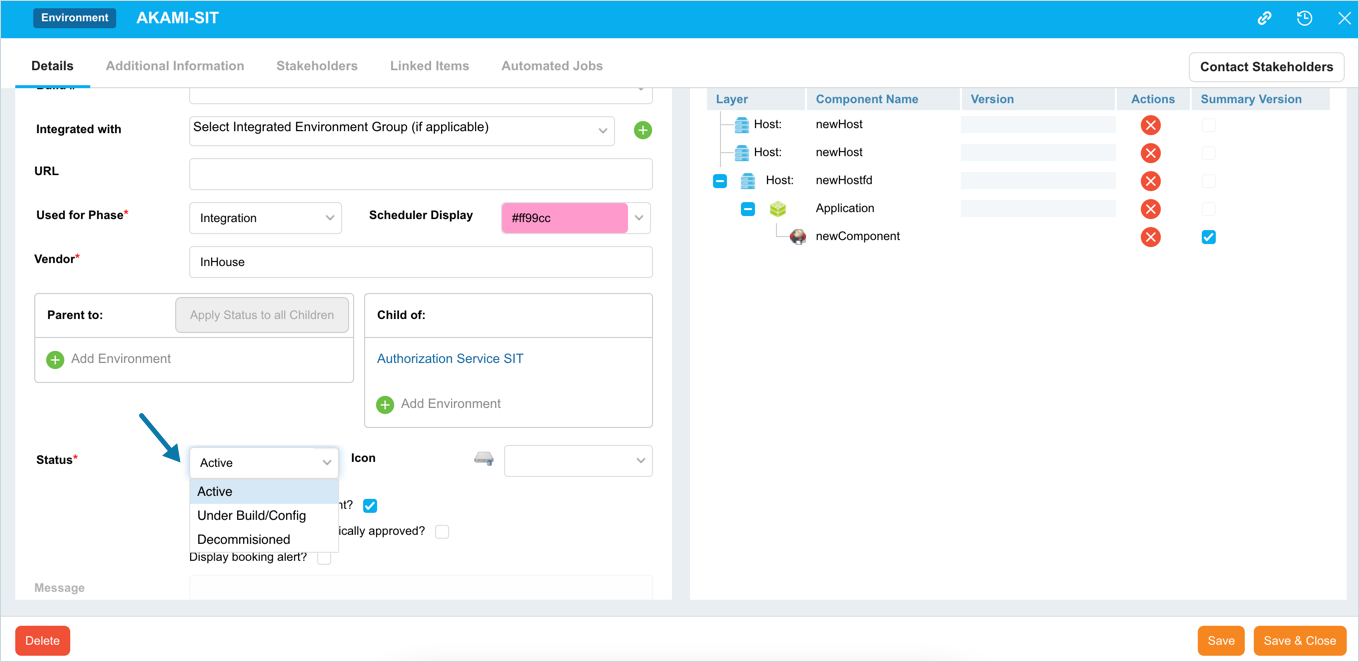Introduction
Pre-requisite
To be able to customize the Environment Status, you must have ‘Access Customizations’ User Permission.
Navigation
Settings ![]() > Customization > Environments > Environment Status
> Customization > Environments > Environment Status
Add/Edit a Status
To add a Status:
- Navigate to the ‘Customization’ page and double click Environments.
- Click Environment Status.
- Click
 .
. - The system adds a line on the grid for the new field. To edit an existing Status, search and click on the Status from the grid and then click
 .
. - Enter/edit the Status name in the Value column.
- Select the Not Bookable checkbox to make the Environments with that status unbookable against Releases and TEBRs.
- Double click the Color column and select a color from the drop-down menu or enter a Hex value.
- Select the Default checkbox to make the item appear by default in the drop-down menu.
- Click
 .
.
Your changes will be saved and a confirmation message will display.
Sort Statuses
Sort Manually
Sorting statuses manually changes their order in the drop down menus
To sort manually:
Sort by Column Header
Sorting by column header only changes their order on the ‘Customization’ page.
To sort alphabetically on the ‘Customization’ page by column header, click on the column header. ↑ or ↓ displays indicating the ascending or descending column sort.
Delete/Replace Status
Deleting a Status will not delete it from Environment records. But it will no longer be available when adding or editing an Environment.
While deleting, you can either select another status item that will replace the item to be deleted or simply delete the item from the list. Replacing a Status will replace it in existing records.
To delete or replace a Status:
- Navigate to the ‘Customization’ page and double click Environments.
- Click Environment Status.
- Select the status that you want to delete or replace.
- Click
 .
. - The ‘Replace with existing value’ dialog displays.
- To replace: select the item that will replace the item to be deleted from Replace with. Then click
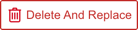 .
. - To simply delete the item, click
 .
.
- To replace: select the item that will replace the item to be deleted from Replace with. Then click
The item is now deleted and the page navigates back to the Status page
More Information
Location of the Status Field
To locate the Status field:
- Go to Environment > Manager.
- Click to open an Environment.
- The ‘Status’ field is located in the Details tab.