XML metadata files are used to set up Active Directory Federation Service (AD FS) for WS-Federation Services with SAML.
The following instructions assume that Active Directory and Active Directory Federation Service (AD FS) have already been installed on the server that will be your identity provider (IDP).
Create an XML metadata file
Create an XML metadata file to import into AD FS:
- Go to:
https://www.samltool.com/sp_metadata.php - Fill in the following fields with the following information:
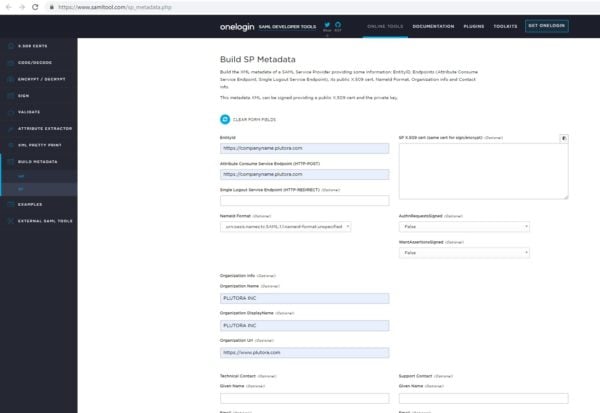
- EntityId : https://[companyname].plutora.comReplace [companyname] with your company’s subdomain.
- Attribute Consume Service Endpoint (HTTP-POST): https://[companyname].plutora.com
- NameId Format: Use the auto-filled value.
- Organization Name: PLUTORA INC
- Organization DisplayName: PLUTORA INC
- Organization Url: https://www.plutora.com
- EntityId : https://[companyname].plutora.com
- Click BUILD SP METADATA.
- Copy the SP metadata from the field below the form, paste it into a text editor, and save it as an .xml file.
The metadata should look something like this:
<?xml version="1.0"?>
<md:EntityDescriptor xmlns:md="urn:oasis:names:tc:SAML:2.0:metadata"
validUntil="2019-05-31T03:12:27Z"
cacheDuration="PT604800S"
entityID="https://companyname.plutora.com">
<md:SPSSODescriptor AuthnRequestsSigned="false" WantAssertionsSigned="false" protocolSupportEnumeration="urn:oasis:names:tc:SAML:2.0:protocol">
<md:NameIDFormat>urn:oasis:names:tc:SAML:1.1:nameid-format:unspecified</md:NameIDFormat>
<md:AssertionConsumerService Binding="urn:oasis:names:tc:SAML:2.0:bindings:HTTP-POST"
Location="https://companyname.plutora.com"
index="1" />
</md:SPSSODescriptor>
<md:Organization>
<md:OrganizationName xml:lang="en-US">PLUTORA INC</md:OrganizationName>
<md:OrganizationDisplayName xml:lang="en-US">PLUTORA INC</md:OrganizationDisplayName>
<md:OrganizationURL xml:lang="en-US">https://www.plutora.com</md:OrganizationURL>
</md:Organization>
</md:EntityDescriptor>
Then, go to Setting Up WS-Federation Services With SAML SSO For Plutora to find out how to import the file.
