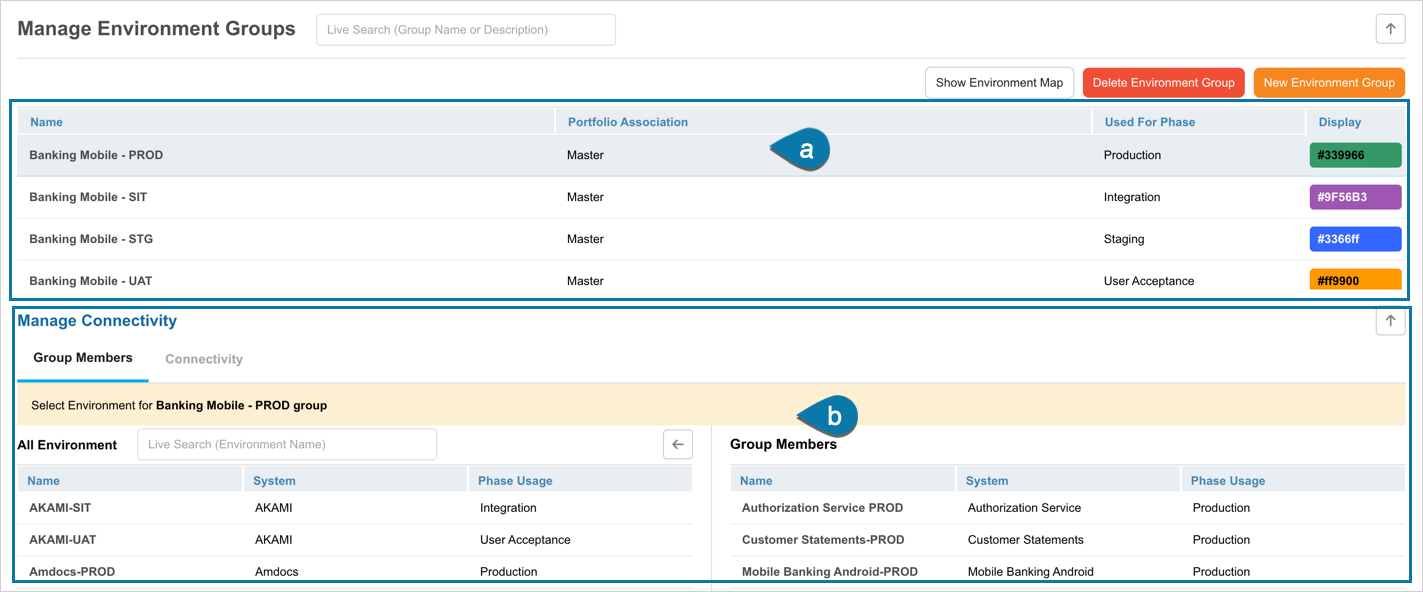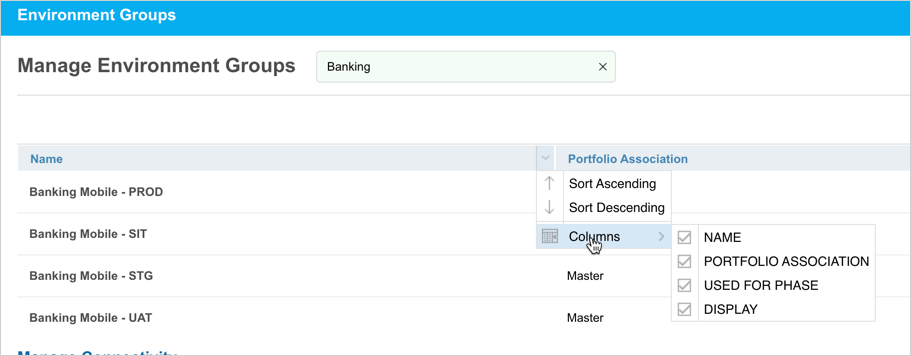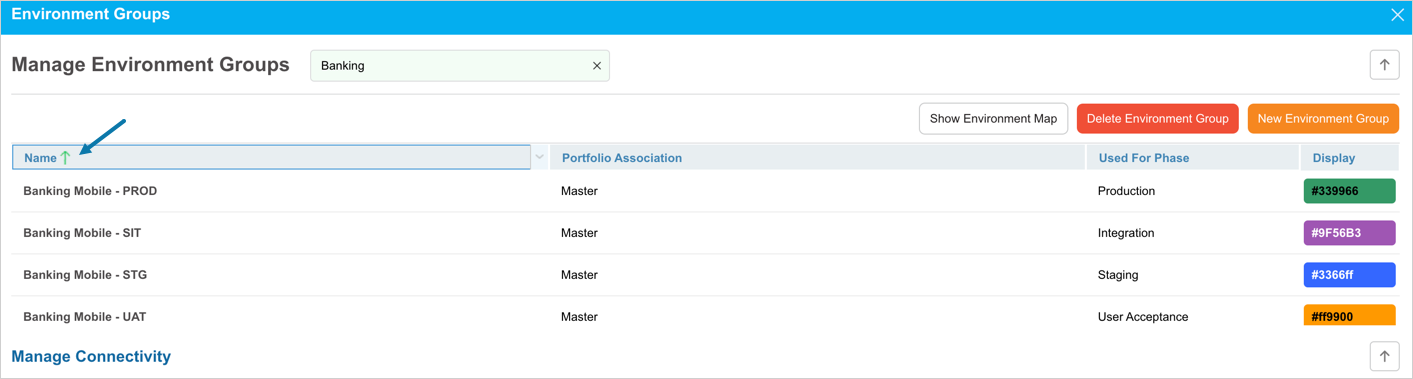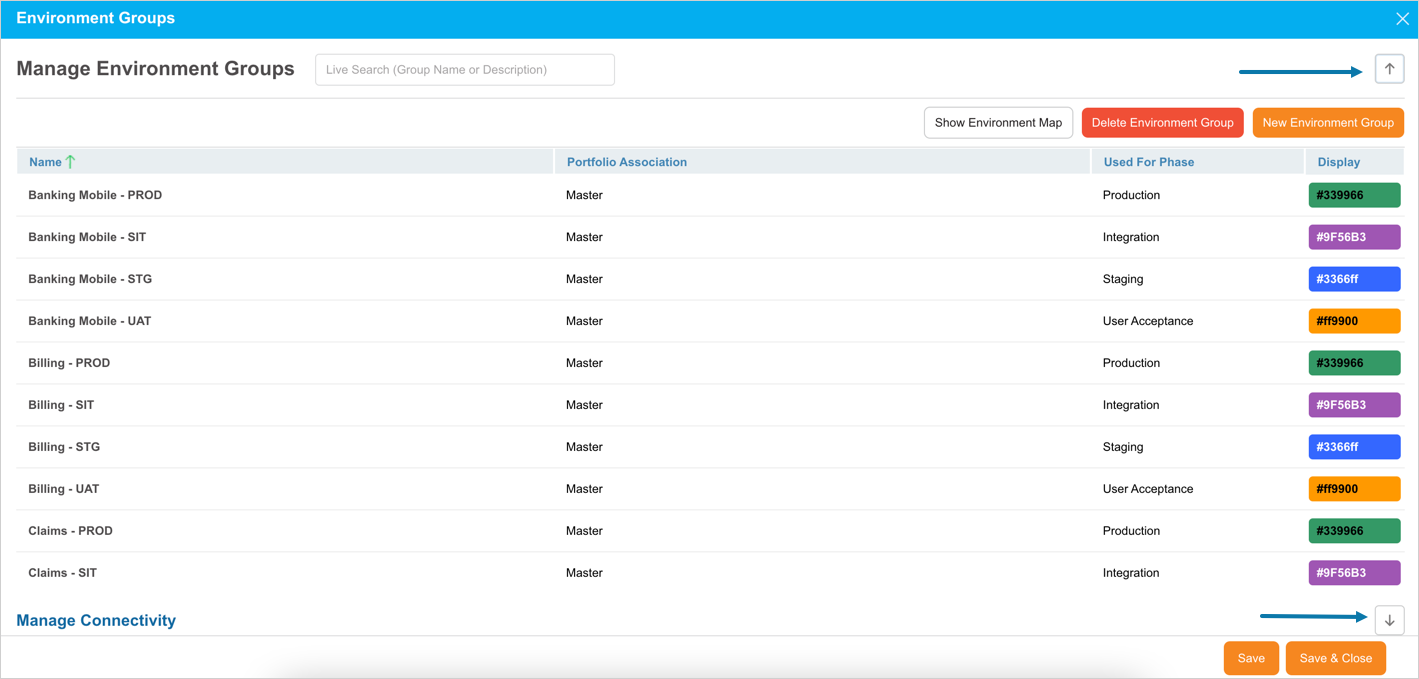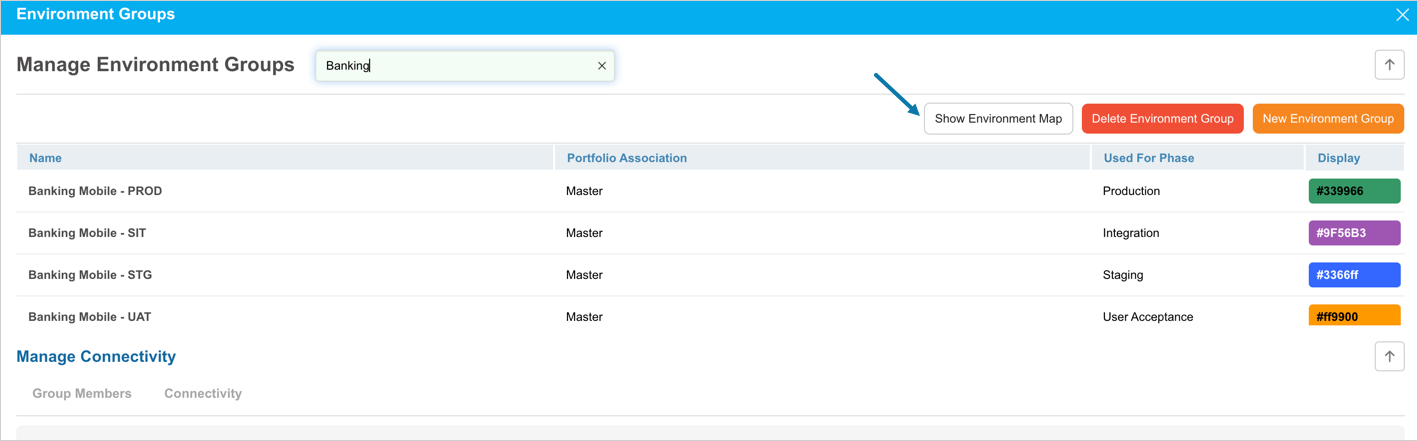Introduction
Environment Groups are a way of organizing your Environments so that:
- Their use case can be shown. For example, UAT Environments might have their own Environment Group.
- Connectivity maps can show how they talk to each other.
You can add and edit Environment Groups on this page and set what Systems appear on the Continuous Delivery Pipeline page. You can also delete Environment Groups.
Pre-requisite
You must have the ‘View Environment’ user permission.
Navigation
Environment > Groups
Manage Environment Groups Grid Layout
Navigate to the ‘Manage Environment Groups’ page. There are two sections on the page:
- Environment Groups: displays the existing Environment Groups.
- Manage Connectivity: Click on an Environment Group to display data on this section. This is where you add or remove group members (Environments) to the Environment Group.
You can do the following tasks on this page:
Search and Filter Options
Live Search
You can search for the Environment Groups using the ‘Live Search’ option. Enter the Group name or description and press Enter to view the result.
Show/Hide Columns
Sort by Column Header
To sort alphabetically click on the column header. ↑ or ↓ displays indicating the ascending or descending column sort.
More Information
Show Environment Map
View the Environment Map by selecting ![]() . For more details see, Environment Map.
. For more details see, Environment Map.