The Home Page Customization allows administrators to select the link in the Plutora icon in the blue navigation menu.
Previously, this customization was called Setup (Welcome Page Settings) Customization and it toggled and selected the link for a Home text link in the blue navigation menu.
Location of the Plutora Icon Link
The Plutora icon is always enabled and is on the left-hand side of the blue navigation menu.
Select the Plutora Icon Link
To select the link in the Plutora icon in the blue navigation menu:
- Go to Settings
 > Customization > Site Settings > Welcome Page Settings.
> Customization > Site Settings > Welcome Page Settings. - Click Setup.
- Click to select the page that will open when the Home link is clicked:
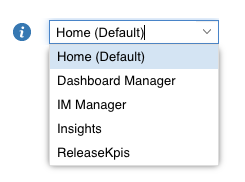
- Home (Default): This is the default link, even if the Home page is not set up.
- Dashboard Manager.
- IM Manager (points to IM Dashboard).
- Insights.
- Release KPIs.
- Click Submit.
The yellow Your changes have been saved pop up opens and closes.
If you click away from the Customization page without clicking Submit, your changes will not save.

