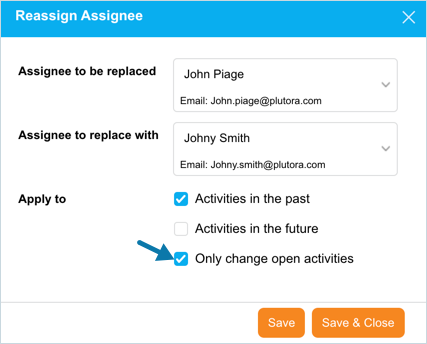Introduction
The Plutora users, that have left the company, may have unfinished Release Activities and may exist as Stakeholders in any of the Plutora entities. Examples of such entities are the Assigned To field in ‘Changes’ or the Responsible field in ‘Deployment Plan Activities’.
The Reassign Assignee feature enables you to:
- Assign the user’s Release Activities to another user so that they can be completed.
- Reassigns entities throughout Plutora either by adding another user as a Stakeholder or by replacing the original user entirely as a Stakeholder with another user.
Pre-requisite
To be able to reassign the assignee, you must have ‘User Management’ User Permission.
‘Reassign Assignee’ dialog displays. Fill in the template as follows:
| Fields | Description |
|---|---|
| Assignee to be replaced | Select the user who you want to replace from the drop-down menu. |
| Assignee to replace with | Select the user who you want to replace with from the drop-down menu. |
| Apply to |
|
More Information
Selecting the ‘Activities in the past’ option on the template displays checkbox Only change open activities. Select this checkbox to reassign only the open activities to this user.