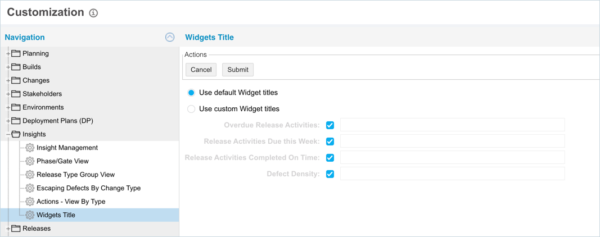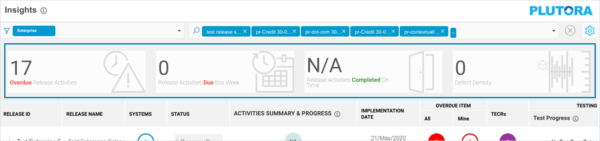Widgets Title Customization allows administrators to customize the titles of widgets where they appear on the Insights Dashboard.
Location of Widgets
To locate the widgets in Insights Dashboard:
Customize Widgets Titles
To customize Widget Titles:
- Go to Settings
 > Customization > Insights.
> Customization > Insights. - Click Widgets Title.
- Click to select the Use custom Widget titles radio button.
- Click a widget’s checkbox and type the new widget title.
- Repeat selecting the checkboxes and typing the new widget titles for the other widgets:
- Deselecting a widget’s checkbox hides the widget when Use custom Widget titles is selected.
- If you select a widget checkbox but do not type a new title, the widget will use its default widget title.
- Click Submit.
The yellow Your changes have been saved pop up opens and closes.
If you click away from the Customization page without clicking Submit, your changes will not save.
Use Default Widget Titles
To use the default Widgets Titles:
- Go to Settings
 > Customization > Insights.
> Customization > Insights. - Click Widgets Title.
- Click to select the Use default Widget titles radio button.
- Click Submit.
The yellow Your changes have been saved pop up opens and closes.
If you click away from the Customization page without clicking Submit, your changes will not save.