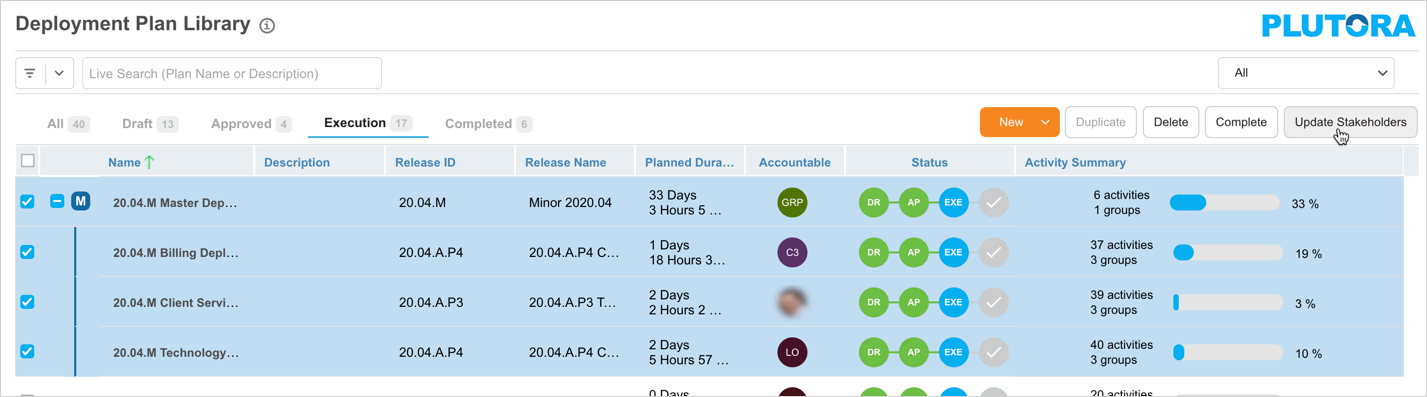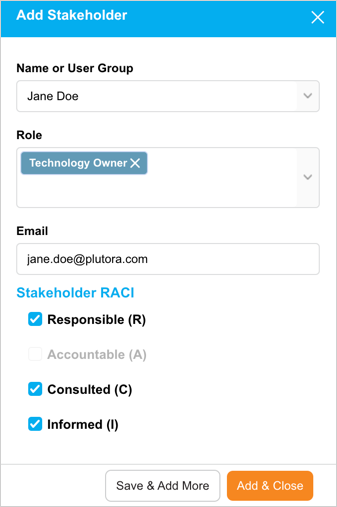Introduction
The ‘Update Stakeholders’ feature enables you to bulk update the Stakeholders in the Deployment Plans.
Pre-requisite
You must have ‘Update Master Deployment Plan’ and/or ‘Update Deployment Plan’ user permissions.
Navigation
Deployment > Manager
Update Stakeholders
To Bulk Update Stakeholders in the Deployment Plans:
- Go to Deployment > Manager.
- Select the checkboxes of two or more Deployment Plans.
- Click
 .
.
On the Bulk Update Stakeholder pop-up:
To add a new stakeholder, click ![]() and fill in the following:
and fill in the following:
| Fields | Description |
|---|---|
| Name or User Group | Select a user or user group from the drop down as the Stakeholder |
| Role | Select one or more roles for this Stakeholder |
| This field auto-populates the email ID of the Stakeholder if you had selected a user. For the user group, this field is disabled. | |
| Stakeholder RACI | Select one or more Stakeholder roles for this Stakeholder. |
Click ![]() .
.
The new Stakeholder is now added to the grid.
Note
If you add the same Stakeholder more than once, on the grid they will appear only once with all their Roles and Stakeholder RACI Roles merged. For example, if a stakeholder with Role A and all the RACI Roles was added again with Role B and no RACI Roles, the Stakeholder would appear only once with Roles A and B and all the RACI Roles.
To remove a Stakeholder, click ![]() next to their name.
next to their name.
Click ![]() .
.