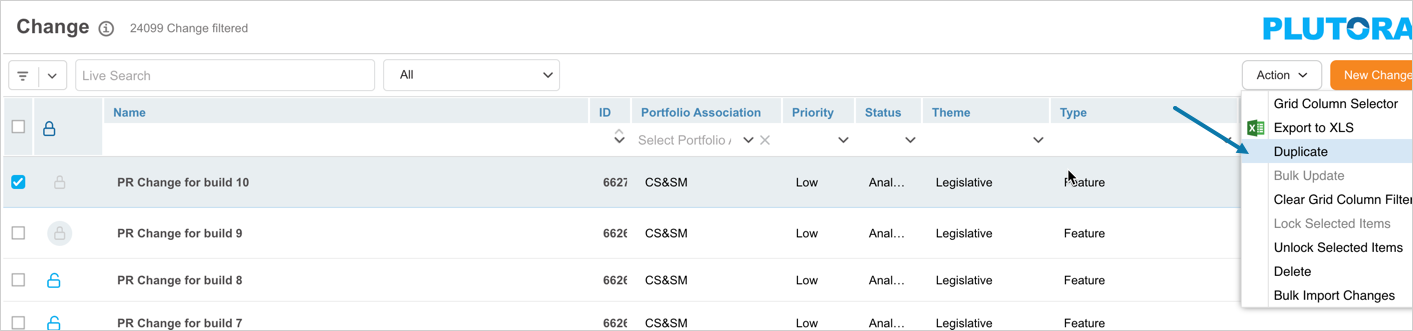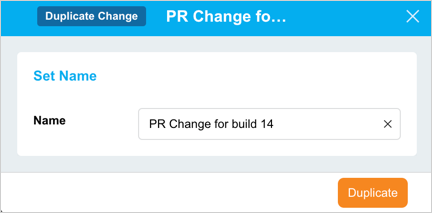Introduction
Duplicating a Change to create a new saves your time from re-entering the information.
Pre-requisite
You must have the ‘Create Change’ user permission.
Navigation
Release > Change
Duplicate a Change
To bulk update Changes:
- Navigate to the ‘Change’ page.
- Search for the Change that you want to duplicate. You can use the filter options available on this page.
- Select the Change checkbox.
- Click
 .
. - Click Duplicate.
- Enter a new name for the record in the Name field on the ‘Duplicate Change’ pop-up.
- Click
 .
.
The record will be duplicated and displayed on the grid.