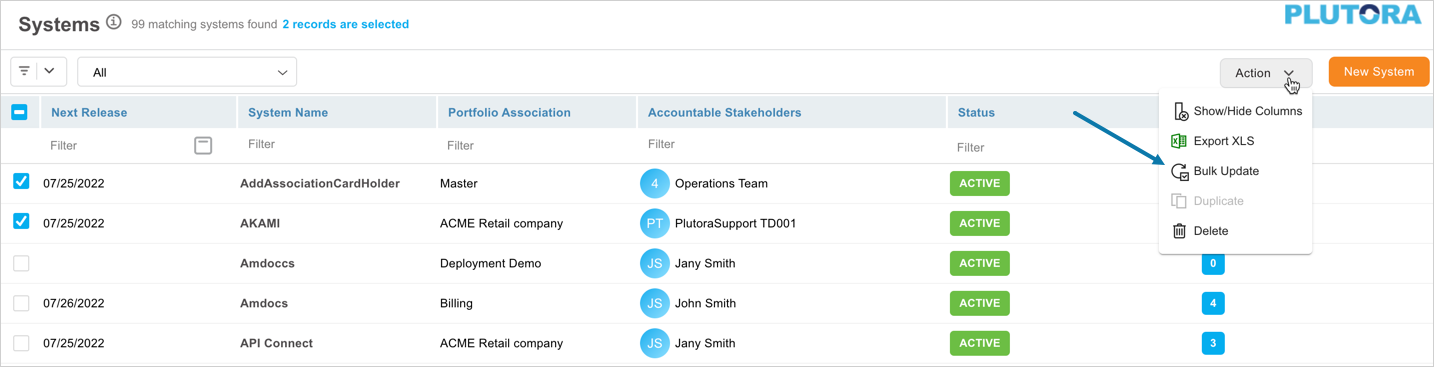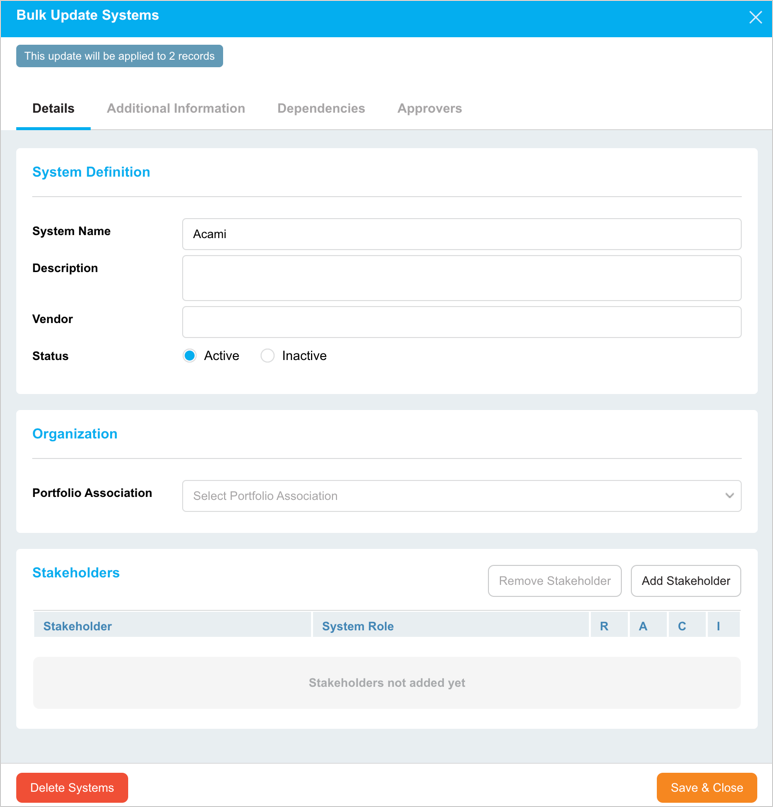Introduction
You can save time by bulk updating System information. When bulk updating a field or a tab, data will either be replaced (in the case of text fields and drop-down menus) or added (in the case of combo boxes).
Pre-requisite
You must have the ‘Update System’ user permission.
Navigation
Environment > Systems
Bulk Update
To bulk update:
- Navigate to the ‘Systems’ page.
- Select two or more Systems.
- Click
 .
. - Click Bulk Update.
The ‘Bulk Update Systems’ pop-up displays. Update the field as follows:
Details
| Fields | Description |
|---|---|
| System Definition | System Name: Enter the System Name. Description: Update the System description. Vendor: Enter the vendor details. Status: Select the status of the Systems. |
| Organization | Portfolio Association: Select the portfolio from the drop-down. |
| Stakeholder | Add or remove stakeholders for the selected Systems. See Manage System Stakeholders for detailed steps. |
Additional Information
Update the fields as required.
Dependencies
Drag and drop systems into Upstream System Dependencies or Downstream System Dependencies panels. You can use Live Search to search for the Available Systems.
Select the system impact from the Impact drop-down menu.
Note
If System A is added as an Upstream Dependency in System B, if you open System A, System B will be marked as a Downstream Dependency. Dependencies can only be bulk added, not bulk deleted.
Approvers
Select the approvers from the Users drop-down menu.
After making the updates, click ![]() .
.