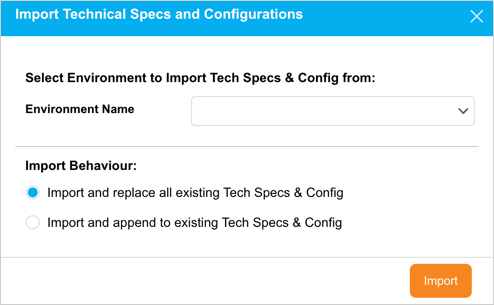Introduction
You can add the technical specs and configuration of the Environment in the ‘Technical Specs and Configuration’ section in the Environment pop-up.
Pre-requisite
You must have the ‘Update Environment’ user permission.
Navigation
Environment > Manager
Access ‘Technical Specs and Configuration’
To access the Technical Specs and Configuration form:
- Navigate to the ‘Environment’ page.
- Search for the Environment in which you want to manage the Technical Specs and Configuration. You can use the filter options available on this page.
- Open the Environment by clicking on the Environment Name.
- On the ‘Details’ tab, look for the ‘Technical Specs and Configuration’ section.
Add Technical Specs and Configuration
- Click Add Host to add a new Host.
- Click to select a host and click Add Layer.
- Select a Layer Name from the drop-down menu.
- See Manage Builds for how to use Update on Build.
- The Layer Name drop-down menu contains the default stack layers defined in the Stack Layer Customization.
- Double click next to Component Name to edit its Version.
- Host Name, Component Name, and Version are free text fields.
- A Layer cannot be saved without a Component under it.
- View Stack opens the Environment Stack.
Copy Technical Specs and Configuration
Click ![]() to copy all Technical Specs Configurations to your clipboard.
to copy all Technical Specs Configurations to your clipboard.
While using Environment Map or adding or editing an Environment, you can select one or more Technical Specs fields and copy them using right click copy, Control + C, or Apple Key + C.
The user permission Update Environments is not required to copy configurations and the copy button will be grayed out if there is no data.
- Click to select an Environment from the Select Environment to Import Tech Specs & Config from.
- Click to select a radio button to choose an Import Behaviour:
- Import and replace all existing Tech Specs & Config: Choosing this radio button will delete and replace all existing tech specs and config. This cannot be undone.
- Import and append to existing Tech Specs & Config: Choosing this radio button will add the tech specs and config from the selected Environment to the bottom of the existing ones.
- Click
 .
.