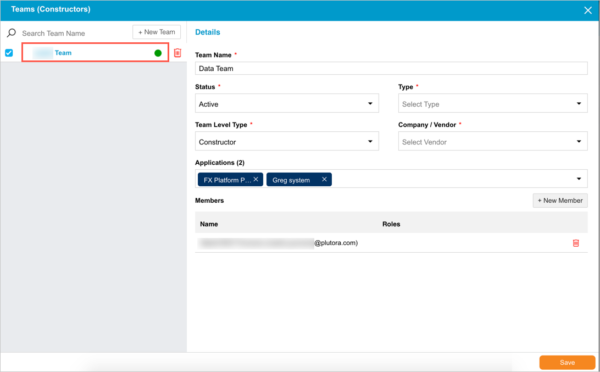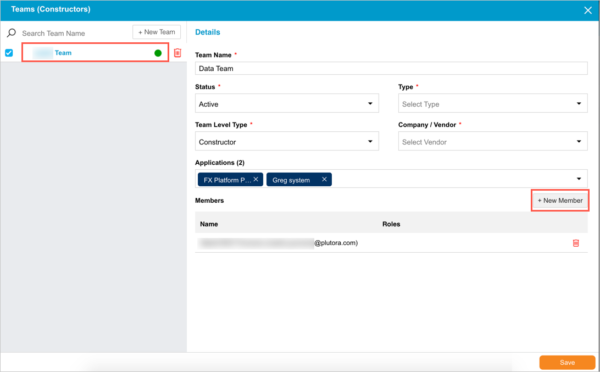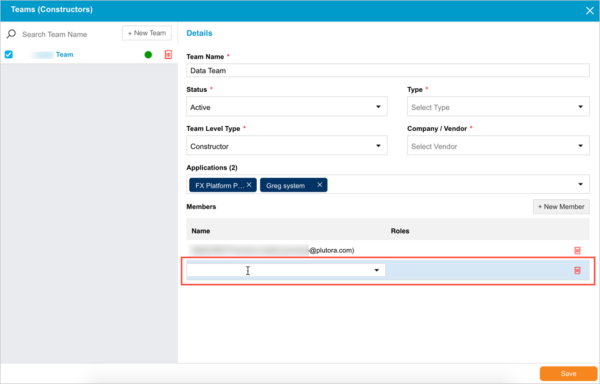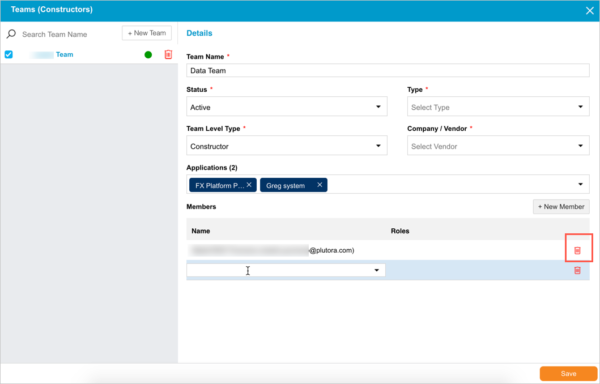See Quick Start Guide – Form Builder Customization for the context of this article.
Teams or Constructors are a new feature for the Initiative Management module. They allow administrators to create teams of users that can be used in drop-down menus in IM forms.
Manage Teams
Mark User Roles as Team Member Roles by selecting the Team Member Role checkbox when managing user permissions.
To manage teams:
- Go to Settings
 > Customization > Initiative Management (IM).
> Customization > Initiative Management (IM). - Click Form Builder.
- Click Teams (Constructors).
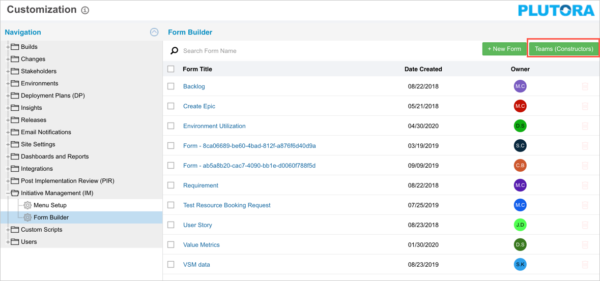
- Manage teams:
- Add a team:
- Click + New Team.
This button is only visible if you have one or more of the Create Team or the Create Team (Restricted Access) user permissions.
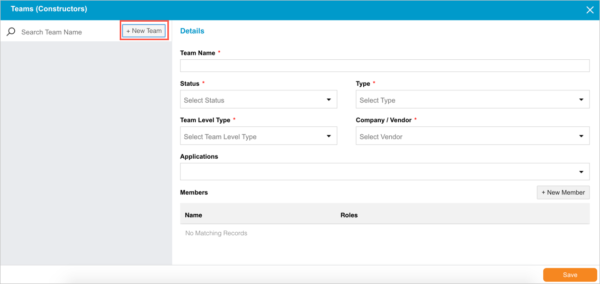
- Type the Team Name.
To customize the Status, Type, Team Level Type, Vendor, and Applications drop-down menus, speak to Plutora Support. - Select a Status.
- Select a Type.
- Select a Team Level Type.
- Select a Company/Vendor.
- Select Applications.
- See Manage team members below for how to add team members.
- Click Save.
- Click + New Team.
- Edit a team:
- Click to select a team.
- Update the form.
- Click Save.
This button is only visible if you have one or more of the Update Team or the Update Team (Restricted Access) user permissions.
- Delete a team:
- Type a search term in Search Team Name and press Enter on your keyboard.
- Hover your mouse cursor over the team until the red delete button appears.
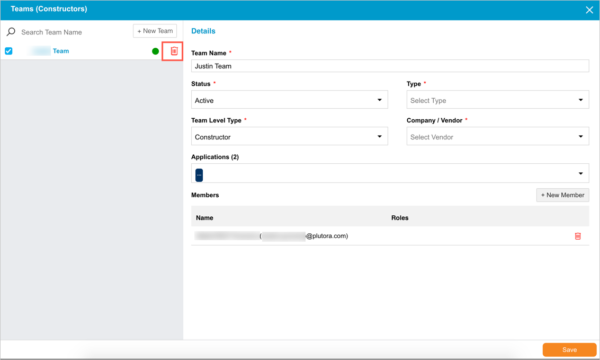
- Click the red delete
 button.
button.
This button is only visible if you have one or more of the Delete Team or the Delete Team (Restricted Access) user permissions. - Click Yes to confirm.
- Add a team:
- Manage team members:
- Add a team member:
- Delete a team member: