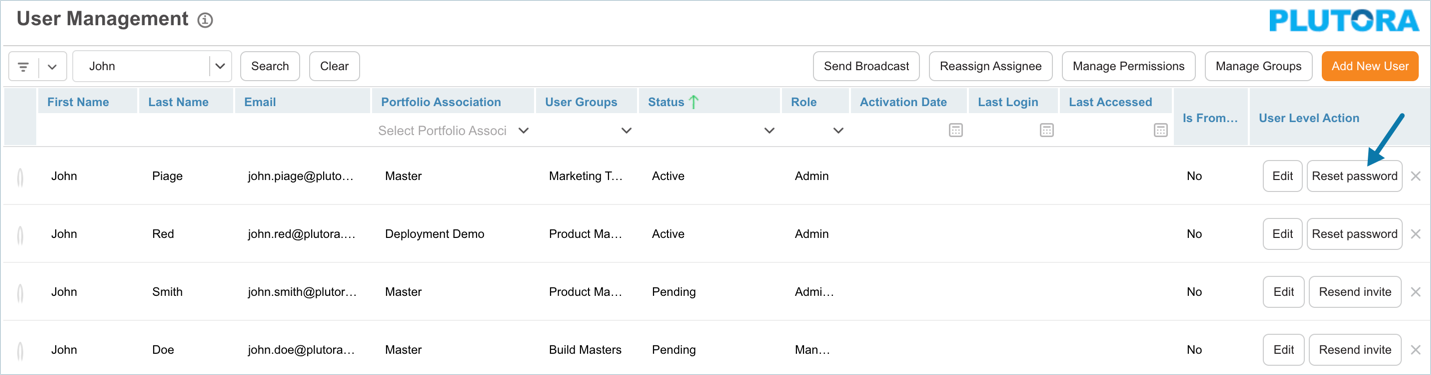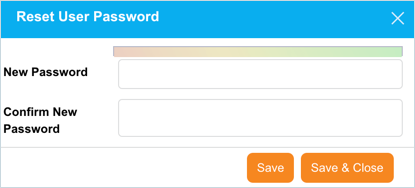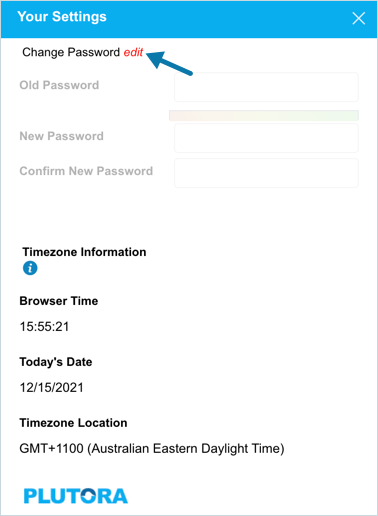Introduction
This article provides an overview of steps to
- reset user password
- reset your password
Pre-requisite
- To be able to reset user password, you must have ‘User Management’ user permission.
- The user status must be ‘Active’ or ‘Inactive’ to be able to reset the password.
Reset User Password
To reset a user’s password:
- Navigate to ‘User Management’ page.
- Search the user using the filter options available on the page.
- Click
 against the user entry.
against the user entry.
Reset User Password dialog displays. Enter the New Password and re-enter the password in Confirm New Password. For password conditions, refer to Password Conditions.
Click ![]() .
.
Reset (or Update) Your Password
To update your password, click your user avatar on the right of the navigation menu.
Click Password and Timezone. ‘Your Settings’ dialog displays.
Click edit next to ‘Change Password’.
Enter your Old Password and New Password. Re-enter your new password in Confirm New Password.
For password conditions, refer to Password Conditions.
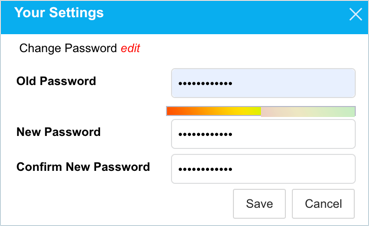
More Information
Passwords Conditions:
- Have at least one lower case character.
- Have at least one upper case character.
- Have at least one number.
- Have at least one special character. (Special characters are: ! @ # $ % ^ & * ( ) _ – + = { } [ ] | \ ; : ” ‘ < , > . ? / ` ~)
- Be at least 10 characters long.
- Not have more than three consecutive instances of the same character. For example, asd3333fD%sds would be restricted.
- Not be the same as the last 10 passwords used on the same account.
- Not contain the following character replacements:
- | or ! or 1 instead of l or i.
- 3 instead of e.
- 4 instead of a.
- 0 instead of o.
- ( instead of c.
- # instead of h.
- 7 instead of t.
- 8 instead of b.
- 2 instead of z.
- 5 instead of s.
- * instead of x.
- Not be based on any of the following restricted words, with or without the above character replacements:
- The user’s first name.
- The user’s last name.
- The user portion of the email address. For example user@company.com.
- The domain portion of the email address. For example user@company.com.
- The top-level organization node name.
- The user’s assigned organization node name.
Adding letters or numbers after these restricted words does not make them unrestricted.