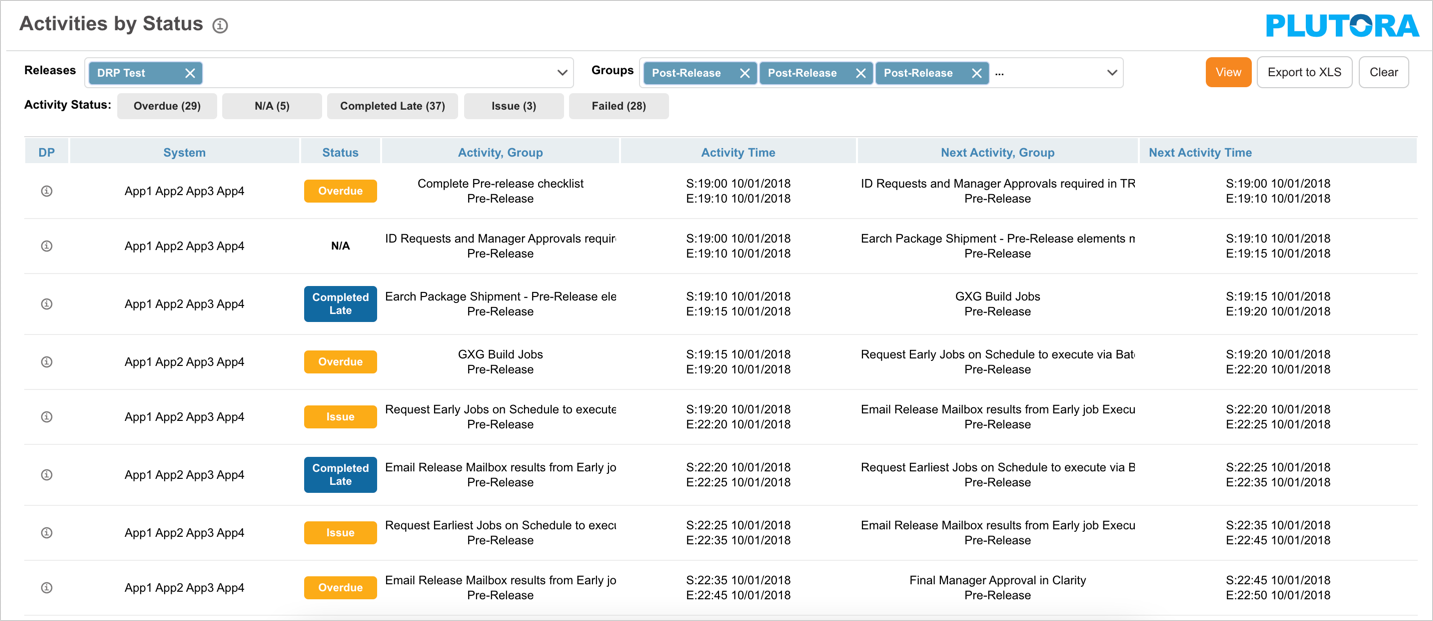Introduction
Activities By Status shows a live-updating grid of Deployment Plan Activities from the Deployment Plans associated with the selected Releases and Activities Groups.
The Activities By Status page is blank until you choose Releases or (Activities) Groups and click View.
Activity Status titles can be customized in Deployment Activities Customization
Pre-requisite
You must have the ‘View Deployment Manager’ user permission.
Navigation
Deployment > Activities by Status
View Activities By Status
For Activities to appear in Activities by Status, the Deployment Plan should be in Execution mode, have no Milestones, and its Activities should all have a Responsible user, a System, a Start Date, and an End Date. To view Activities By Status:- Go to Deployment > Activities By Status.
- Select one or more Releases by clicking their checkboxes.
- Select one or more (Activities) Groups by clicking their checkboxes.
- Click
 .
. - To maximize screen real estate, the results are divided in half, with the first half appearing in the left-hand panel and the second half appearing in the right-hand panel.
- Hover your mouse cursor over the
 in the DP column to show Deployment Plan titles. Click a tooltip to open that Deployment Plan.
in the DP column to show Deployment Plan titles. Click a tooltip to open that Deployment Plan. - Records are sorted by the System column.
Sort and Filter Deployment Plan Activities
Sort by Column
To sort the Deployment Plan Activities:
- Hover your mouse cursor over a column header.
- Click

- Sort the column: Ascending or Descending. An arrow pointing in the sort direction will appear on the column header.
Sort by Activity Status
Click an Activity Status to filter by that status.
Refresh your browser to clear sort patterns.
Export Activities by Status to XLS
To export your Activities by Status to XLS, on the ‘Activities by Status’ page, click ![]() .
.
Your Excel file should start downloading immediately. If it doesn’t, check your pop-up blocker settings. Save the file to your hard drive if prompted.
All results are downloaded, even if the Activity Status filter is applied. Results appear in two panels on the Activities by Status page, but will download with the left-hand panel results listed above the right-hand panel results.