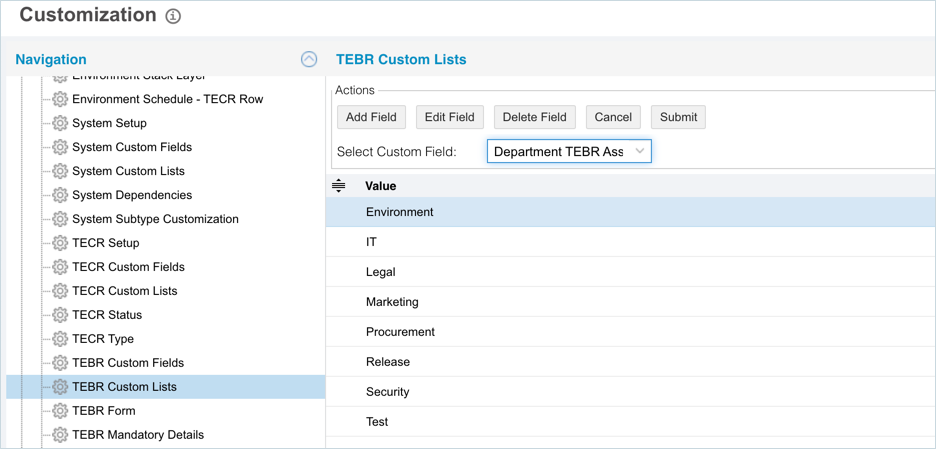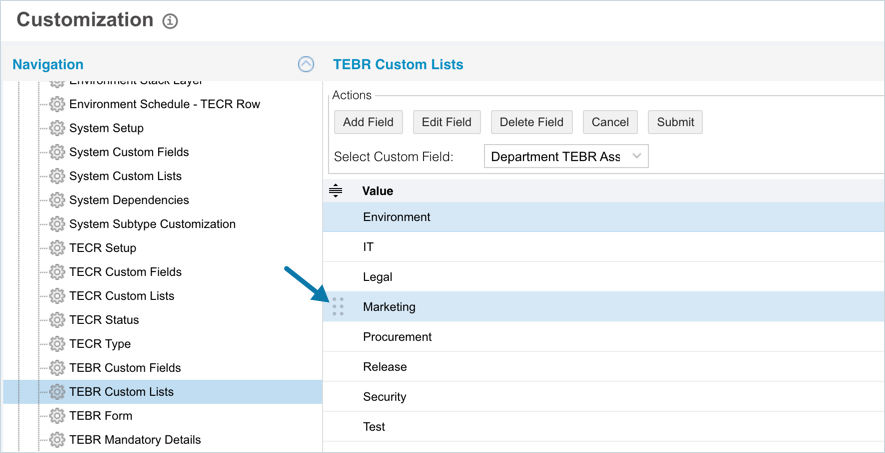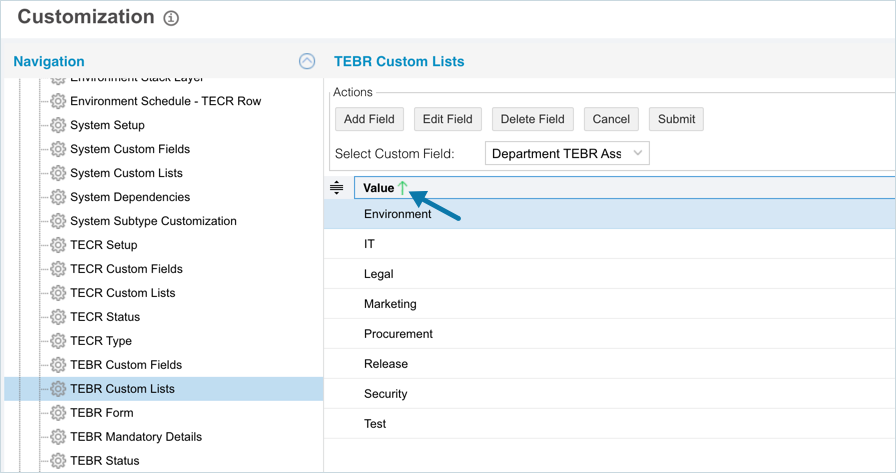Introduction
TEBR Custom Lists allows you to add, edit, or delete items from the following field types created in TEBR Custom Fields:
- List fields (drop-down menus).
- List select (combo boxes).
Pre-requisite
To be able to customize the TEBR Custom Lists, you must have ‘Access Customizations’ User Permission.
Navigation
Add Items to a TEBR Custom List
To add items to a TEBR Custom List:
- Navigate to ‘Customization’ page and click Environments.
- Click TEBR Custom Lists.
- Select a Custom Field from the Select Custom Field drop-down. The TEBR Custom Lists page will remain grayed out until a TEBR Custom Field is selected from the Select Custom Field drop-down menu.
- Click
 . The system adds a line on the grid for the new field. To edit an existing custom list, search and click on the custom list from the grid and then click
. The system adds a line on the grid for the new field. To edit an existing custom list, search and click on the custom list from the grid and then click  .
. - Enter/update the TECR Custom List item into the Value field.
- Click
 .
.
Your changes will be saved and a confirmation message will display.
Sort TEBR Custom Lists
Sort Manually
Sorting ‘Change Custom Lists manually’ changes their order in the drop down menus
To sort manually:
Your changes will be saved and a confirmation message will display.
Sort by Column Header
Sorting by column header only changes their order on the ‘Customization’ page.
To sort alphabetically on the ‘Customization’ page by column header, click on the column header. ↑ or ↓ displays indicating the ascending or descending column sort.
Delete or Replace a TEBR Custom List
Deleting a TEBR Custom List will not delete it from the Environment records. But it will no longer be available when adding or editing an Environment.
While deleting, you can either select another TEBR Custom List item that will replace the item to be deleted or simply delete the item from the list. Replacing a TEBR Custom List will replace it in existing records.
To delete or replace a Changes Status:
- On the ‘Customization’ page, navigate to Environments > TEBR Custom Lists.
- Select the item that you want to delete or replace.
- Click
 .
. - The ‘Replace with existing value’ dialog displays.
- To replace: select the item that will replace the item to be deleted from Replace with. Then click
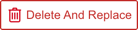 .
. - To simply delete the item, click
 .
.
- To replace: select the item that will replace the item to be deleted from Replace with. Then click
The item is now deleted and the page navigates back to the ‘Customization’ page.
More Information
Location of TEBR Custom Lists
To locate the TEBR Custom Lists:
- Navigate to Environment > Requests.
- Click the TEBR tab (if it isn’t open already).
- Click to open a TEBR.
- The TEBR Custom Lists are located in the Additional Information panel under the Details tab.