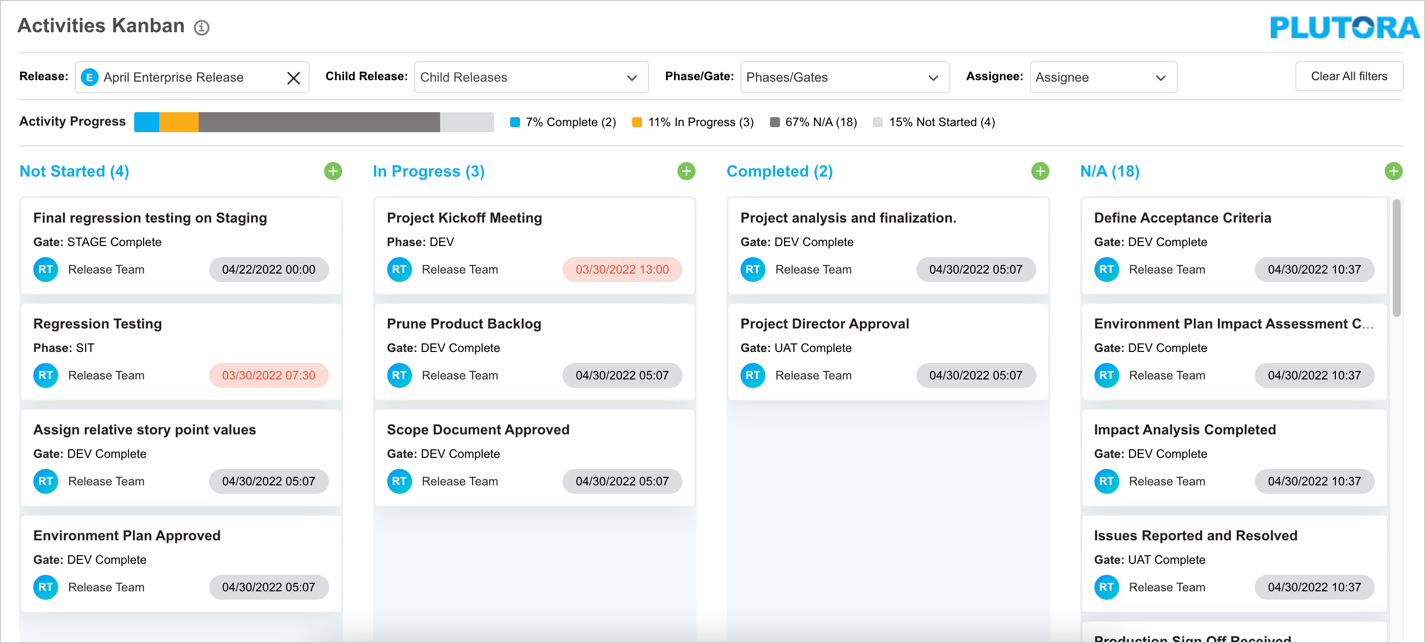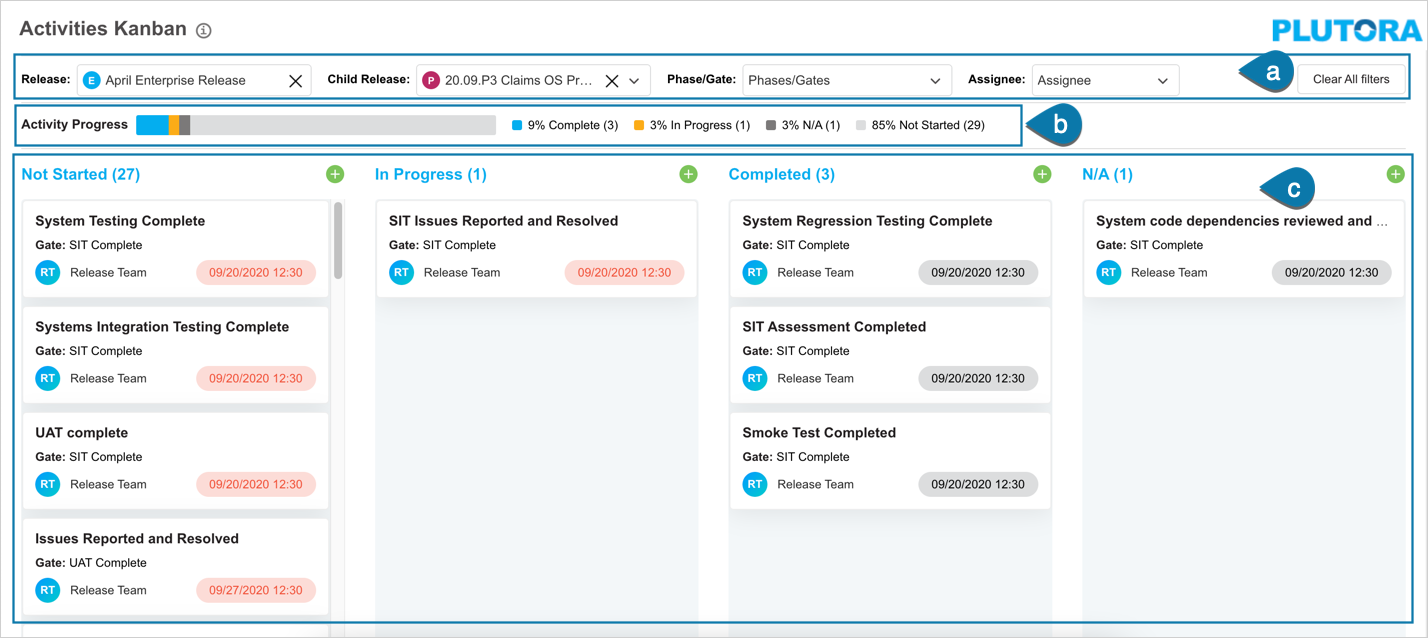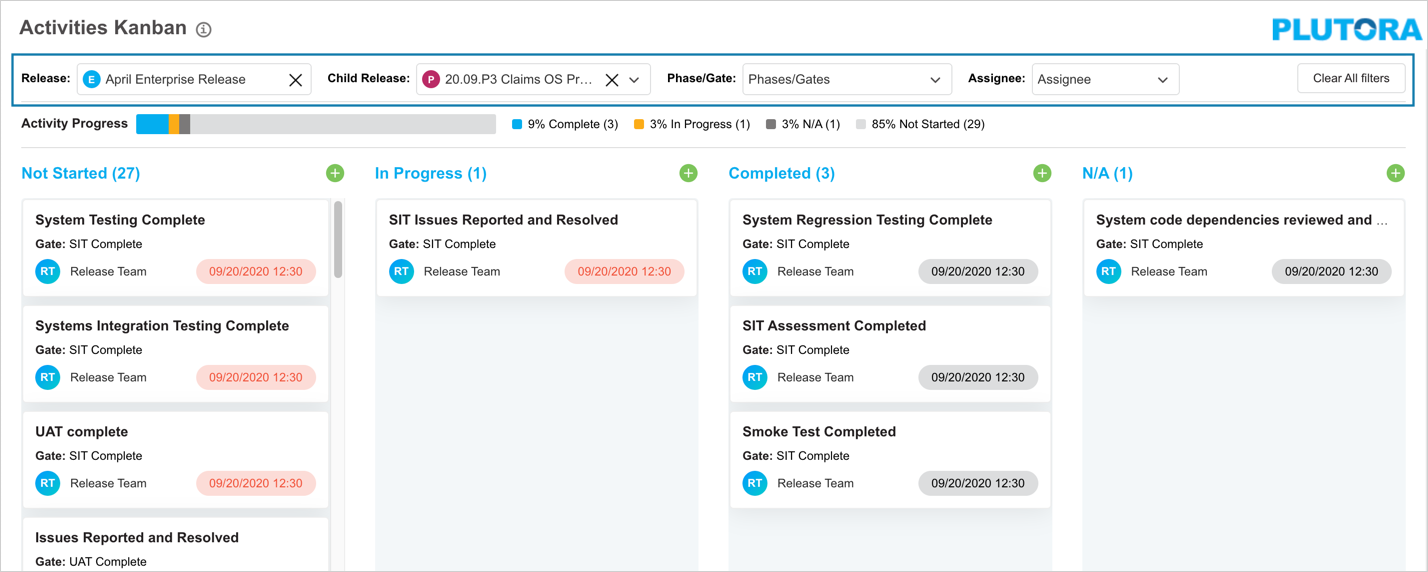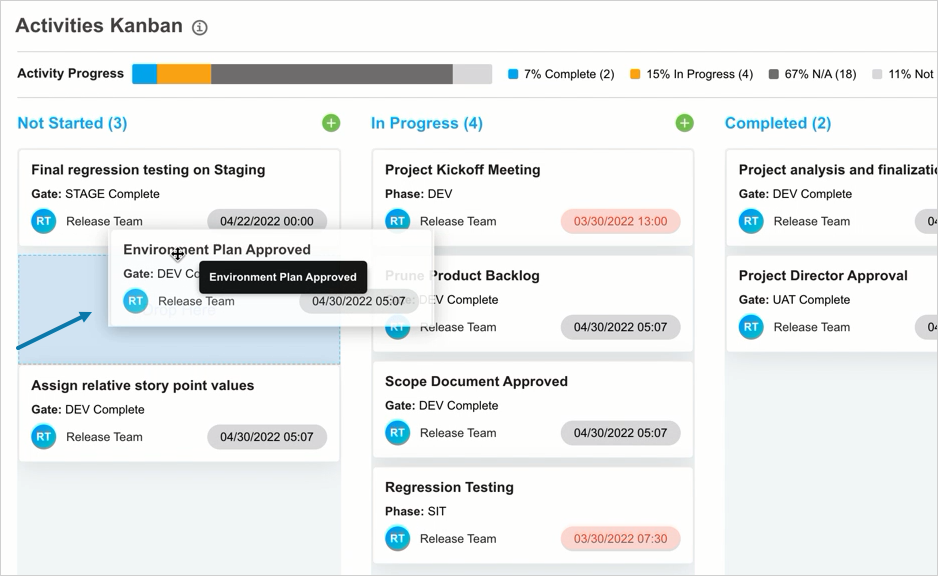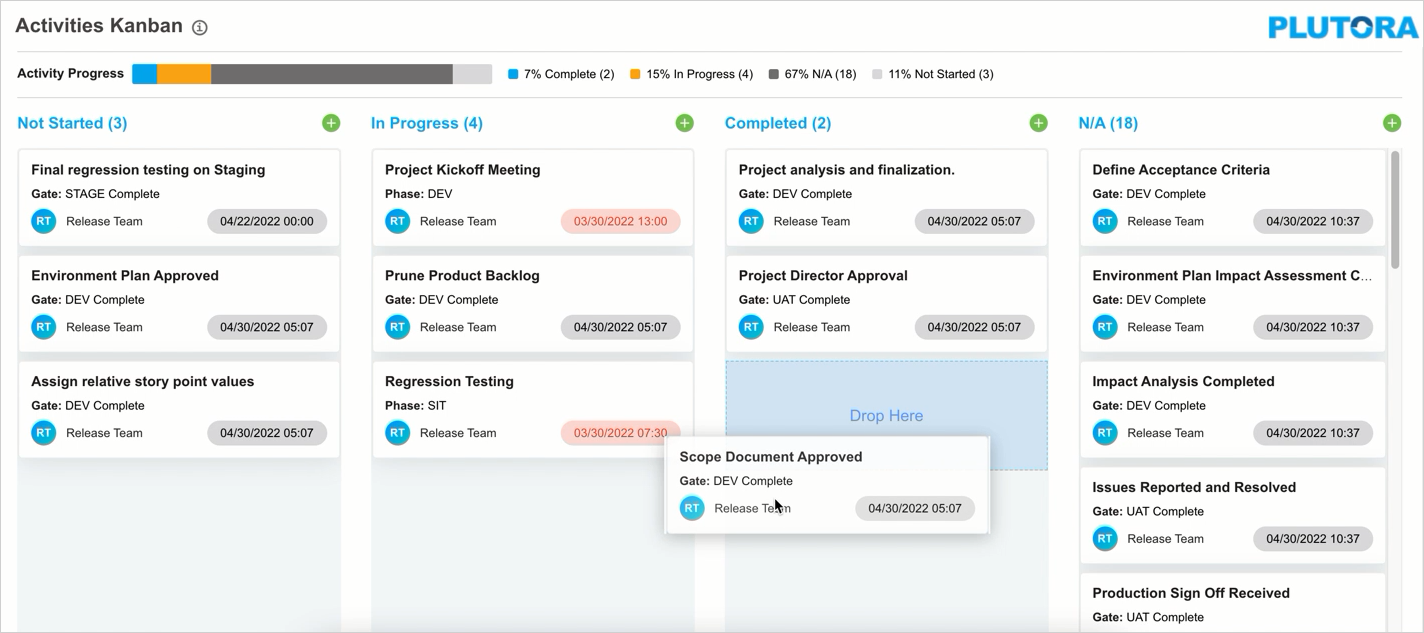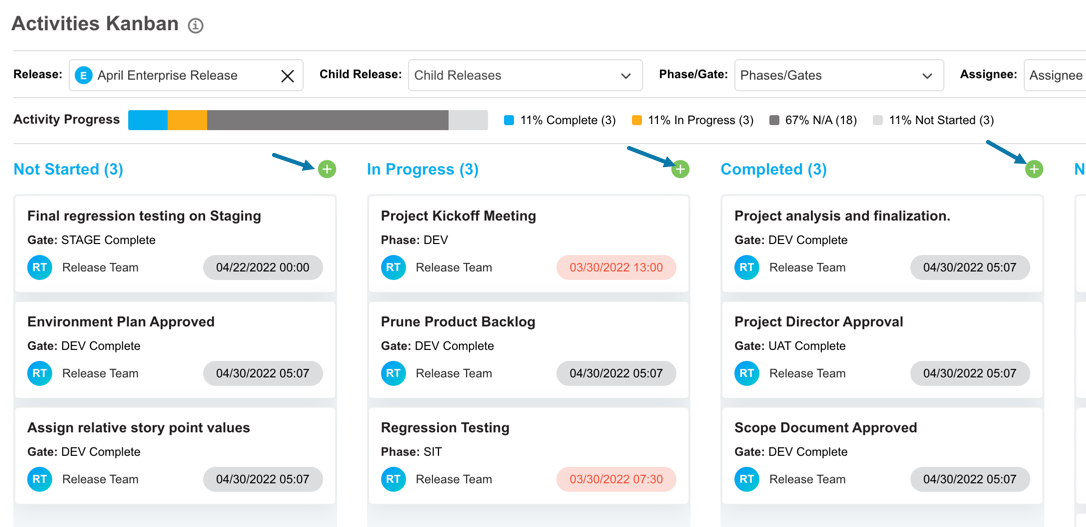Introduction
The Activities Kanban board allows you to view and manage your Release Activities and Criteria.
Pre-requisite
You must have the access to the Release Activities user permission to be able to view and update Activities Kanban.
Navigation
Release > Activities Kanban
Page Layout and Filter
Navigate to the ‘Activities Kanban’ page. This page enables you to view and update the Activities/Criteria of a Release on a Kanban board.
To view Release Activities:
- Enter the Release name in the Release field. The available Release with the matching name is displayed in the drop-down.
- Select the relevant Release from the displayed options. You can select only one Release at a time.
The Kanban board will populate with Release Activities and Criteria from that Release with one column for each status. For example, In Progress or Completed.
Activities Kanban Board Layout
The board is divided into three sections:
a: Filter fields.
b: Activity progress; This section shows the overall progress of all the Activities/Criteria in the selected Release.
c: Release Activities and Criteria with one column for each status.
Filter Options
- Child Release: If the Release is an Enterprise Release with child Releases, the ‘Child Release’ drop-down menu will be enabled. Select a Child Release to see only the Release Activities and Criteria belonging to that Release. You can select one Release at a time.
- Phase/Gate: Filter the Release Activities and Criteria by the Phase or Gate they belong to by selecting from the Phase/Gate drop-down.
- Assignee: Filter the Release Activities and Criteria, by the person or User Group they are assigned to, by selecting from the Assignee drop-down.
To clear the filter you have applied, click![]() .
.
Set Activity/Criterion Priority
The Release Activities and Criteria at the top of each column should be performed first. Set the priority of the Activities and Criteria by dragging and dropping the Release Activities and Criteria within a column to manually set their priority.
Release Activities and Criteria are sorted by:
- Their manual sort order from dragging and dropping.
- Then by their due date.
- Then alphabetically by their name.
Change Activity/Criterion Status
Drag and drop Release Activities and Criteria between status columns to change their status. For example, if a Release Activity is complete, drag it from ‘In Progress’ to ‘Completed’.
If the selected Activity/Criterion has an unresolved dependency, then dragging and dropping will display a notification stating the dependency. selecting the ‘Save & Close’ button, Plutora will display a notification to confirm your actions with the details about the dependent Activities/Criteria.
In this case, the Activities/Criteria with resolved dependency (or no dependency) will have their status updated and those with unresolved dependency will be aborted.
Add Release Activities/Criteria
To create a Release Activity/Criterion, click ![]() on the status column. Then select Activity or Criterion. ‘Add Activity’ or ‘Add Criterion’ window displays. Fill in the fields on this window and select
on the status column. Then select Activity or Criterion. ‘Add Activity’ or ‘Add Criterion’ window displays. Fill in the fields on this window and select ![]() . For details see Manage Release Activities.
. For details see Manage Release Activities.