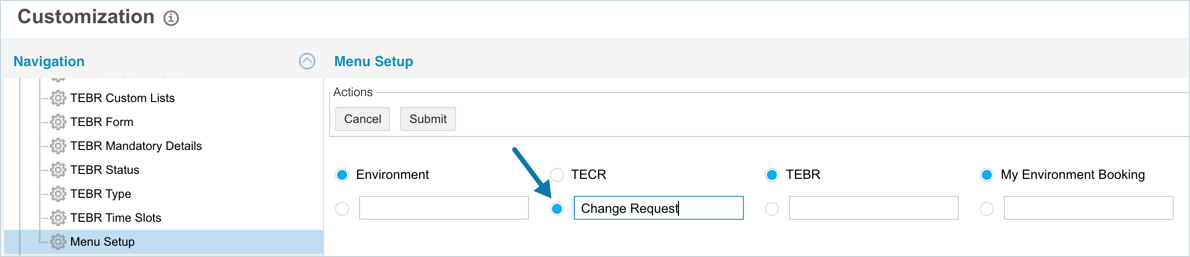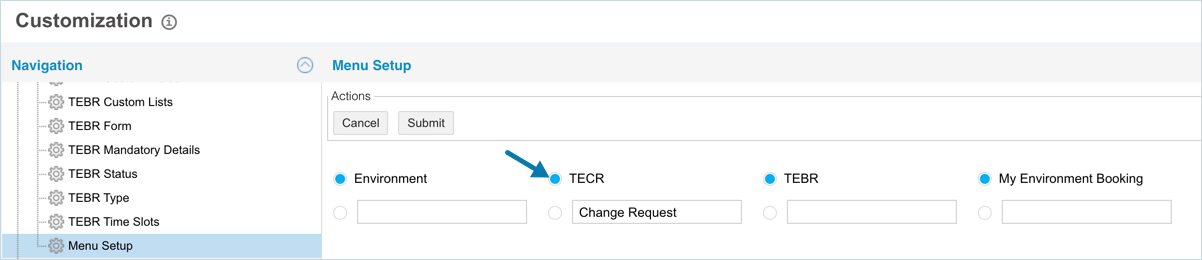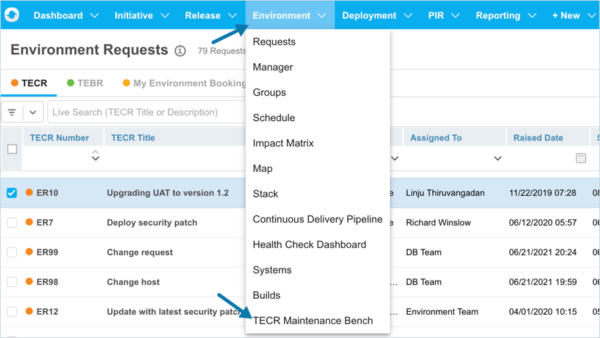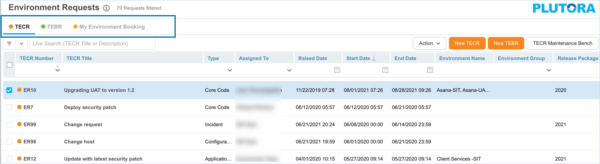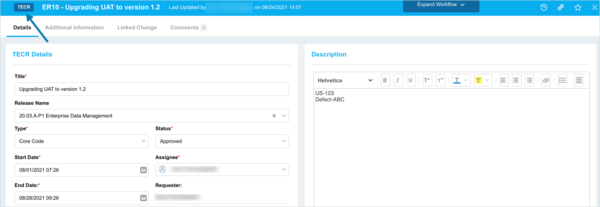Introduction
Menu Setup customizes the terms ‘Environment’, ‘TECR’, ‘TEBR’, and ‘My Environment Booking’ throughout the site.
Pre-requisite
To be able to customize the Menu Setup, you must have ‘Access Customizations’ User Permission.
Navigation
Settings  > Customization > Environments > Menu Setup
> Customization > Environments > Menu Setup
Customize Menu Setup
To customize a menu:
- Navigate to ‘Customization’ page and click Environments.
- Click Menu Setup.
- Click the radio button below the default menu names.
- Enter the new menu name in the empty field beside the radio button.
- Click
 .
.
Your changes will be saved and a confirmation message will display.
Use the Default Menu Setup
To use a default menu setup, navigate to the ‘Menu Setup’ page and click the radio button next to the default menu Name. Then click ![]() .
.
More Information
Location of the Menu Setup
Menu Setup customizes the terms ‘Environment’, ‘TECR’, ‘TEBR’, and ‘My Environment Booking’ where they appear in the:
- Blue navigation menu.
- Environment Requests.
- TECR pop up.
- TEBR pop ups (with and without a Release).
And anywhere else those words appear in Plutora. (But not customizations.)1
TEBR pop ups (with and without a Release).