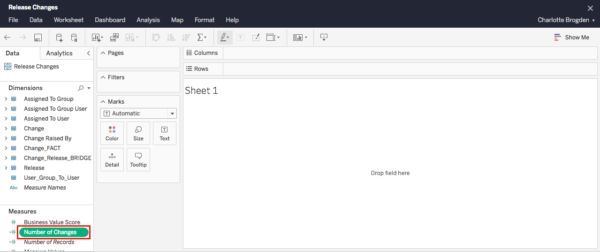When your data does not contain the exact fields you want, you can set up calculated fields in Plutora Analytics.
What are Calculated Fields?
Calculated fields are fields created from calculations from other fields. For example, you might have fields for Changes but no field containing the number of Changes. Creating a calculated field with the formula COUNTD ([Change Name]) will help you to graph and track the number of Changes.
Add a Calculated Field
The Analytics Admin or Analytics Analyst user permissions are required to create reports in Plutora Analytics.
To create a workbook with a calculated field:
- Go to:
- Click Top-level Projects.
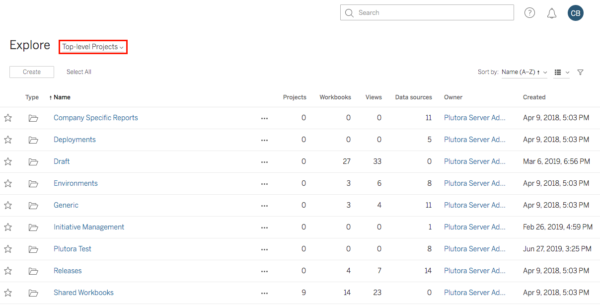
- Select All Data Sources.
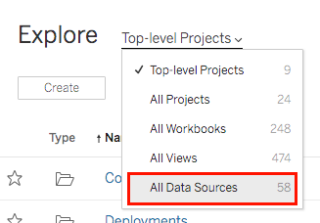
- Browse for the Entity, for example, Releases.
- Click the three dots beside the Entity.
- Select New Workbook.
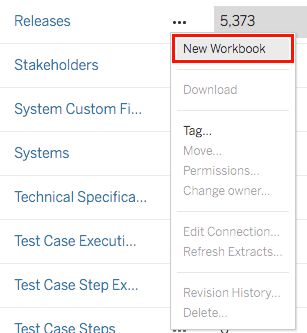
- Click to select Create Calculate field from the Dimensions menu or Analysis > Create Calculated Field.
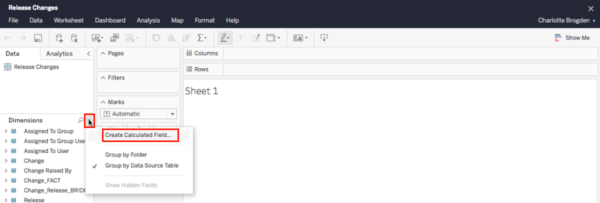
- Type a title for the calculated field.
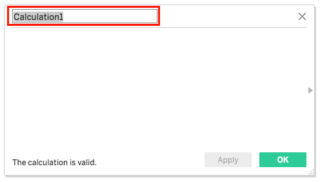
- Click inside the formula field.
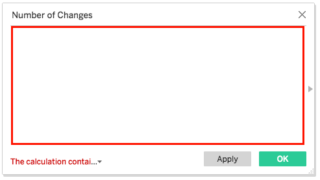
- Type the formula:
- Learn about creating formulas from Functions in Tableau and Formatting Calculations in Tableau.
- While the message on the bottom left corner says, “The calculation contains errors” you can click on the message and see a suggestion for fixing the formula.
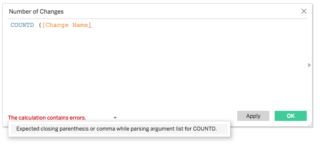
- The formula is correct when the message on the bottom left corner says: “The calculation is valid”.
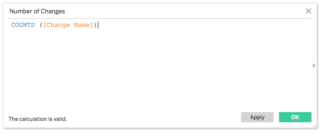
- Click Okay: