Introduction
Permissions give users privileges, such as access to features and functionalities. Permissions are assigned to the user roles. Users receive permissions when they are assigned a user role.
When permission is toggled off for a user role, users with that role will notice that the buttons, links, and tabs associated with that permission are read-only, missing, or grayed out.
Pre-requisite
- You must have User Roles available to which you want to assign permissions. Refer to User Roles.
- To be able to assign permissions to User Roles, you must have ‘User Management’ user permission.
Assign Permissions to User Role
To assign permissions to User Roles:
- Navigate to ‘User Management’ page.
- Click
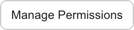 . ‘Manage Roles and Permissions’ dialog displays. The Left-Hand-Side displays the existing User Roles.
. ‘Manage Roles and Permissions’ dialog displays. The Left-Hand-Side displays the existing User Roles. - Select the role to which you want to assign permissions. For example, Standard User.
- Assign permissions by checking or unchecking the checkboxes in the ‘Permissions’ section on the Right-Hand-Side.
- My Portfolio Association – Assigns the permission only for items (Releases and so on) within and below the user’s organization group.
- All Portfolio Associations – Assigns the permission for items belonging to any organization.
The system assigns the selected permission(s) to the User Role. To assign a role to a user, see User Roles.
Plutora Permissions – in Detail
‘Change Manager’ Permissions
| Function | Description | Feature Navigation |
|---|---|---|
| Change Manager | Allows users to access and view the 'Change' feature. | Release > Change |
| Create Change | Allows users to add a 'Change' on the Change page by clicking the Add Change button or via menu: + New -> Other -> Change. | Release > Change |
| Delete Change | Allows users to delete a Change on the 'Change' page. | Release > Change |
| Update Change | Allows users to update a Change on the 'Change' page'. Also allows users to add, edit or delete Linked Changes. | Release > Change |
| Create/Delete Change Public Query Builder | Allows users to create or delete a public query in Query Builder by clicking the Save Query or Delete Saved Query buttons. | Release > Change |
| Lock Change | Allows users to lock or unlock a Change record by clicking the padlock icon at the top of the Change dialog. | Release > Change |
| Bulk Import Changes | Allows users to bulk import Changes from an Excel file. | Release > Change |
‘Deployment Manager’ Permissions
| Function | Description | Feature Navigation |
|---|---|---|
| Deployment Manager | Allows users to access the Deployment Manager feature. | Deployment > Manager |
| View Deployment Manager | Allows users to view the Deployment drop-down menu in the navigation menu. | Deployment > Manager |
| Create/Delete Deployment Plan Public Query Builder | Allows users to create or delete a public query in Query Builder by clicking the Save Query or Delete Saved Query buttons. | Deployment > Manager |
| Bulk Import Deployment Plan Activities | Allows users to bulk import Deployment Plan Activities from an Excel file. | Deployment > Manager |
| Master Deployment Plan | Allow users to create, edit, progress and regress, and add Stakeholders to Master Deployment Plans. | Deployment > Manager |
| Create Master Deployment Plan | Allows users to create or duplicate a Master Deployment Plan. | Deployment > Manager |
| Delete Master Deployment Plan | Allows users to delete a Master Deployment Plan. | Deployment > Manager |
| Delete Master Deployment Plan in Completed State | Allows users to delete a completed Master Deployment Plan. | Deployment > Manager |
| Update Master Deployment Plan in Draft Mode | Allows users to update a Master Deployment Plan and its Activities in Draft mode, including Add, Edit, Delete, Re-order and Group Activities. | Deployment > Manager |
| Update Master Deployment Plan in Approved and Execution Mode | Allows users to update a Master Deployment Plan and its Activities in Approved or Execution mode, but not Add, Edit, Delete, Re-order or Group Activities. | Deployment > Manager |
| Add/Edit/Delete Activities to Master Deployment Plan in Execution Mode | Allows users to Add, Edit, Delete, Re-order and Group Activities of a Master Deployment Plans in Execution mode. | Deployment > Manager |
| Update Activities Status | Allows users to update the status of Deployment Plan Activities of Master Deployment Plans that are in Execution mode. | Deployment > Manager |
| Progress/Regress Master Deployment Plan | Allows users to move a Master Deployment Plan forward or back a step. For example, from Execution to Completed. | Deployment > Manager |
| Update Revised Start/End Time | Allows users to enter the revised start and end times for Master Deployment Activities. | Deployment > Manager |
| Add Stakeholder-Only User | Allows users to add a Stakeholder-Only user, who does not have a Plutora account, to Master Deployment Plans. | Deployment > Manager > Add Stakeholder-Only User button |
| Deployment Plan | Allow users to create, edit, progress and regress, and add Stakeholders to Deployment Plans. | Deployment > Manager |
| Create Deployment Plan | Allows users to create or duplicate a Deployment Plan. | Deployment > Manager |
| Delete Deployment Plan | Allows users to delete a Deployment Plan. | Deployment > Manager |
| Delete Deployment Plan in Completed State | Allows users to delete a completed Deployment Plan. | Deployment > Manager |
| Update Deployment Plan in Draft Mode | Allows users to update a Deployment Plan and its Activities in Draft mode, including Add, Edit, Delete, Re-order and Group Activities. | Deployment > Manager |
| Update Deployment Plan in Approved and Execution Mode | Allows users to update a Deployment Plan and its Activities in Approved or Execution mode, but not Add, Edit, Delete, Re-order or Group Activities. | Deployment > Manager |
| Add/Edit/Delete Activities to Deployment Plan in Execution Mode | Allows users to Add, Edit, Delete, Re-order and Group Activities of a Deployment Plans in Execution mode. | Deployment > Manager |
| Update Activities Status | Allows users to update the status of Deployment Plan Activities of Deployment Plans that are in Execution mode. | Deployment > Manager |
| Update Checkpoint Answers | Allows users to update a Deployment Plan’s Checkpoint Answers in Approved or Execution mode. | Deployment > Manager |
| Progress/Regress Deployment Plan | Allows users to move a Deployment Plan forward or back a step. For example, from Execution to Completed. | Deployment > Manager |
| Update Revised Start/End Time | Allows users to enter the revised start and end times for Deployment Plan Activities. | Deployment > Manager |
| Toggle Broadcasting in Execution Mode | Allows users to use the Broadcasting panel on the Deployment Plan page. | Deployment > Manager |
| Send Ad-Hoc Broadcast Alerts | Allows users to send Ad-Hoc Broadcast Alerts by clicking on the Alert Now button in the Broadcasting panel on the Deployment Plan page. | Deployment > Manager |
| Add Stakeholder-Only User | Allows users to add a Stakeholder-Only user, who does not have a Plutora account, to Deployment Plans. | Deployment > Manager > Add Stakeholder-Only User button |
‘Environment Manager’ Permissions
| Function | Description | Feature Navigation |
|---|---|---|
| Environment Manager | Allows users to access the Environments feature. | Environment > Manager |
| View Environment Manager | Allows users to view the Environments drop-down menu in the navigation menu. | Environment > Manager |
| Restrict Site-Wide View of Environments | Select the My Portfolio Association checkbox to restrict users to viewing and booking Environments and Environment Groups, with the same Portfolio Association as the user. (Environments do not have a direct Portfolio Association but inherit it from their associated System.) This restriction applies everywhere in Plutora, except 'Environment Map' and 'View Environment Stack'. Select the All Portfolio Associations checkbox to allow users to see all Environments and Environment groups. | Environment > Manager |
| Approve Environment Allocation in Scheduler | Allows users to update Booking status. Requires 'Create Environment Allocation in Scheduler' extra permission on the Environment Schedule > Release view. | Environment > Manager |
| Create Environment Allocation in Scheduler | Allows users to create a Booking in Environment Schedule by clicking and dragging inside the schedule area. Requires 'Approve Environment Allocation in Scheduler' extra permission on the Release view. Requires 'Create Environment Booking Request' and 'Update Environment Booking Request' extra permissions on the Environment view and Environment Group view. | Environment > Manager |
| Delete Environment Allocation in Scheduler | Allows users to delete a Booking in the Environment Schedule. | Environment > Manager |
| Delete Public Scheduler Filters | Allows users to delete a Public Schedule filter in the Environment Schedule Load Filter dialog. | Environment > Manager |
| Create Environments | Allows users to create or duplicate an Environment. | Environment > Manager |
| Delete Environments | Allows users to delete an Environment. | Environment > Manager |
| Update Environments | Allows users to update an Environment. | Environment > Manager |
| Create Environment Booking Request | Allows users to create a TEBR. | Environment > Manager |
| Delete Environment Booking Request | Allows users to delete a TEBR. | Environment > Requests > TEBR |
| Update Environment Booking Request | Allows users to update a TEBR. | Environment > Requests > TEBR |
| Create Environment Change Request | Allows users to create a TECR. | Environment > Manager |
| Delete Environment Change Request | Allows users to delete a TECR. | Environment > Requests > TECR |
| Update Environment Change Request | Allows users to update a TECR. | Environment > Requests > TECR |
| Bulk Update Environment Change Request | Allows users to update TECRs in bulk. | Environment > Requests > TECR |
| Enable ECR Maintenance Bench | Allows users to view the TECR Maintenance Bench. | Environments > TECR Maintenance Bench |
| Create/Delete Environment Public Query Builder | Allows users to create or delete a public query in Query Builder on the Environments grid. | Environment > Manager |
| Book Environments during Blockout | Allows users to create a Booking during the Blockout. | Environment > Manager |
| Create/Delete Health Check Dashboard Public Query Builder | Allows users to create or delete a public query in Health Check Dashboard Query Builder. | Environment > Health Check Dashboard |
| View TECR grid | Allows users to view the TECR grid. | Environment > Requests > TECR |
| View TEBR grid | Allows users to view the TEBR grid. | Environment > Requests > TEBR |
| View Release Bookings grid | Allows users to view the Booking grid. | Environment > Requests > My Environment Booking |
| View Impact Matrix | Allows users to view and access Environment Impact Matrix. | Environment > Impact Matrix |
| View Stack | Allows users to view and access Environment Stack. | Environment > Stack |
| View Continous Delivery Pipeline | Allows users to view and access the 'Continuous Delivery Pipeline'. | Environment > Continous Delivery Pipeline |
| View Environment Health Check | Allows users to view and access the 'Health Check Dashboard'. | Environment > Health Check Dashboard |
‘Form Instances Manager’ Permissions
| Function | Description | Feature Navigation |
|---|---|---|
| Form Instances Manager | Allows users to manage IM Form Teams (Constructors) after clicking the Team (Constructions) button in the Form Builder Customization | Settings> Customization > Form Builder |
| Create Team | Allows users to add a new team by clicking + New Team. | Settings> Customization > Form Builder |
| Update Team | Allows users to update a team by clicking Save. | Settings> Customization > Form Builder |
| Delete Team | Allows users to delete a team. | Settings> Customization > Form Builder |
| Create Team (Restricted Access) | Allows users to add a new team at the level of the team they belong to or below by clicking + New Team. | Settings> Customization > Form Builder |
| Update Team (Restricted Access) | Allow users to update their own team or the teams that belong to their team by clicking Save. | Settings> Customization > Form Builder |
| Delete Team (Restricted Access) | Allows users to delete their own team or the teams that belong to their team. | Settings> Customization > Form Builder |
‘Insights Manager’ Permissions
| Function | Description | Feature Navigation |
|---|---|---|
| Insights Manager | Allows users to access the Insights page. | Dashboard > Insights |
| View Insights | Allows users to view the Insights Dashboard page in the navigation menu. | Dashboard > Insights |
| Send Ad-Hoc Alerts | Allow users to click the Send Alert “Assigned to” button and send ad-hoc email alerts in the Activities Summary and Progress, Overdue Release Activities, Release Activities Due this Week, Release Activities Completed On Time, and Progress Pop Up in Insights Dashboard. | Dashboard > Insights |
| Force ‘I’m a Stakeholder for’ View | Users will see the Releases they are a Stakeholder for when they use a search field on Insights Dashboard. | Dashboard > Insights |
‘Post Implementation Review (PIR)’ Permissions
| Function | Description | Feature Navigation |
|---|---|---|
| Post Implementation Review | Allows users to access the PIR feature. | PIR > Manager |
| View Post Implementation Review | Allows users to view the PIR drop-down menu in the navigation menu. | PIR > Manager |
| Create PIR Item | Allows users to add a PIR item on the PIR page by clicking the Create New button. | PIR > Manager |
| Update PIR Item | Allows users to update a PIR item on the PIR page by clicking the Save or the Save & Close button. | PIR > Manager |
| Delete PIR Item | Allows users to delete a PIR item on the PIR page by clicking the Delete button. | PIR > Manager |
| Root Cause Analysis and Actions | Allows users to use the Analyses & Activities area of the PIR Manager while adding or editing a PIR Item. | PIR > Manager |
| Actions | Allows users to view and manage the Actions area of the PIR Manager while adding or editing a PIR Item. | PIR > Manager |
| Create Action | Allows users to create Actions in the Actions area of the PIR Manager while adding or editing a PIR Item. | PIR > Manager |
| Update Action | Allows users to update Actions in the Actions area of the PIR Manager while adding or editing a PIR Item. | PIR > Manager |
| Delete Action | Allows users to delete Actions in the Actions area of the PIR Manager while adding or editing a PIR Item. | PIR > Manager |
| Update Action Completed On | Allows users to update the Action Completed on the field in the Actions area of the PIR Manager while adding or editing a PIR Item. | PIR > Manager |
| Update Action Due Date | Allows users to update the Action Due Date in the Actions area of the PIR Manager while adding or editing a PIR Item. | PIR > Manager |
| Preventative Measures | Allows users to view and manage the Preventative Measures area of the PIR Manager while adding or editing a PIR Item. | PIR > Manager |
| Create Preventative Measure | Allows users to create Preventative Measures in the Preventative Measure area of the PIR Manager while adding or editing a PIR Item. | PIR > Manager |
| Update Preventative Measure | Allows users to update Preventative Measures in the Preventative Measure area of the PIR Manager while adding or editing a PIR Item. | PIR > Manager |
| Delete Preventative Measure | Allows users to delete Preventative Measures in the Preventative Measure area of the PIR Manager while adding or editing a PIR Item. | PIR > Manager |
| Update Preventative Measure Completed On | Allows users to update Preventative Measure Completed On field in the Preventative Measure area of the PIR Manager while adding or editing a PIR Item. | PIR > Manager |
| Update Preventative Measure Due Date | Allows users to update Preventative Measure due dates in the Preventative Measure area of the PIR Manager while adding or editing a PIR Item. | PIR > Manager |
| Root Causes | Allows users to view and manage the Root Causes area of the PIR Manager while adding or editing a PIR Item. | PIR > Manager |
| Create Root Cause | Allows users to create Root Causes in the Root Cause area of the PIR Manager while adding or editing a PIR Item. | PIR > Manager |
| Update Root Cause | Allows users to update Root Causes in the Root Cause area of the PIR Manager while adding or editing a PIR Item. | PIR > Manager |
| Delete Root Cause | Allows users to delete Root Causes in the Root Cause area of the PIR Manager while adding or editing a PIR Item. | PIR > Manager |
| Impacts | Allows users to view and manage the Impacts area of the PIR Manager while adding or editing a PIR Item. | PIR > Manager |
| Create Impact | Allows users to create Impacts in the Impacts area of the PIR Manager while adding or editing a PIR Item. | PIR > Manager |
| Update Impact | Allows users to update Impacts in the Impacts area of the PIR Manager while adding or editing a PIR Item. | PIR > Manager |
| Delete Impact | Allows users to delete Impacts in the Impacts area of the PIR Manager while adding or editing a PIR Item. | PIR > Manager |
| Create/Delete Post Implementation Review Item Public Query Builder | Allows users to create or delete a PIR Item Public Query in Query Builder by clicking the Save Query or Delete Saved Query buttons. | PIR > Manager |
‘Release Manager’ Permissions
| Function | Description | Feature Navigation |
|---|---|---|
| Release Manager | Allows users to access the Releases feature. | Release > Manager > Releases toggle button |
| View Release Manager | Allows users to view the Releases drop-down menu in the navigation menu. | Release > Manager |
| Manage Release Templates | Allows users to view the Releases Templates button in Release Manager and add, edit, or delete Release Templates in conjunction with other Release user permissions. For example, to add, edit, or delete Enterprise Release Templates, a user would need the Manage Release Templates, Create Enterprise Release, Delete Enterprise Release, and Update Enterprise Release user permissions. | Release > Manager |
| Enterprise Release Manager | Allows users to edit Enterprise Releases. | Release > Manager |
| Add Approvers to Gates | Allows users to add Approvers to Gates on the Gates and Approvals in Release Manager by clicking the Click here to Add stakeholder area. | |
| Delete Approvers from Gates | Allows users to delete Approvers from Gates on the Gates and Approvals in Release Manager by clicking the Remove button. | |
| Assign Environments to Enterprise Release | Allows users to book Environments in the Environments tab of the View/Edit Enterprise Release dialog. | Release > Manager > Releases toggle button > Enterprise Releases |
| Assign Systems to Enterprise Release | Allows users to drag and drop Systems in the Systems Tab of the View/Edit Enterprise Release dialog: | Release > Manager > Releases toggle button > Enterprise Releases |
| Add/Update/Delete Events to Enterprise Releases | Allows users to add, edit or delete events under the Events Tab on the View/Edit Enterprise Release dialog. | Release > Manager > Releases toggle button > Enterprise Releases |
| Create Enterprise Release | Allows users to create a new Enterprise Release on the Release Manager page by clicking the New Release -> Enterprise button or by selecting Duplicate Release from the Action drop-down menu when an Enterprise Release is selected. | Release > Manager > Releases toggle button > Enterprise Releases |
| Delete Enterprise Release | Allows users to delete a Release in the View/Edit Release pop-up by clicking the Delete button or by selecting Delete from the Action drop-down menu when an Enterprise Release is selected. | Release > Manager > Releases toggle button > Enterprise Releases |
| Update Enterprise Release | Allows users to update an Enterprise Release in the View/Edit Release pop-up by clicking the Save or Save & Close buttons. | Release > Manager > Releases toggle button > Enterprise Releases |
| Update Release Intake Status | Allows users to update an Intake Status of Project or Independent Releases on the Release Manifest tab of an Enterprise Release in the View/Edit Release pop-up by clicking the Save or Save & Close buttons. | Release > Manager > Releases toggle button > Enterprise Releases |
| Independent Release Manager | Allows users to edit Independent Releases. | Release > Manager |
| Delete Approvers from Gates | Allows users to delete Approvers from Gates on the Gates and Approvals in Release Manager by clicking the Remove button. | Release > Manager > Releases toggle button > Independent Releases |
| Assign Changes to Independent Release | Allows users to assign Changes in the Changes Tab of the View/Edit Independent Release dialog. | Release > Manager > Releases toggle button > Independent Releases |
| Assign Environments to Independent Release | Allows users to book Environments in the Environments tab of the View/Edit Independent Release dialog. | Release > Manager > Releases toggle button > Independent Releases |
| Assign Systems to Independent Release | Allows users to drag and drop Systems in the Systems Tab of the View/Edit Independent Release dialog. | Release > Manager > Releases toggle button > Independent Releases |
| Add/Update/Delete Events to Independent Releases | Allows users to add, edit or delete events under the Events Tab on the View/Edit Independent Release dialog. | Release > Manager > Releases toggle button > Independent Releases |
| Create Independent Release | Allows users to create a new Independent Release on the Release Manager page by clicking the Add Independent Release button or by selecting Duplicate Release from the Action drop-down menu when an Independent Release is selected. | Release > Manager > Releases toggle button > Independent Releases |
| Delete Independent Release | Allows users to delete an Independent Release in the View/Edit Release pop-up by clicking the Delete button. | Release > Manager > Releases toggle button > Independent Releases |
| Update Independent Release | Allows users to update an Independent Release in the View/Edit Release pop-up by clicking the Save or Save & Close buttons. | Release > Manager > Releases toggle button > Independent Releases |
| Project Release Manager | Allows users to edit Project Releases. | Release > Manager |
| Delete Approvers from Gates | Allows users to delete Approvers from Gates on the Gates and Approvals in Release Manager by clicking the Remove button. | Release > Manager > Releases toggle button > Project Releases |
| Assign Changes to Project Release | Allows users to assign Changes in the Changes Tab of the View/Edit Project Release dialog. | Release > Manager > Releases toggle button > Project Releases |
| Assign Environments to Project Release | Allows users to book Environments in the Environments tab of the View/Edit Project Release dialog. | Release > Manager > Releases toggle button > Project Releases |
| Assign Systems to Project Release | Allows users to drag and drop Systems in the Systems Tab of the View/Edit Project Release dialog. | Release > Manager > Releases toggle button > Project Releases |
| Add/Update/Delete Events to Project Releases | Allows users to add, edit or delete events under the Events Tab on the View/Edit Project Release dialog. | Release > Manager > Releases toggle button > Project Releases |
| Create Project Release | Allows users to create a new Project Release on the Release Manager page by selecting from the Add New drop-down menu or by selecting Duplicate Release from the Action drop-down dialog. | Release > Manager > Releases toggle button > Project Releases |
| Delete Project Release | Allows users to delete a Release in the View/Edit Release pop-up by clicking the Delete button. | Release > Manager > Releases toggle button > Project Releases |
| Update Project Release | Allows users to update a Project Release in the View/Edit Release pop-up by clicking the Save or Save & Close buttons. | Release > Manager > Releases toggle button > Project Releases |
| View Enterprise Release Tabs | Allows administrators to hide tabs for users viewing, adding, or editing an Enterprise Release. | Release > Manager > Releases toggle button |
| View Additional Information Section | Allows administrators to hide the Additional Information section for users viewing, adding, or editing an Enterprise Release. | Release > Manager > Releases toggle button |
| View Release Manifest Tab | Allows administrators to hide the Release Manifest tab for users viewing, adding, or editing an Enterprise Release. | Release > Manager > Releases toggle button |
| View Systems Tab | Allows administrators to hide the Systems tab for users viewing, adding, or editing an Enterprise Release. | Release > Manager > Releases toggle button |
| View Events Tab | Allows administrators to hide the Events tab for users viewing, adding, or editing an Enterprise Release. | Release > Manager > Releases toggle button |
| View Environments Tab | Allows administrators to hide the Environments tab for users viewing, adding, or editing an Enterprise Release. | Release > Manager > Releases toggle button |
| View Stakeholders Tab | Allows administrators to hide the Stakeholders tab for users viewing, adding, or editing an Enterprise Release. | Release > Manager > Releases toggle button |
| View Activities Tab | Allows administrators to hide the Activities tab for users viewing, adding, or editing an Enterprise Release. | Release > Manager > Releases toggle button |
| View Linked Items Tab | Allows administrators to hide the Linked Items tab for users viewing, adding, or editing an Enterprise Release. | Release > Manager > Releases toggle button |
| View Comments Tab | Allows administrators to hide the Comments tab for users viewing, adding, or editing an Enterprise Release. | Release > Manager > Releases toggle button |
| View Non-Enterprise Release Tabs | Allows administrators to hide tabs for users viewing, adding, or editing a Project or Independent Release. | Release > Manager > Releases toggle button |
| View Additional Information Section | Allows administrators to hide the Additional Information section for users viewing, adding, or editing a Project or Independent Release. | Release > Manager > Releases toggle button |
| View Systems Tab | Allows administrators to hide the Systems tab for users viewing, adding, or editing a Project or Independent Release. | Release > Manager > Releases toggle button |
| View Changes Tab | Allows administrators to hide the Changes tab for users viewing, adding, or editing a Project or Independent Release. | Release > Manager > Releases toggle button |
| View Events Tab | Allows administrators to hide the Events tab for users viewing, adding, or editing a Project or Independent Release. | Release > Manager > Releases toggle button |
| View Environments Tab | Allows administrators to hide the Environments tab for users viewing, adding, or editing a Project or Independent Release. | Release > Manager > Releases toggle button |
| View Stakeholders Tab | Allows administrators to hide the Stakeholders tab for users viewing, adding, or editing a Project or Independent Release. | Release > Manager > Releases toggle button |
| View Activities Tab | Allows administrators to hide the Activities tab for users viewing, adding, or editing a Project or Independent Release. | Release > Manager > Releases toggle button |
| View Linked Items Tab | Allows administrators to hide the Linked Items tab in the Project or Independent Release Manager dialog. | Release > Manager > Releases toggle button |
| View Comments Tab | Allows administrators to hide the Comments tab for users adding or editing a Project or Independent Release. | Release > Manager > Releases toggle button |
| Create Blockout Periods | Allows users to add a Blockout Period on the Blockout Periods page by selecting Duplicate Blockout Period from the Action drop-down menu or clicking the New Blockout Period button. | Releases > Blockout Periods |
| Delete Blockout Periods | Allows users to delete the selected Blockout Period in the Edit Blockout Period pop-up by clicking the Delete button or by clicking the Delete button in the Action menu. | Releases > Blockout Periods |
| Update Blockout Periods | Allows users to edit Blockout Periods on the Blockout Periods page. | Releases > Blockout Periods |
| Create/Delete Release Public Query Builder | Allows users to create or delete a Release Public Query in Query Builder by clicking the Save Query or Delete Saved Query buttons. | Release > Manager |
| Delete Public Scheduler Filters | Allows users to delete Release Public Schedule Filters by clicking the Delete button. | Release > Schedule |
| Create/Delete Release Manifest Public Query Builder | Allows users to create or delete a public query in the Release Manifest tab Query Builder in the Enterprise Release by clicking the Save Query or Delete Saved Query buttons. | Release > Manager > Enterprise Releases |
| Create/Delete Release Systems Public Query Builder | Allows users to create or delete a public query in the Enterprise, Project, and Independent Release dialog Systems tab Query Builder by clicking the Save Query or Delete Saved Query buttons. | Release > Manager > Releases toggle button |
‘Release Activity’ Permissions
| Function | Description | Feature Navigation |
|---|---|---|
| Release Activities | Allows administrators to show/hide the Release Activities feature from users. | Release > Manager > Releases toggle button > Activities tab > Activity or Criterion popup |
| Create Activity | Allows users to create a new Activity or Criterion from the Activities tab of the View/Edit Enterprise, Independent, and Project Release dialog. | Release > Manager > Activities tab > Activity or Criterion popup |
| Delete Activity | Allows users to delete an Activity or Criteria on the Activities tab of the View/Edit Enterprise, Independent, and Project Release dialogs by choosing Delete from the Action drop-down menu. | Release > Manager > Releases toggle button > Activities tab > Activity or Criterion popup |
| Update Activity | Allows users to update an Activity or Criterion in the View/Edit Criteria Pop Up in the View/Edit Enterprise, Independent, and Project Release dialog by clicking the Save or Save & Close buttons. | Release > Manager > Releases toggle button > Activities tab > Activity or Criterion popup |
| Update Activity Release Framework | Allows users to update Release Framework in the View/Edit Activity or Criterion popup for Enterprise Releases | Release > Manager > Releases toggle button > Enterprise Release pop up > Activities Tab > adding or opening criteria. |
| Update Activity Due Date | Allows users to click on and update the Due Date field in the View/Edit Activity or Criteria Pop Up in the View/Edit Enterprise, Independent, and Project Release dialog. | Release > Manager > Releases toggle button > Activities tab > Activity or Criterion popup |
‘Site Administration‘ Permissions
‘System Manager‘ Permissions
| Functions | Description | Feature Navigation |
|---|---|---|
| System Manager | Allows administrators to show/hide the Systems page in the navigation menu. | Environment > Systems |
| Create System | Allows users to add a new System. | Environment > Systems |
| Delete System | Allows users to delete a System by clicking the Delete button on the View/Edit System Details dialog. | Environment > Systems |
| Update System | Allows users to update a System on the View/Edit System Details Pop Up by clicking the Save or Save & Close buttons. | Environment > Systems |
| Create/Delete System Public Query Builder | Allows users to create or delete a System Public Query in Query Builder by clicking the Save Query or Delete Saved Query buttons. | Environment > Builds |
| Create Builds | Allows users to add a new Build. | Environment > Builds |
| Edit Builds | Allows users to edit a Build by clicking on a Build. | Environment > Builds |
| Delete Builds | Allows users to delete a Build by clicking the Delete button. | Environment > Builds |
| Create/Delete Builds Public Query Builder | Allows users to create or delete a Build Public Query in Query Builder by clicking the Save Query or Delete Saved Query buttons. | Environment > Systems |
More Information
Add Environment Booking Request
- Selecting + New > Environment > TEBR from the navigation menu.
- Clicking TEBR on the Environment Requests page.
- Select Duplicate from the
 drop-down menu under the TEBR tab on the Environment Requests page, after selecting a TEBR to duplicate.
drop-down menu under the TEBR tab on the Environment Requests page, after selecting a TEBR to duplicate. - Left-clicking and dragging your mouse cursor along the timeline of the Environment Schedule under Switch to > Conflict View or Environment Group View. This will open the Edit TEBR dialog.
Add Environment Change Request
You can add a new Environment Change Request using the following methods:
- Selecting Environment > Requests > New TECR from the navigation menu.
- Clicking TECR on the Environment Requests page.
- Select Duplicate from the
 drop-down menu under the TECR tab on the Environment Requests page, after selecting a TECR to duplicate.
drop-down menu under the TECR tab on the Environment Requests page, after selecting a TECR to duplicate. - Selecting TECR from the Quick Filter of the Environment Schedule, then left-clicking and dragging your mouse cursor along the TECR row timeline. This will open the Add A New TECR dialog for the dates selected.
Add Activity or Criterion
You can create a new Activity or Criterion from the Activity tab of the View/Edit Enterprise, Independent, and Project Release:
- Selecting Activity or Criterion from the Add New drop-down menu.
- Select Import from Release or Import from XLS from the Import Activities drop-down.
- Select Duplicate Activities from the Action drop-down menu.
Add System
You can add a new System using the following methods:
- Clicking the New System button on the Systems page.
- Clicking the checkbox of a System and then clicking Duplicate System in the Action drop-down menu on the Systems page.
Add Build
You can add a new Build using the following methods:
- Clicking the New Build button on the Builds grid.
- Clicking the New Build button when adding or editing a System.

