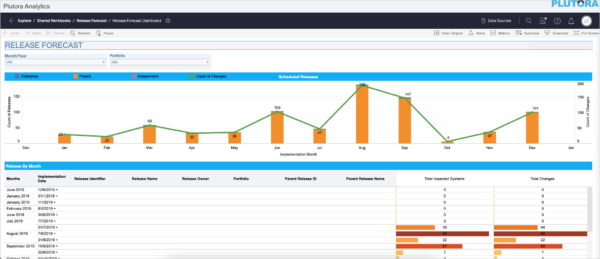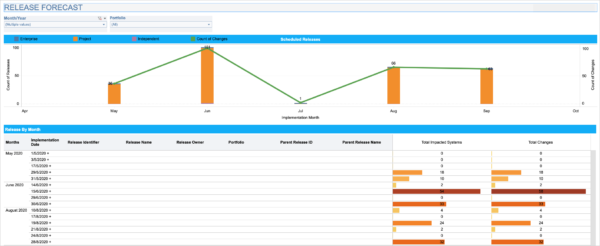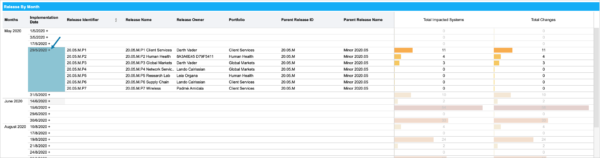Introduction
Release Forecast report shows you a forecast of your Releases and enables you to assess the quality of forward planning along with the level of risk involved due to the volume of Releases, Changes, and impacted systems for a given month.
Pre-requisite
To assess the risk per Release accurately, ensure that you have added the required attributes to the Release and your data is up to date.
Navigation
Reporting > Analytics > Releases > Release Forecast
Alternatively, search for ‘Release Forecast’ on the ‘Analytics’ page.
Access ‘Release Forecast’ Report
To access the ‘Release Forecast’ report navigate to Reporting > Analytics > Releases and click Release Forecast report.
Filter Options
The filter fields provided in this report enable you to filter the data and generate the report as per your requirements.
| Fields | Description |
|---|---|
| Month/Year | Select one or more months from the drop-down and then click Apply. |
| Portfolio | Select one or more Portfolios from the drop-down and click Apply. |
Release Forecast Report – In Detail
Count of Releases vs Count of Changes Graph
This graph shows the number of Scheduled Releases and Changes associated with those Releases(s) for the selected month(s).
From this Chart, you can identify which month has the highest number of Changes and which has the least. Hover over the bar to view the count of Enterprise, Project, and Independent Releases in each month.
Release by Month Table
This table lists the Releases planned per month (as per the filter applied). Click + next to the Implementation Date to view:
- list of the associated Project Releases and their name and ID.
- Release owner details
- the parent Release ID and Name (Enterprise Release or Non Enterprise Release)
- total number of System(s) impacted by each Release. Hover over the Impacted Systems bar to view the details of the System.
- total number of Changes per Release. Hover over the Changes bar to view the details of the Changes.