Dashboard Template Administration allows administrators to create Dashboard templates, which contain Dashboard tabs, which contain widgets, and set the visibility of Dashboard templates for user roles.
Administrators can also set the visibility of individual widgets by user role in the Visibility of Dashboard Panels Customization.
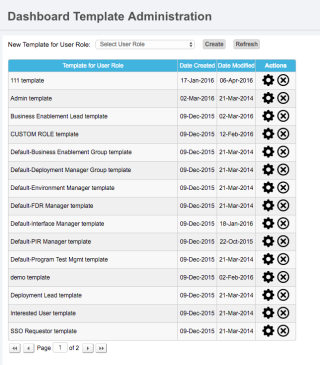
Dashboard Template Administration can be hidden using the View Template Administration permission in User Management.
Add and Edit Dashboard Templates
To add and edit Dashboard Templates:
- Go to Reporting > Dashboard Administration.
- Edit a Dashboard Template by clicking the cog wheel-shaped button.

or
Add a new Dashboard Template:- Select a user role from New Template for User Role drop-down menu.
The top item in the menu (usually the company name) represents all user roles. - Click Create.
- Select a user role from New Template for User Role drop-down menu.
- Add tabs:
- Add: Click the new tab button
 to add a new tab.
to add a new tab.
- Add: Click the new tab button
- Click a tab cog wheel-shaped button
 on a tab to:
on a tab to:
- Add Panels: Choose a Panel from the pop up and click Add. Click Done to close the pop up.
- Open Custom Panels:
A new browser tab or window opens.
Click to select a tab.
Click the cog wheel-shaped button.
Select Add Custom Panels.
Click Add.
Click Done.
Close the browser tab or window.
Click Refresh in the original browser tab or window to see your changes. - Change Layout: Click to select a layout and click Done.
- Rename Tab: Type the new name.
- Remove Tab: Deletes the tab.
- Add and manage tabs and add Panels:
- Add: Click the new tab button
 to add a new tab .
to add a new tab . - Manage: Click a tab cog wheel-shaped button
 on a tab to:
on a tab to:
Add Panels: Choose a Panel from the pop up and click Add. Click Done to close the pop up.
Change Layout: Click to select a layout and click Done.
Rename Tab: Type the new name.
Remove Tab: Deletes the tab. - Add Custom Panels:
- Add: Click the new tab button
- Rename and remove Panels:
- Click Refresh to update the template list.
- Changes will be saved automatically.
Delete a Dashboard Template
To delete a dashboard template:
- Go to Reporting > Dashboard Administration.
- Click the delete button.

