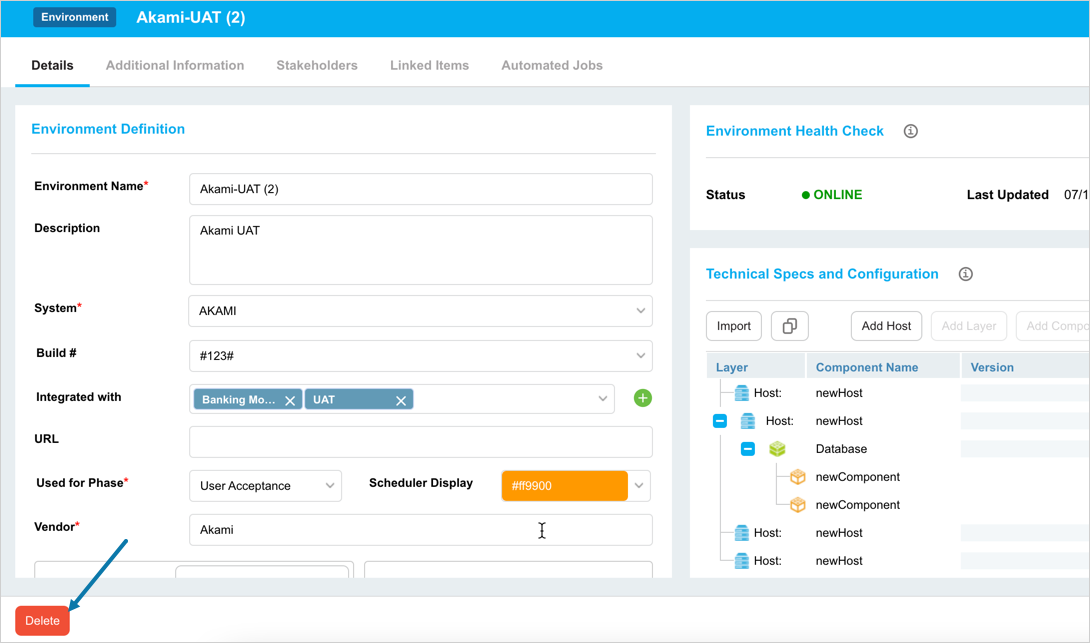Introduction
Delete Environments from the Environment Manager page.
Deleting an environment will not delete it from existing records. But it will no longer be available when creating new releases.
Pre-requisite
You must have ‘Delete Environments’ user permission.
Navigation
Environment > Manager