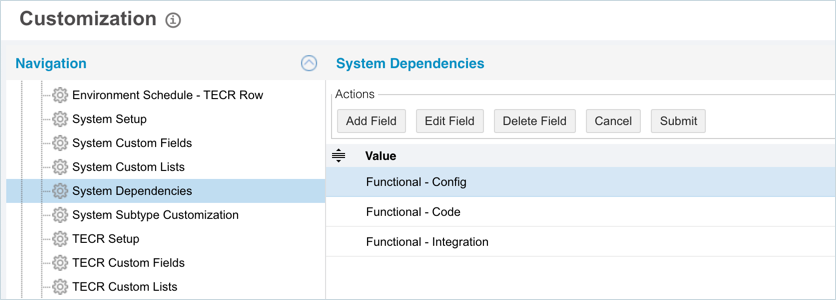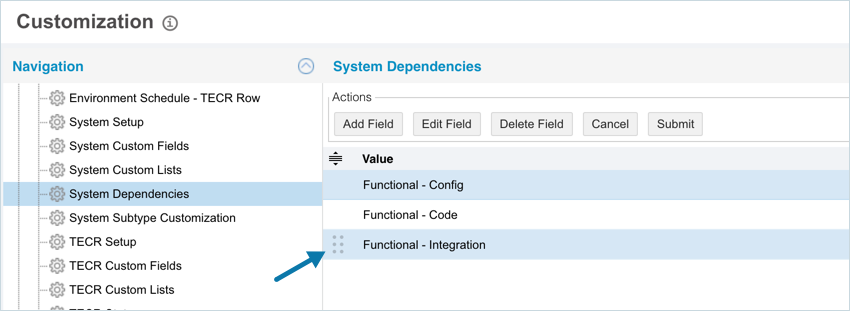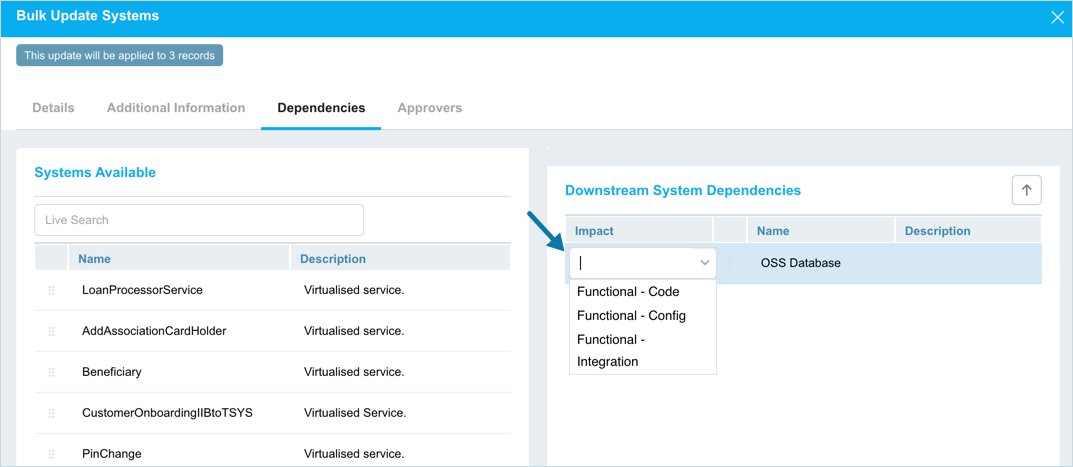Introduction
System Dependencies Customization enables you to add, edit or delete the ‘Impact’ drop-down option in the ‘Downstream System Dependencies’ in the Bulk Update Systems pop-up.
Pre-requisite
To be able to customize the System Dependencies, you must have ‘Access Customizations’ User Permission.
Navigation
Add/Edit a System Dependency
To add a System Dependency:
Your changes will be saved and a confirmation message will display.
Sort System Dependencies
Sort Manually
Sorting System Dependencies manually changes their order in drop-down menus.
To sort manually:
Your changes will be saved and a confirmation message will display.
Sort by Column Header
Sorting by column header only changes their order on the ‘Customization’ page.
To sort alphabetically on the ‘Customization’ page by column header, click on the column header. ↑ or ↓ displays indicating the ascending or descending column sort.
Delete/Replace Changes Status
Deleting a System Dependency will not delete it from System records. But it will no longer be available when adding or editing a System.
While deleting, you can either select another item that will replace the item to be deleted or simply delete the item from the list. Replacing an item will replace it in existing records.
To delete or replace a Changes Status:
- Navigate to ‘System Dependencies’ page and select the item that you want to delete or replace.
- Click
 .
. - The ‘Replace with existing value’ dialog displays.
- To replace: select the item that will replace the item to be deleted from Replace with. Then click
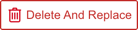 .
. - To simply delete the item, click
 .
.
- To replace: select the item that will replace the item to be deleted from Replace with. Then click
The item is now deleted and the page navigates back to the ‘System Dependencies’ page.
More Information
Location of System Dependencies
To locate the ‘System Dependencies’:
- Navigate to Environment > Systems.
- Select two or more systems.
- Click

- Click Bulk Update.
- On the ‘Bulk Update Systems’ pop-up click the Dependencies tab.
- Drag and drop available systems to the ‘Downstream Dependencies section.
- The Impact drop-down displays there.
- The TEBR Custom Lists are located in the Additional Information panel under the Details tab.