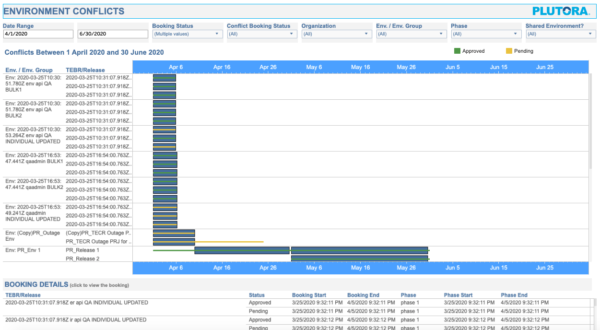Environment Conflicts Report allows users to see and resolve booking conflicts.
How are Environment booking conflicts defined?
Location
To locate the Environment Conflicts Report:
- Go to Reporting > Analytics.
- Search for Environment Conflicts.
Layout
The Environment Conflicts Report displays the following:
- Filters:
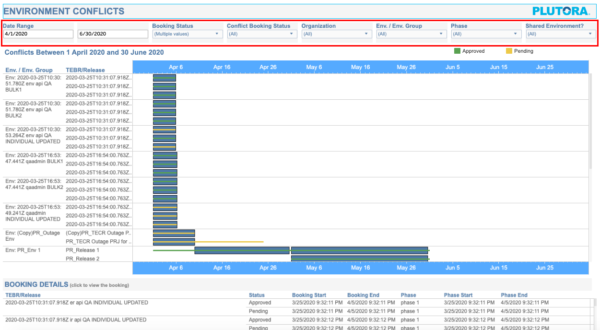
- The top section of the Environment Conflicts Report allows the user to filter the data in the rest of the report by:
- Date Range:
- Set the Start Date (left) and End Date (right).
- Booking Status:
- Select whether the booking has been Approved, is Pending, or has been Rejected.
- Avoid selecting Rejected, as rejected bookings do not cause conflicts.
- Conflict Booking Status:
- Select whether the conflicting booking is Approved or Pending.
- Organization:
- Select the bookings by Organization.
- Environment or Environment Group
- Select by Environment or Environment Group.
- Environments have the prefix Env. and Environment Groups have the prefix Grp.
- Phase:
- Which Release Phase, if any, that the Environment or Environment Group is associated with.
- Whether the Environment is a Shared Environment:
- Select whether or not the Environment is shared and can have multiple bookings.
- Date Range:
- The top section of the Environment Conflicts Report allows the user to filter the data in the rest of the report by:
- Environment or Environment Group:
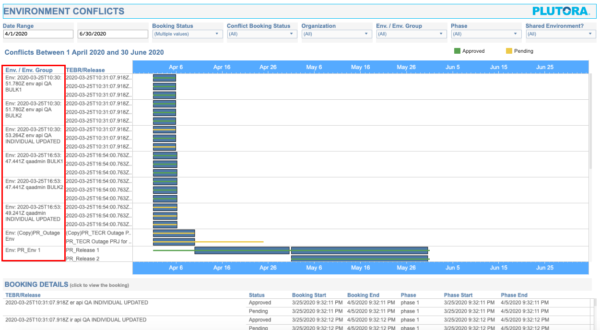
- The first column displays the Environment or Environment Group that has one or more conflicts for the selected Date Range.
- TEBR or Release:
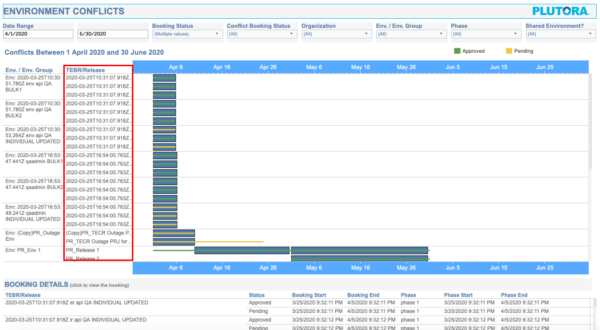
- The second column displays the TEBRs or Releases involved in the conflicts.
- TEBRs display their ID number, starting with EB, then their name.
- Releases display their name only.
- Each row represents a different, conflicting booking. So an Environment or Environment Group with three rows in the TEBR/Release column has three conflicting bookings.
- Timeline:
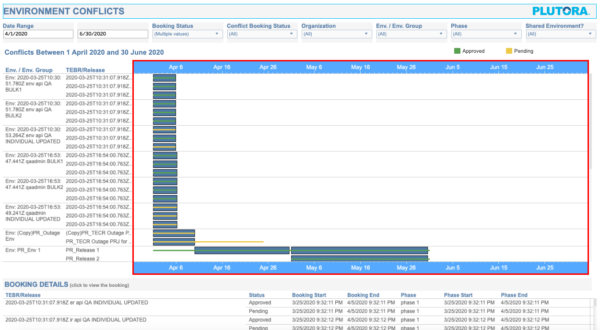
- Begins with the selected Start Date and ends with the End Date.
If a conflict begins before the Start Date but ends before the End Date, it will be displayed. - It contains the conflicts, represented by blue or green bars.
- Green or yellow lines show Pending bookings.
- Hover over a conflict bar or line to see more information about the conflict, including the TEBRs or Releases involved, and the dates of the conflict.
- Click a block or line to make it and its conflicting booking details list under the Booking Details panel.
- Short bookings (minutes or seconds) will appear as thin vertical lines. Hover over the short booking to see more information.
- Begins with the selected Start Date and ends with the End Date.
- Booking Details:
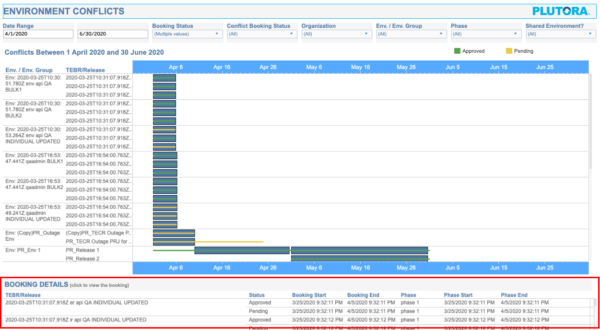
- Lists the selected booking conflicts.
- Click on a row to open the records so that you can change the dates and remove the conflict.
How to Find and Remove Conflicts
To find and remove booking conflicts:
- Go to Reporting > Analytics.
- Search for Environment Conflicts.
- Filter for the Date Range at a minimum.
- Click a conflict bar or line to list the conflict information in Booking Details.
- Click a row in Booking Details to open the record.
- Change the booking dates in the record to remove the conflict.