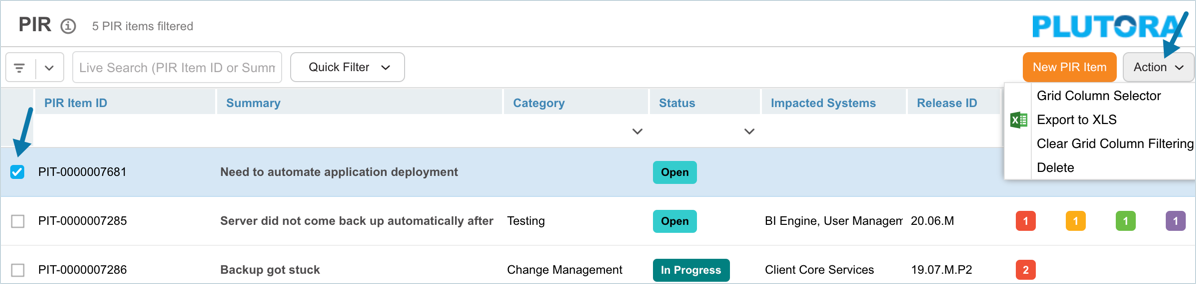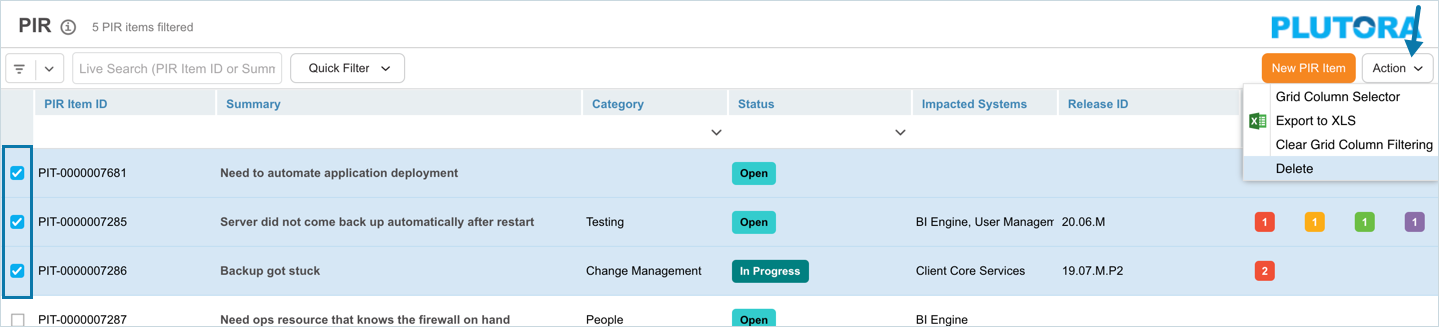Introduction
You can delete PIR Items from the ‘PIR Manager’ page. This article provides an overview of steps to
- delete a PIR Item from the ‘PIR Manager’ grid
- delete a PIR Item from the ‘PIR Item’ dialog
- bulk delete PIR Items.
Pre-requisite
To be able to delete the PIR Items, you must have ‘Delete PIR Item’ user permission.
Navigation
PIR > Manager
The selected PIR Item is deleted and no longer appears on the grid.
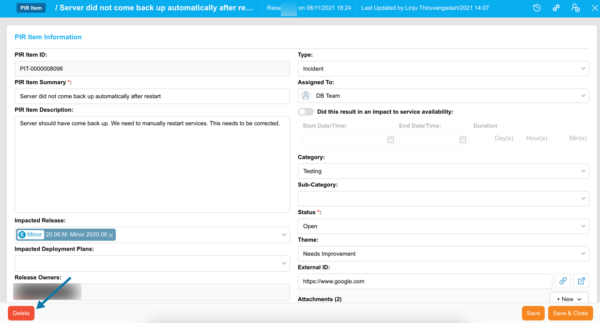
The selected PIR Item is deleted and no longer appears on the grid.
The selected PIR Items are deleted and no longer appear on the grid.