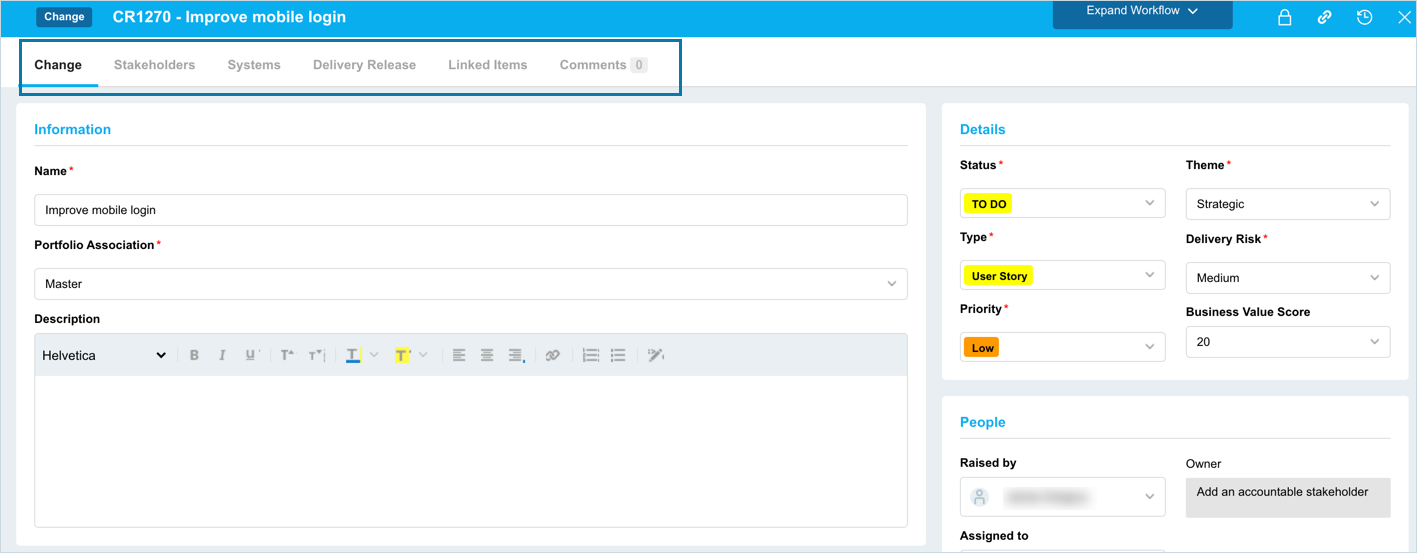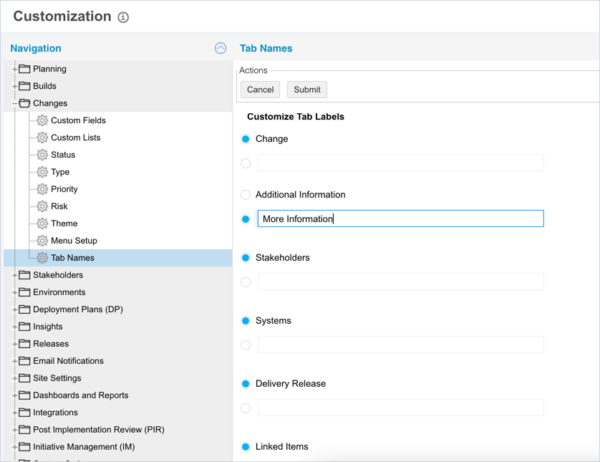Introduction
Tab Names customizes the titles of the Change dialog tabs.
Pre-requisite
To be able to customize the tab names, you must have ‘Access Customizations’ User Permission.
Navigation
Settings ![]() > Customization > Changes > Tab Names
> Customization > Changes > Tab Names
Location of Tab Names
To locate the Change tabs:
- Go to Release > Change.
- Click to open a Change.
- The Change tabs are located along the top of the Change dialog.
Customize the Change Manager Tab Names
To customize a tab name:
Use the Default Change Manager Tab Names
To use a default tab name: