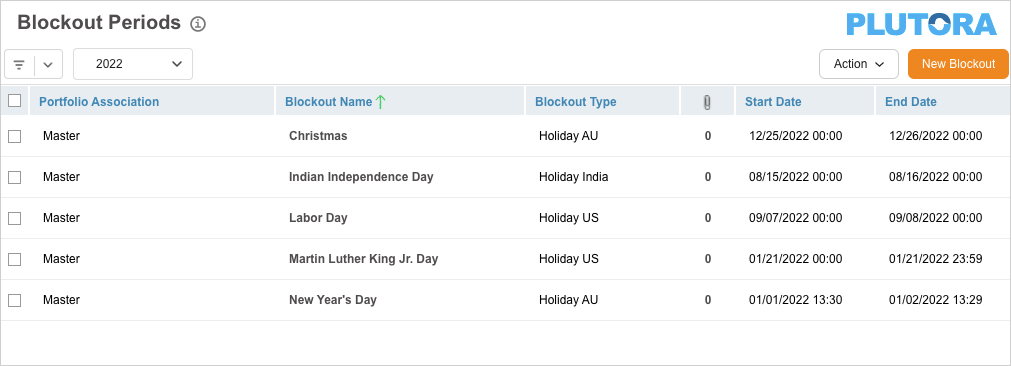Introduction
The ‘Blockouts’ feature allows you to view, search, and filter your Blockout periods, which appear in the Release Schedule and Environment Schedule. Blockout periods are holiday periods or other times when a Release cannot occur.
Pre-requisite
You must have the following user permissions to view/create/delete/update blockout periods:
- Release Manager: To view the Blockout menu option.
- Create Blockout Periods: To add a new Blockout period.
- Update Blockout Periods: To update an existing Blockout period.
- Delete Blockout Periods: To delete a Blockout period.
Navigation
Release > Blockouts
Page Layout and Features
Navigate to Release > Blockouts to display the ‘Blockout Periods’ page.
On the ‘Blockout Periods’ page, you can:
- View, search, and filter Blockouts
- Add and edit Blockouts
- Delete Blockouts
- Duplicate Blockouts
Filter Blockout
By Year
Click on the year drop-down to filter by year.
Query Builder
To use Query Builder, click ![]() . See Query Builder for more information. Clicking
. See Query Builder for more information. Clicking![]() opens the quick access menu, which lists private and public queries. You must have the ‘Create/Delete Release Public Query Builder’ user permissions to create, edit or delete public queries.
opens the quick access menu, which lists private and public queries. You must have the ‘Create/Delete Release Public Query Builder’ user permissions to create, edit or delete public queries.
Sort Blockout Periods
To sort Blockout Periods hover your mouse cursor over a column header ![]() appears. Sort the column ascending or descending, click Sort Ascending or Sort Descending.
appears. Sort the column ascending or descending, click Sort Ascending or Sort Descending.
An arrow pointing in the sort direction will appear on the column header. Refresh your browser to clear sort patterns.
Show/Hide Columns
You can hide columns on your grid containing information that you do not need to view. For details, see Show/Hide Columns.
View Blockout Period History
To view the history of a Blockout Period, click the blockout name under Blockout Name column. This opens the ‘Edit Blockout Period’ pop-up. Click![]() to view the ‘Audit History’. For more information, see Audit History.
to view the ‘Audit History’. For more information, see Audit History.