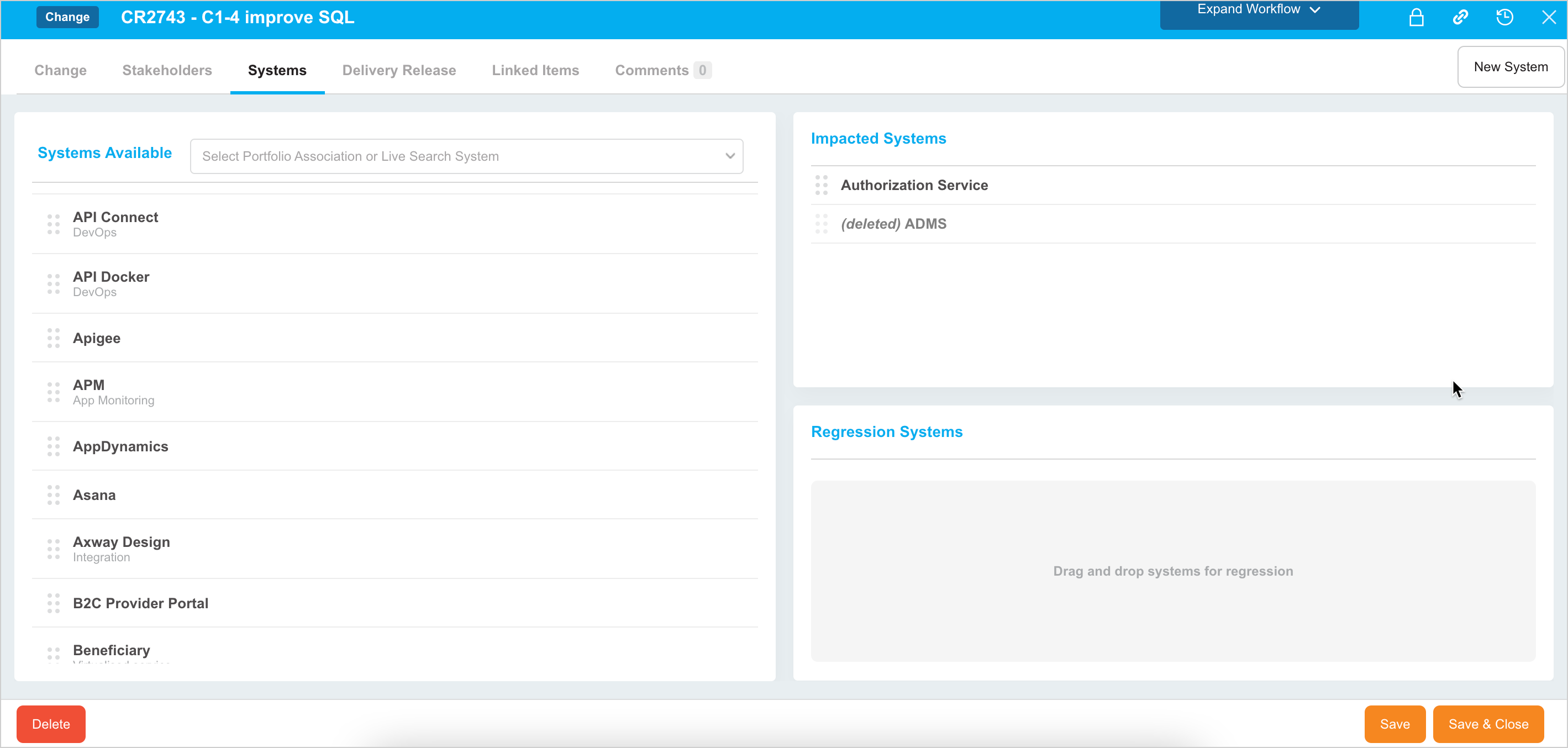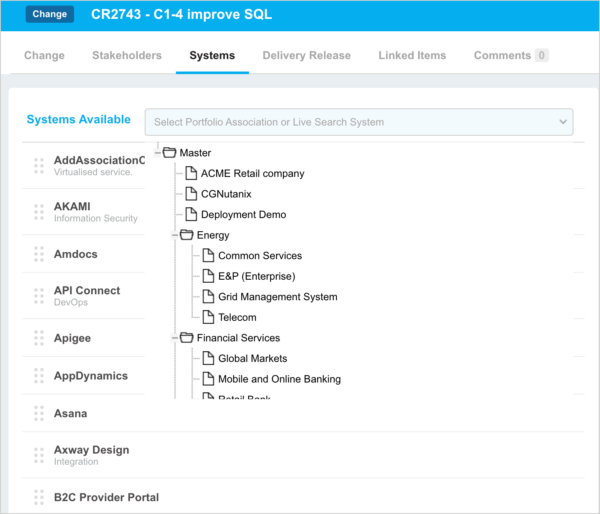Introduction
While creating a new Change record, you must link the Systems that are affected by this Change record. This article provides a brief overview of steps to add and manage Systems in a Change record.
Pre-requisite
You must have ‘Update Change’ user permission.
Navigation
Access ‘Systems’ tab
To access the Systems tab:
- Navigate to the ‘Change’ page.
- Search for the Change. You can use the filter options available on this page.
- Open the record by clicking on the ID or Name.
- Click on the Systems tab.
Adding Systems
Search for Systems using Live Search.
Add Systems by dragging and dropping Systems from the left-hand Systems Available panel into the following panels:
Impacted Systems:
Use if the Change may have a future impact on Systems.
Adding an Impacted System that has Downstream Dependencies will automatically add those dependencies to the Regression Systems panel as grayed-out and not clickable records marked (downstream dependency).
Deleted Systems that have been directly added to this panel will appear as grayed-out and not clickable records marked (deleted). Deleted System dependencies will not be shown.
The Releases (with a delivery date in the future and not in an end state) which are associated with these impacted Systems will appear under the Delivery Release tab. Impacted Systems have their own column on the ‘Change’ page. Impacted Systems can be searched in Query Builder.
Regression Systems:
Use if the Change may impact already-existing Systems.
Adding a Regression System that has Downstream Dependencies will automatically add those dependencies to the Regression Systems panel as grayed-out and not clickable records marked (downstream dependency).
If a System added to Regression Systems is already present as a grayed-out dependency, the grayed-out record will disappear.
Deleted Systems that have been directly added to this panel will appear as grayed-out and not clickable records marked (deleted). Deleted System dependencies will not be shown.
Changes with a regression risk can be searched for in Query Builder.
Remove System
Remove Systems by dragging them back into the left-hand Systems Available panel and then click ![]() .
.
More Information
Create a New System
To create a new System, click ![]() on the top of the tab. The ‘Create New System’ pop-up displays. Fill in the fields on this pop-up to create a new System. For further details on this pop-up, see Add Or Edit Systems.
on the top of the tab. The ‘Create New System’ pop-up displays. Fill in the fields on this pop-up to create a new System. For further details on this pop-up, see Add Or Edit Systems.
Filter Systems
Live Search for Systems or Portfolio Associations or view a tree menu of Portfolio Associations by clicking the Search drop-down menu.