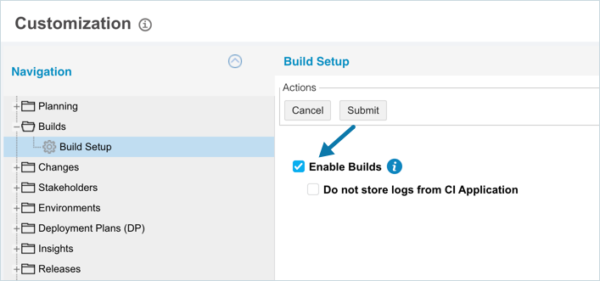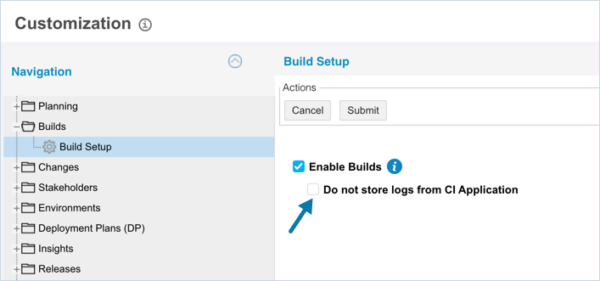Introduction
The ‘Builds Setup’ customization allows you to enable/disable:
- the ‘Builds’ feature to display on the navigation menu
- store logs from the integrated CI application
Refer to Builds for more information on the ‘Builds’ feature.
Pre-requisite
To be able to customize Builds Setup, you must have ‘Access Customizations’ User Permission.
Navigation
Settings ![]() > Customization > Builds > Build Setup
> Customization > Builds > Build Setup
Enable ‘Builds’
To enable the ‘Builds’ feature:
- Navigate to the ‘Customization’ page and select Builds.
- Click Build Setup.
- Click to select the Enable Builds checkbox.
- Click
 .
.
Your changes will be saved and a confirmation message will appear. If you click away from the Customization page without clicking ![]() , your changes will not save.
, your changes will not save.
Store Logs from the Continuous Integration (CI) Application
The console output logs of CI applications, such as Jenkins, may contain sensitive information, such as passwords. For security reasons, you can store the CI application logs in a SaaS-based application like Plutora, that might be outside your controlled network.
To store logs from the CI application:
- Navigate to the ‘Customization’ page and select Builds.
- Click Build Setup.
- Select the Do not store logs from CI Application checkbox.
- Click
 .
.
Your changes will be saved and a confirmation message will appear. If you click away from the Customization page without clicking ![]() , your changes will not save.
, your changes will not save.
More Information
On enabling ‘Builds’:
- the ‘Builds’ feature appears in the navigation menu (Environment > Builds)
- The following User Permissions are available for ‘Builds’:
- Create Builds.
- Edit Builds.
- Delete Builds.
- Create/Delete Build Public Query Builder.
- You can set up Systems and Environments for tracking Build progression.
- The ‘Recent Builds’ panel appears on Systems, listing the last 25 Builds.
- Manual and Automated Builds can be added from Systems or from the Builds grid.
- Automated Builds can be managed via Jenkins or via Plutora’s API (for the full list of endpoints see Adding Builds via APIs):
- GET /Builds
- POST /Builds
- DELETE /Builds/{id}
- GET /Builds/{id}
- PUT /Builds/{id}
- POST /Builds/{id}/JobExecutions
- GET /Builds/{id}/Changes
- PUT /Builds/{id}/Changes
- The Build column containing the ‘Tag | Build Number (Branch Name)’ data can be added to the Environment Manager.
- Builds can be added to or bulk updated in Environments and are a column in the Environment Manager grid with ‘Tag | Build Number (Branch Name)’ or just ‘Build Number (Branch Name)’ if there is no tag.
- TECRs and Deployment Plan Activities can promote a Build between the Environments of a System using manual or automated Builds.
- Email Template Wizard will have an entity field for Builds, [[Activity_Build]], under the Deployment Plan Activity entity.
- You can toggle whether Jenkins console logs are saved via Build Setup Customization.
- ‘Build’ field is visible on clicking an Environment icon in the Environment Map.
- Continuous Delivery Pipeline will display Build #, Build Tag and Build Status instead of the Environment Component’s Summary Version Number.