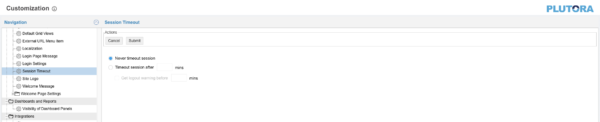The Session Timeout Customization allows administrators to add a session timeout, which is the time in minutes before idle users are automatically logged out of Plutora.
Add a Session Timeout
To add a Session Timeout:
- Go to Settings
 > Customization > Site Settings.
> Customization > Site Settings. - Click Session Timeout.
- Click to select the Timeout session after radio button.
- Type the amount of user idle time in minutes before the session times out.
- To add a session end warning pop up:
- Click to select the Get logout warning before checkbox.
- Type the time in minutes before the session end that the pop up should appear.
- Click Submit.
The yellow Your changes have been saved pop up opens and closes.
If you click away from the Customization page without clicking Submit, your changes will not save.
Session Timeouts
To stop session timeouts:
- Go to Settings
 > Customization > Site Settings.
> Customization > Site Settings. - Click Session Timeout.
- Click to select the Never timeout session radio button.
- Click Submit.
The yellow Your changes have been saved pop up opens and closes.
If you click away from the Customization page without clicking Submit, your changes will not save.