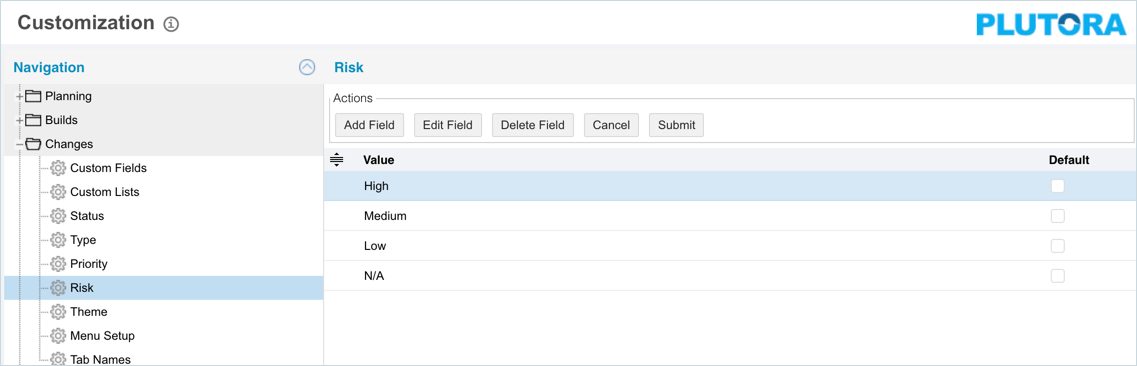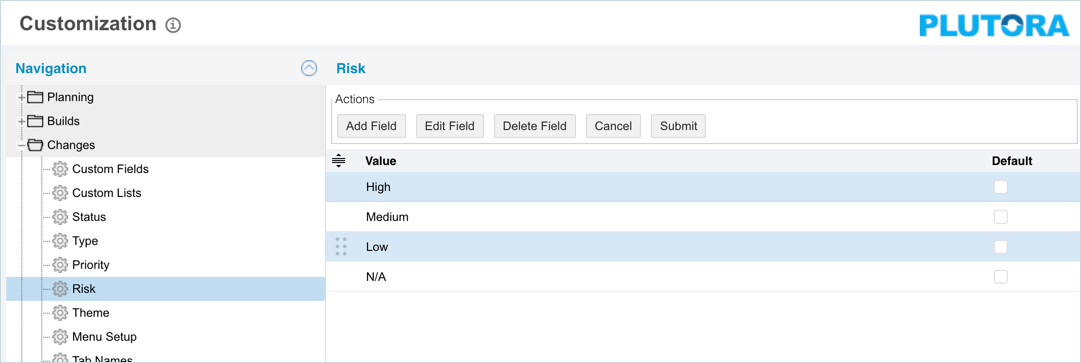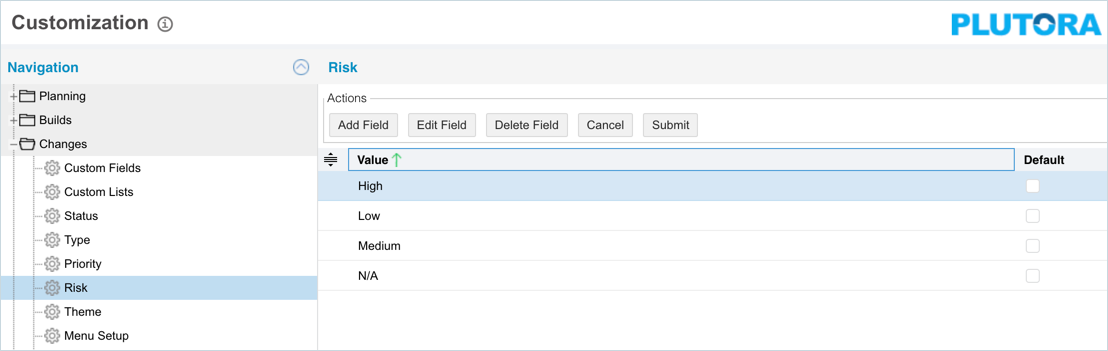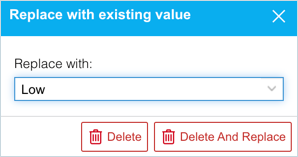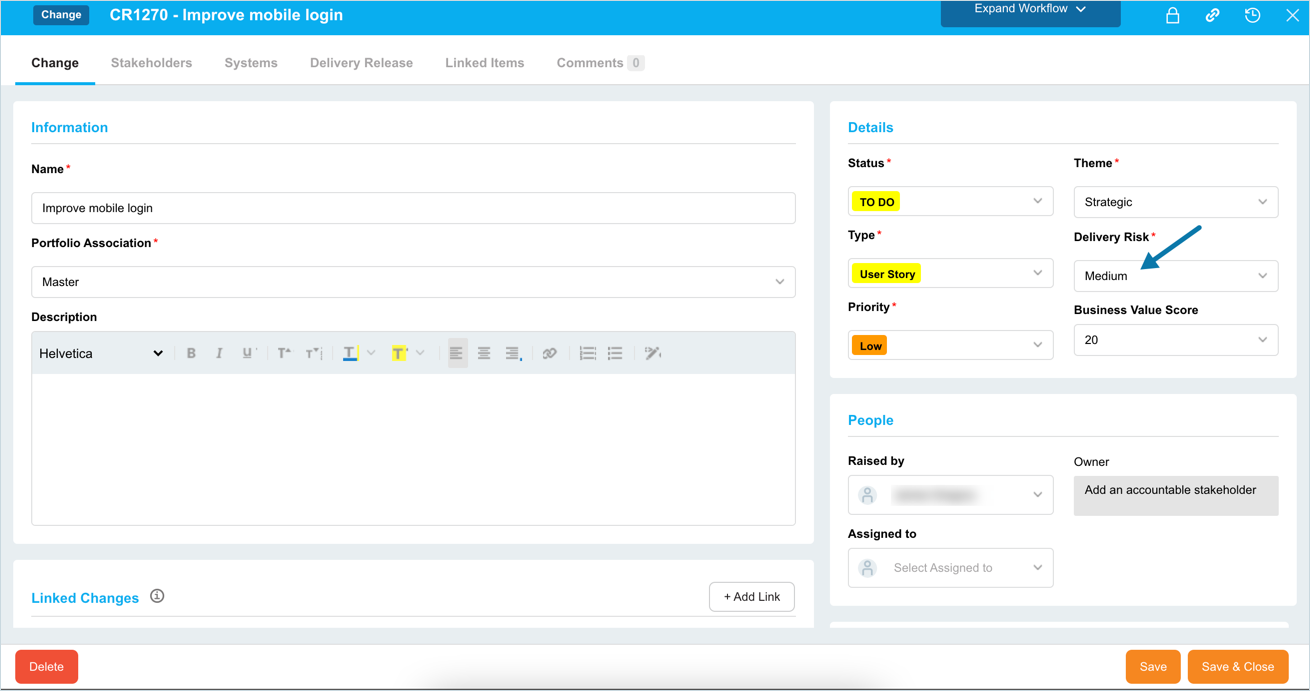Introduction
Risks are selected when adding or editing a Change on the Change Manager page.
Pre-requisite
To be able to add and customize Risk, you must have ‘Access Customizations’ User Permission.
Navigation
Settings ![]() > Customization > Changes > Risk
> Customization > Changes > Risk
Add/Edit a Risk
To add or edit a Risk:
- Navigate to the ‘Customization’ page.
- Click Changes.
- Click Risk. ‘Risk’ page display.
- Click
 . The system adds a line on the grid for the new Risk. To edit an existing Risk, search and click on the Risk type from the grid and then click
. The system adds a line on the grid for the new Risk. To edit an existing Risk, search and click on the Risk type from the grid and then click  .
. - Enter/edit the Risk name in the ‘Value’ column.
- Select the Default checkbox to make the item appear by default in the drop-down menu.
- Click
 .
.
Your changes will be saved and a confirmation message will display.
Sort Delivery Risks
Sort Manually
Sorting Risks manually changes their order in drop-down menus.
Sort by Column Header
Sort by Column Header
Sorting Risks by column header only changes their order on the ‘Customization’ page.
To sort alphabetically on the ‘Customization’ page by column header, click on the column header. ↑ or ↓ displays indicating the ascending or descending column sort.
Delete/Replace a Risk
Deleting a Risk will not delete it from Change records. But it will no longer be available when adding or editing a Change.
While deleting, you can either select another Risk item that will replace the item to be deleted or simply delete the item from the list. Replacing a Risk will replace it in the existing Change records.
To delete or replace a Risk:
- Navigate to the ‘Customization’ page and double click Changes.
- Click Risk.
- Select the Risk that you want to delete or replace.
- Click
 .
. - The ‘Replace with existing value’ dialog displays.
- To replace: select the item that will replace the item to be deleted from Replace with. Then click
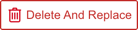 .
. - To simply delete the item, click
 .
.
- To replace: select the item that will replace the item to be deleted from Replace with. Then click
The item is now deleted and the page navigates back to the ‘Risk’ page.
More Information
Location of Delivery Risk
To locate the Delivery Risk field:
- Go to Release > Change.
- Click to open a Change.
- The Delivery Risk field is located in the Details panel under the Change tab.