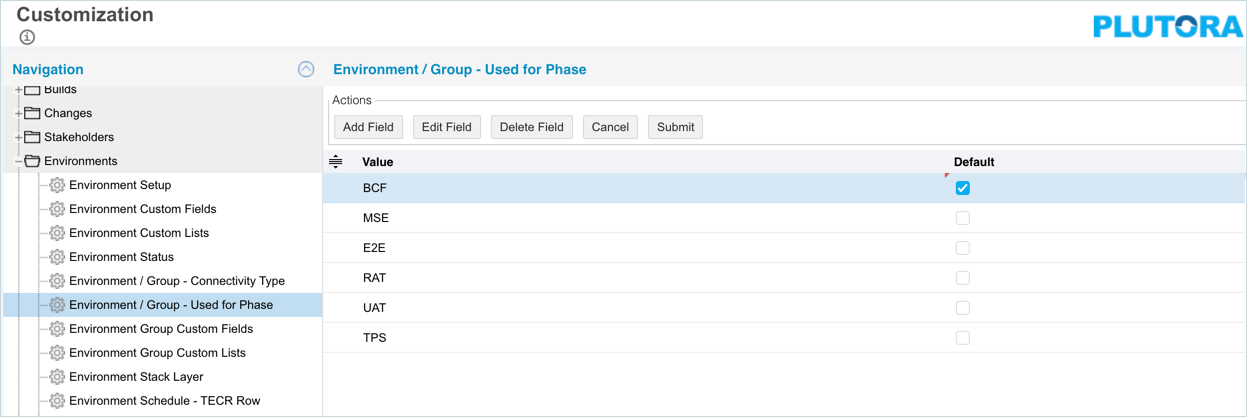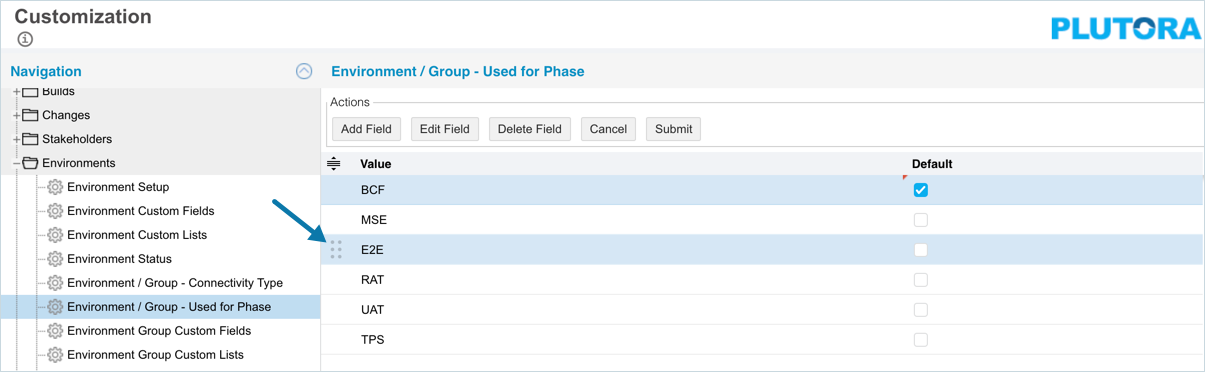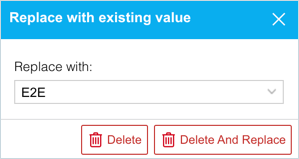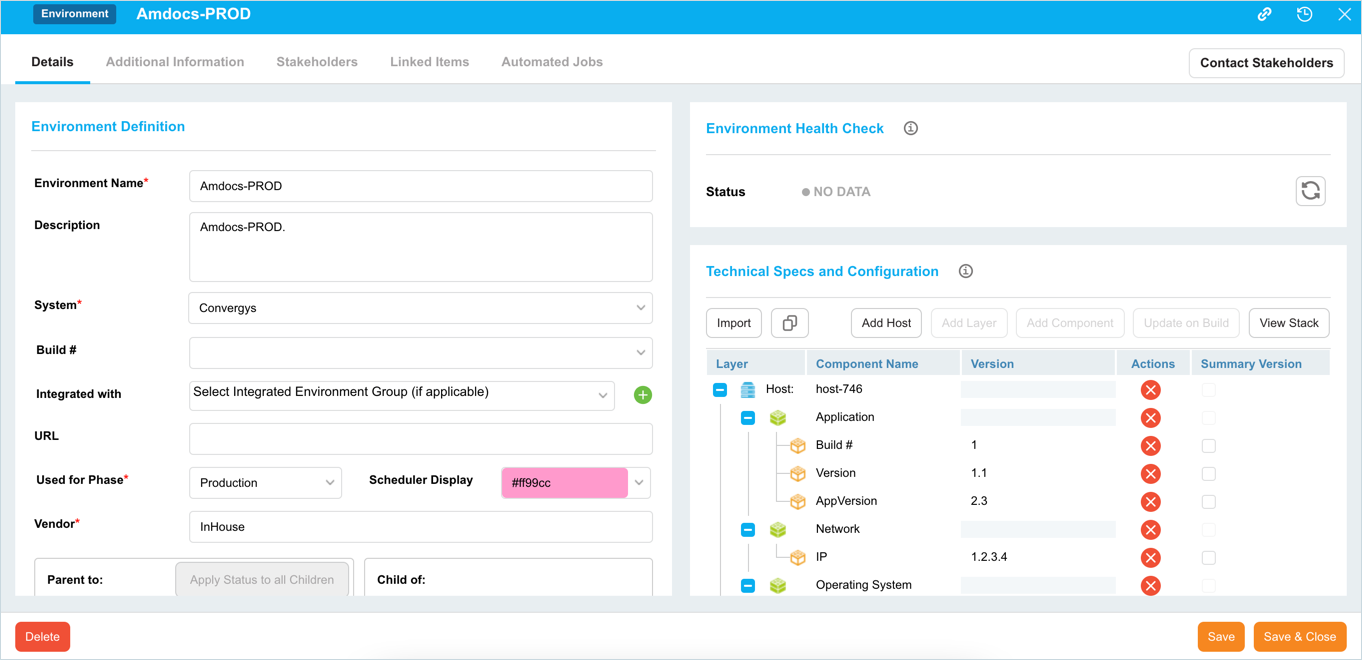Introduction
Pre-requisite
To be able to customize the Used For Phase, you must have ‘Access Customizations’ User Permission.
Navigation
Settings ![]() > Customization > Environments > Environment / Group – Used For Phase
> Customization > Environments > Environment / Group – Used For Phase
Add/Edit an Environment/Group – Used For Phase
To add an Environment / Group – Used For Phase:
- Navigate to ‘Customization’ page and double click Environments.
- Click Environment / Group – Used For Phase.
- To add a new field, click
 . The system adds a line on the grid for the new field. To edit an existing field, search and click on the field from the grid and then click
. The system adds a line on the grid for the new field. To edit an existing field, search and click on the field from the grid and then click  .
. - Enter the new Used For Phase in the Value field.
- Select the Default checkbox to make the item appear by default in the drop-down menu.
- Click
 .
.
Your changes will be saved and a confirmation message will display.
Sort Environment/Group – Used For Phase
Sort Manually
Sorting ‘Environment/Group – Used For Phase’ manually changes their order in the drop-down menus
To sort manually:
Your changes will be saved and a confirmation message will display.
Sort by Column Header
Sorting by column header only changes their order on the ‘Customization’ page.
To sort alphabetically on the ‘Customization’ page by column header, click on the column header. ↑ or ↓ displays indicating the ascending or descending column sort.
Delete/Replace Environment/Group – Used For Phase
Deleting an Environment/Group – Used For Phase will not delete it from Environment records. But it will no longer be available when adding or editing an Environment.
While deleting, you can either select another item that will replace the item to be deleted or simply delete the item from the list. Replacing an item will replace it in existing records.
To delete or replace:
- Navigate to the ‘Customization’ page and double-click Environments.
- Click Environment / Group – Used For Phase.
- Select the item that you want to delete or replace.
- Click
 .
. - The ‘Replace with existing value’ dialog displays.
- To replace: select the item that will replace the item to be deleted from Replace with. Then click
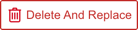 .
. - To simply delete the item, click
 .
.
- To replace: select the item that will replace the item to be deleted from Replace with. Then click
The item is now deleted and the page navigates back to the ‘Customization’ page.
More Information
Location of Environment / Group – Used For Phase
To locate the Used for Phase field:
- Go to Environment > Manager.
- Click to open an Environment.
- The Used for Phase field is located in the ‘Environment Definition’ section under the ‘Details’ tab.