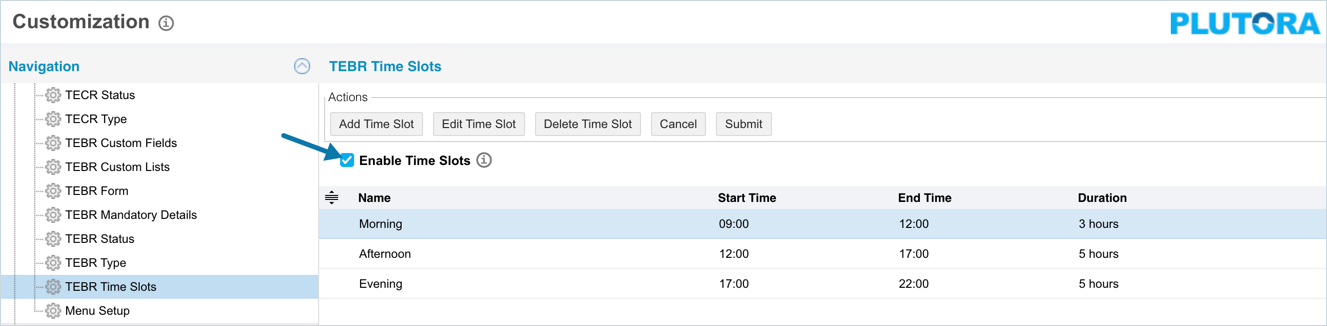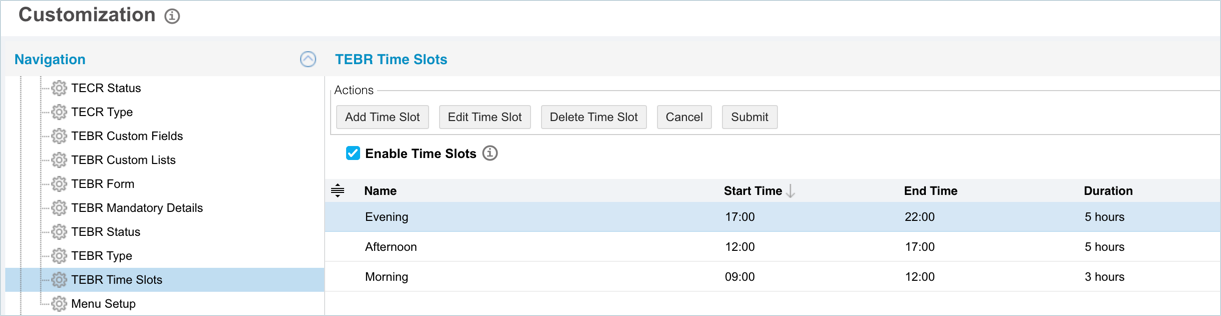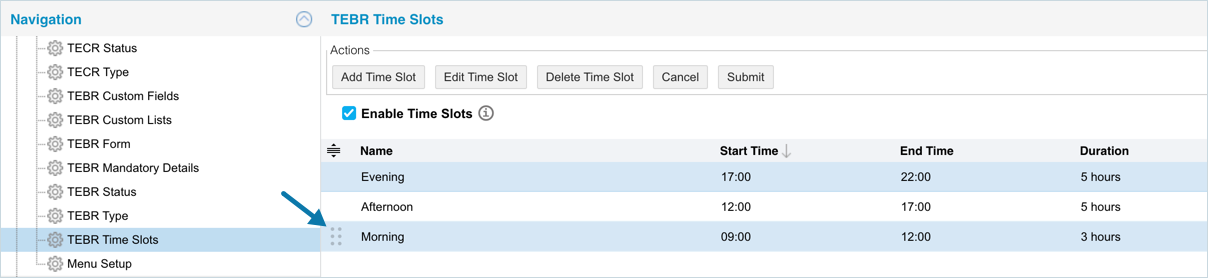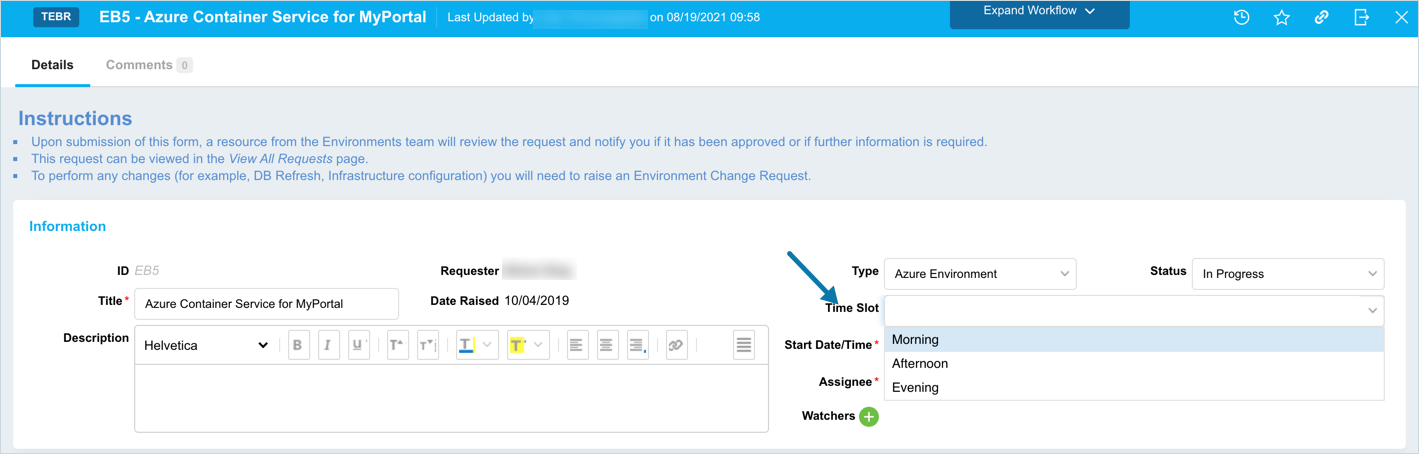Introduction
Pre-requisite
To be able to customize the TEBR Time Slots, you must have ‘Access Customizations’ User Permission.
Navigation
Toggle the visibility of the TEBR Time Slots field
To toggle the visibility of the TEBR Time Slots field:
- Navigate to the ‘Customization’ page and click Environments.
- Click TEBR Time Slot.
- Select or deselect the Enable Time Slots checkbox.
- Click Submit.
Add/Edit TEBR Time Slot
To add a TEBR Time Slot:
- On the ‘TEBR Time Slot’ page click
 . The system adds a line on the grid for the new slot. To edit an existing slot, search and click on the slot from the grid and then click
. The system adds a line on the grid for the new slot. To edit an existing slot, search and click on the slot from the grid and then click  .
. - Enter/update the time slot Name.
- Double click the Start Time to enter the start time for the slot. Slide the hour and minute sliders until the correct time shows or click the time field and type the time.
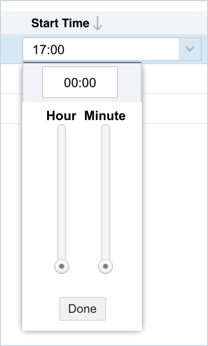
Sort TEBR Time Slots
Sort Manually
Sorting TEBR Time Slots manually changes their order in drop-down menus.
To sort manually:
Your changes will be saved and a confirmation message will display.
Sort by Column Header
Sorting by column header only changes their order on the ‘Customization’ page.
To sort alphabetically on the ‘Customization’ page by column header, click on the column header. ↑ or ↓ displays indicating the ascending or descending column sort.
Your changes will be saved and a confirmation message will display.
More Information
Location of TEBR Time Slots
To locate TEBR Time Slot, go to Environment > Requests > TEBR. On the TEBR pop-up the Time Slot field is located on the top right.