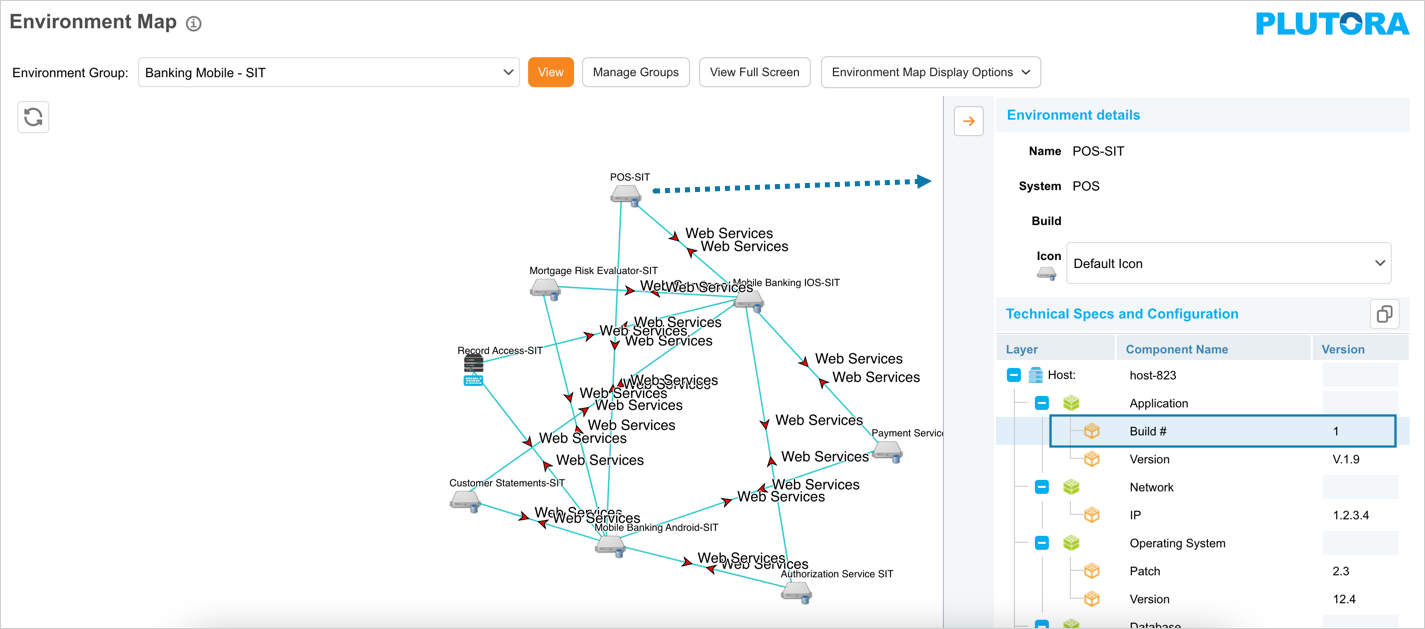Introduction
As applications are broken down into smaller components and microservices that can be built and deployed independently, the Release Management process needs to track various CI/CD pipelines that are doing all of the builds, deployments, and even some of the automated testing.
Plutora’s Builds entity provides visibility and tracking of build progression for every Continuous Integration and Continuous Delivery (CI/CD) Pipeline in your enterprise regardless of the applications being used and the variations in the pipelines.
Combined with Plutora Release Management and Environment Management the Builds entity enables you to see:
- What software versions are being delivered as part of a Release?
- What versions are currently deployed in your non-production environments?
- What user stories and defect fixes are included in each build?
The Builds entity also provides additional DevOps and Value Stream metrics for each Application or component, such as:
- Build frequency
- Build duration
- Build success rate
- Deployment frequency (in non-production)
- Time between deployments (Dev-Test-Stage-Prod)
Pre-requisite
- Create Builds.
- Edit Builds.
- Delete Builds.
- Create/Delete Build Public Query Builder: You can create and delete public filters in the Build grid’s Query Builder.
Enable Builds
To enable Builds entity:
- Go to Settings
 > Customization > Builds.
> Customization > Builds. - Click Build Setup.
- Click to select the Enable Builds checkbox.
The saving of CI application console logs can also be toggled from Build Setup Customization.
Navigation
Environment > Builds
Builds Data Fields
These are:
- Build Tag: The external version number, such as 3.1.3.
- Build Number: The internal version number generated by the CI application.
- Branch Name: The name of the GIT branch that has been built.
- Build Status: The final Build status (Successful, Failed, Aborted, and so on).
- Commit Number: The unique reference to the CI job execution.
- Commit Count: The total number of commits in the build.
- Change Log: An attachment that contains the change log showing the list of Commits, who created them and the commit comments.
- Artifacts: The list of any artifacts generated. Not mandatory.
- Linked Release: The Plutora Release linked to the Build.
- Linked Changes: The list of Plutora changes linked to the Build.
- Deployment History: This captures of history of Deployments for a Build to each Environment in Plutora:
- Environment Name
- Used for Phase
- Date/Time
- Triggered From
- Time between Deployments.
- Job Execution History: This captures details of the job that created the Build and any additional jobs run against the Build such as Deployment or Test jobs:
- JobName
- Application
- Status
- Duration
- Execution Date/Time
- Logs.
View Builds
View Builds on the Environment Map
To view Builds data per Environment on the Environment Map:
- Go to Environment > Map.
- Select an Environment Group from the Environment Group drop-down menu.
- Click View.
- Click an Environment icon to see more information about that Environment.
- View the Build field:
The data is: Tag | Build Number (Branch Name) or just Build Number (Branch Name) if there is no tag.
View Builds on the Continuous Delivery Pipeline
To view Builds data on the Continuous Delivery Pipeline, go to Environment > Continuous Delivery Pipeline. Select Environment view or Environment Group view, and apply other filters as needed to display the CI/CD Pipeline.