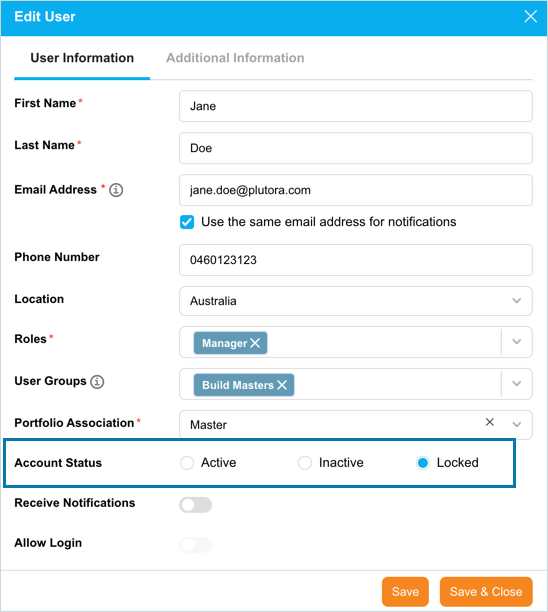Introduction
User accounts will lock if they make five failed login attempts. Administrators can unlock their accounts. This article provides an overview of steps to unlock a user account.
Pre-requisite
- The user’s account status must be ‘Locked’.
- You must have ‘Admin’ User Permissions to be able to unlock a user’s account.
Unlock an Account
To unlock a user’s account:
- Navigate to the ‘User Management’ page.
- Search the user using the filter options available on the page. You can also search for the locked account by selecting Locked in the ‘Status’ column on the grid.
- Click Edit. ‘Edit User’ dialog displays.
On the ‘Edit User’ dialog, Account Status displays ‘Locked’. Select Active to unlock.
Users are active Indefinitely by default. Make changes as required to the account and then click ![]() . For more information on fields on ‘Edit User’ dialog, refer to Add Or Edit Users.
. For more information on fields on ‘Edit User’ dialog, refer to Add Or Edit Users.
The account is now active for the user to log in to Plutora.