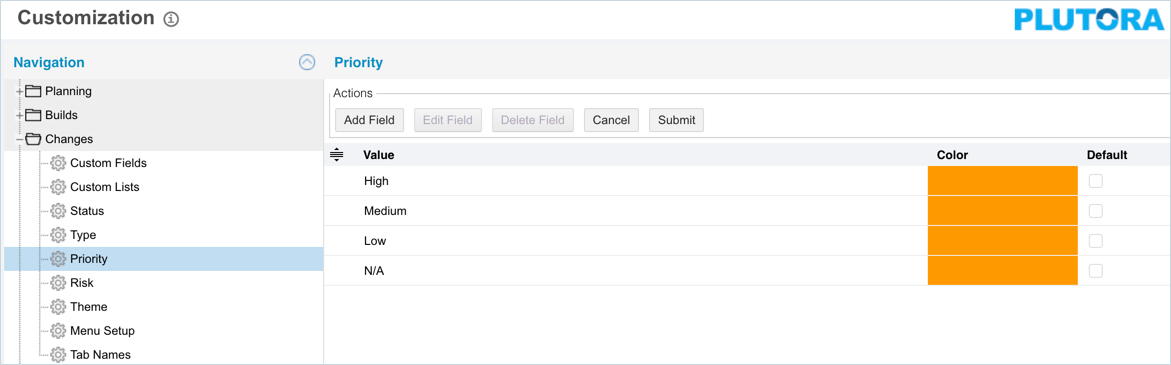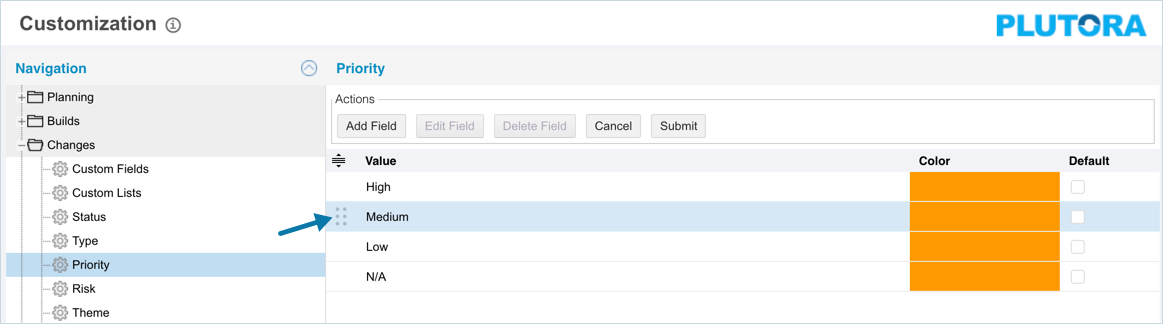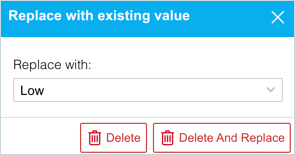Introduction
Changes Priorities are selected when adding or editing a change on the User Stories page.
Pre-requisite
To be able to add and customize Change Priority, you must have ‘Access Customizations’ User Permission.
Navigation
Settings ![]() > Customization > Changes > Priority
> Customization > Changes > Priority
Add/Edit a Changes Priority
To add or edit a Changes Priority:
- Navigate to the ‘Customization’ page.
- Click Changes.
- Click Priority. ‘Priority’ page display.
- Click
 . The system adds a line on the grid for the new Priority. To edit an existing Priority, search and click on the Priority type from the grid and then click
. The system adds a line on the grid for the new Priority. To edit an existing Priority, search and click on the Priority type from the grid and then click  .
. - Enter/edit the Priority name in the ‘Value’ column.
- Select a color for the Change Priority in the ‘Color’ column. The color appears on the Changes Priority label in the Change dialog.
- Select the Default checkbox to make the item appear by default in the drop-down menu.
- Click
 .
.
Your changes will be saved and a confirmation message will display.
Sort Changes Priorities
Sort Manually
Sorting Changes Priorities manually changes their order in drop-down menus.
Sort by Column Header
Sorting Changes Priorities by column header only changes their order on the ‘Customization’ page.
To sort alphabetically on the ‘Customization’ page by column header, click on the column header. ↑ or ↓ displays indicating the ascending or descending column sort.
Delete/Replace a Changes Priority
Deleting a Changes Priority will not delete it from Change records. But it will no longer be available when adding or editing a Change.
While deleting, you can either select another Priority item that will replace the item to be deleted or simply delete the item from the list. Replacing a Changes Priority will replace it in the existing Change records.
To delete or replace a Changes Priority:
- Navigate to the ‘Customization’ page and double click Changes.
- Click Priority.
- Select the Priority that you want to delete or replace.
- Click
 .
. - The ‘Replace with existing value’ dialog displays.
- To replace: select the item that will replace the item to be deleted from Replace with. Then click
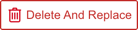 .
. - To simply delete the item, click
 .
.
- To replace: select the item that will replace the item to be deleted from Replace with. Then click
The item is now deleted and the page navigates back to the ‘Priority’ page.
More Information
Location of Changes Priority
To locate the Changes Priority field:
- Go to Release > Change.
- Click to open a Change.
- The Changes Priority field is located in the Details panel under the Change tab.