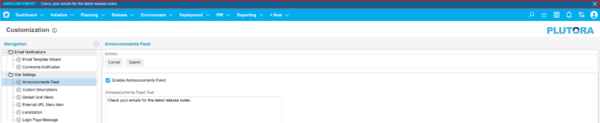The Announcements Feed Customization allows administrators to customize the moving message text at the top of each page.
Administrators can also send users a message using the Welcome Message.
Location of Announcements Feed
Plutora’s Announcement Feed appears above the navigation menu on each page.
Add an Announcements Feed
To add an Announcements Feed:
- Go to Settings
 > Customization > Site Settings.
> Customization > Site Settings. - Click Announcements Feed.
- Click to select the Enable Announcements Feed checkbox.
- Type your announcement into the Announcements Feed Text field.
- Click Submit.
The yellow Your changes have been saved pop up opens and closes.
If you click away from the Customization page without clicking Submit, your changes will not save.
Users can hide the Announcements Feed by clicking the X. Clicking Submit will unhide the Announcements Feed for all users.
Hide an Announcements Feed
Users can hide the announcements feed for themselves only by clicking the white X at the end of the feed.
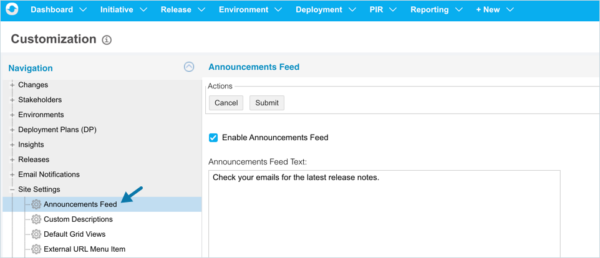
To hide the announcements feed for all users:
- Go to Settings
 > Customization > Site Settings.
> Customization > Site Settings. - Click Announcements Feed.
- Click to deselect the Enable Announcements Feed checkbox.
- Click Submit.
The yellow Your changes have been saved pop up opens and closes.
If you click away from the Customization page without clicking Submit, your changes will not save.