To find out the time when the data in a Plutora Analytics cube was last refreshed, you can view:
- A dashboard’s data source, or
- The full list of data sources.
1a. Find the Data Source of a Dashboard
To view the data source of a dashboard:
- Go to Reporting > Analytics.
- Browse or search for a dashboard.
- Click to open the dashboard.
- Click Data Sources.

- Click a data source.
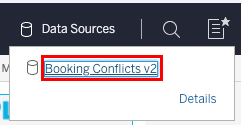
- See Extract or Live below to interpret the data’s age.
1b. Find the Data Sources Directly
To view the list of data sources:
- Go to Reporting > Analytics.
- Click the navigation menu next to Explore and select All Data Sources.
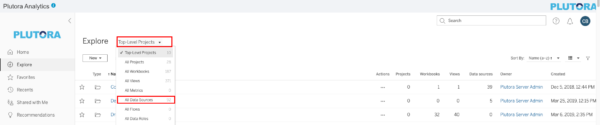
- Data sources are listed in a grid, with whether the data is Extract or Live in the Data is column. See Extract or Live below to interpret the data’s age.
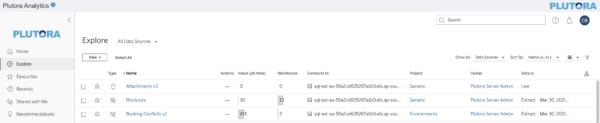
2. Extract or Live
If data is an Extract, it was last refreshed on the date stated. For example, in the screenshot below, the data was refreshed on Mar 30, 2021, 5:24 PM:
If the data is Live, it will be continually refreshed every 20 to 30 minutes.


