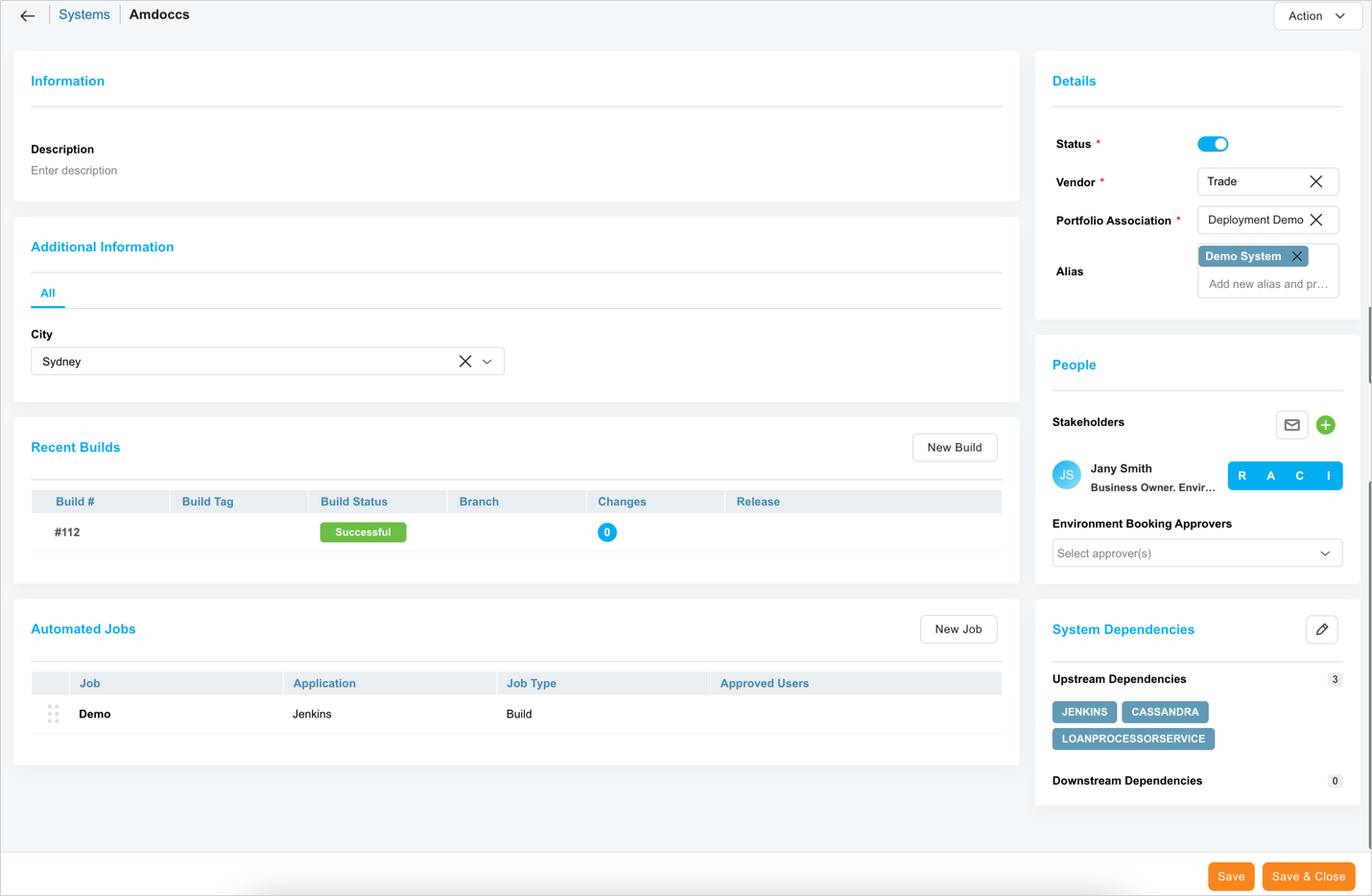Introduction
Pre-requisite
You must have ‘Create System’ and ‘Update System’ user permissions.
Navigation
Environment > Systems
Add a System
To add a System:
- Navigate to the ‘Systems’ page.
- Click
 .
. - The ‘Create New System’ page displays. Fill in the fields as follows:
Information
Enter the Name (mandatory) and Description of the System.
Details
| Fields | Description |
|---|---|
| Status | Mandatory; Toggle to label the System as active or inactive. |
| Vendor | Mandatory; Enter a vendor. |
| Portfolio Association | Select from the tree menu. |
| Alias | Aliases are alternative names for the System. They must be unique and cannot be the same as the System’s name. To add an Alias, enter an Alias in the Alias field. Press the Enter key on your keyboard. To delete an Alias, Click the X next to the Alias name. |
Additional Information
The Additional Information tab contains custom fields, which administrators have added using System Custom Fields Customization. These fields will vary between each Plutora installation. Please consult your administrator for the procedure for filling in these fields. If you lack permission to see a custom field, that field will be hidden for you. (The permission is set in System Custom Fields Customization.)
Manage Subsystems
To add Subsystems to the System, you must save the record by clicking ![]() . Click
. Click ![]() to add Subsystems to the System. For more details, see Manage Builds.
to add Subsystems to the System. For more details, see Manage Builds.
Manage Builds
To add builds to the System, you must save the record by clicking ![]() . Click
. Click ![]() to add build to the System. For more details, see Manage Builds.
to add build to the System. For more details, see Manage Builds.
Automated Jobs
To add automated jobs to the System, you must save the record by clicking ![]() . Click
. Click ![]() to add a new automated job to the System. For more details, see Orchestration Using Automated Jobs.
to add a new automated job to the System. For more details, see Orchestration Using Automated Jobs.
Stakeholders
Manage Stakeholders associated with your System in the Stakeholders tab. For more information, see Manage System Stakeholders.
System Dependencies
Add the Upstream and Downstream Dependencies to the System using the ‘System Depedencies’ functionality. For more information, see Manage System Dependencies.
After making all the entries, click ![]() .
.
Click ![]() to save this System and create another.
to save this System and create another.
Edit Systems
To edit an existing System, search the System on the ‘Systems’ grid. For search and filter options, see Search and Filter Options on the ‘Systems’ page. Click on the System Name to open and edit. For details, see the above sections.
More Information
View Audit History
To view Audit History, open a System, then select History from the ![]() drop-down.
drop-down.