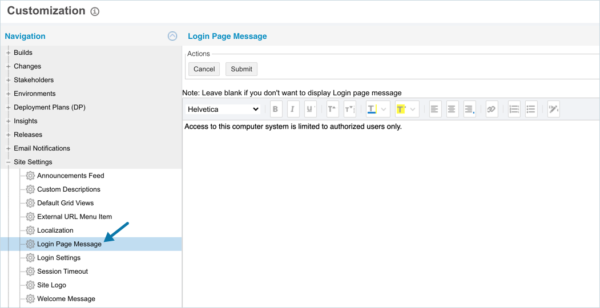The Login Page Message Customization allows administrators to add, edit, and delete the message that appears to the left of the login form on the login page.
Add a Login Page Message
To add a login page message:
- Go to Settings
 > Customization > Site Settings.
> Customization > Site Settings. - Click Welcome Message.
- Type and format the welcome message.
- Click Submit.
The yellow Your changes have been saved pop up opens and closes.
If you click away from the Customization page without clicking Submit, your changes will not save.
Login Page Message
To delete a login page message:
- Go to Settings
 > Customization > Site Settings.
> Customization > Site Settings. - Click Welcome Message.
- Delete the welcome message.
Ensure all text is deleted. - Click Submit.
The yellow Your changes have been saved pop up opens and closes.
If you click away from the Customization page without clicking Submit, your changes will not save.