Users select Release System Deployment Types when adding a System deployment.
Location of Release System Deployment Types
To locate Release System Deployment Types:
- Go to Release > Manager.
- Click the Releases toggle button (if present).
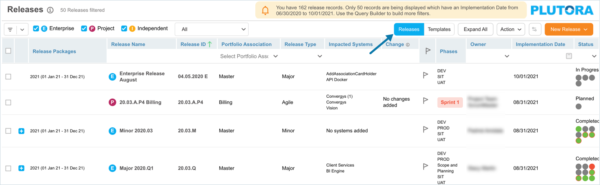
- Click to open a Release.
- Click the Systems tab:
Enterprise Releases have a Deployment Type column in the Code Implementation Dependency panel. Project and Independent Releases do not.
Add a Release System Deployment Type
To add a Release System Deployment Type:
- Go to Settings
 > Customization > Releases.
> Customization > Releases. - Click Release System Deployment Type.
- Click Add Field.
- Type the new Value field.
- Click Submit.
The yellow Your changes have been saved pop up opens and closes.
If you click away from the Customization page without clicking Submit, your changes will not save.
Edit a Release System Deployment Type
To edit a Release System Deployment Type item:
- Go to Settings
 > Customization > Releases.
> Customization > Releases. - Click Release System Deployment Type.
- Click to select the Release System Deployment Type item.
- Click Edit Field.
- Edit the Value field.
- Click Submit.
The yellow Your changes have been saved pop up opens and closes.
If you click away from the Customization page without clicking Submit, your changes will not save.
Sort Release System Deployment Type
Sort Manually
Sorting Release System Deployment Type manually changes their order in drop-down menus.
To sort Release System Deployment Type manually:
- Go to Settings
 > Customization > Releases.
> Customization > Releases. - Click Release System Deployment Type.
- Hover your mouse cursor over the sort column.
The sort handle (six gray dots) appears.
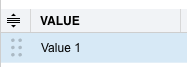
- Left-click and drag the sort handle to resort the Release System Deployment Type.
- Click Submit.
The yellow Your changes have been saved pop up opens and closes.
If you click away from the Customization page without clicking Submit, your changes will not save.
Sort by Column Header
Sorting Release System Deployment Type items by column header only changes their order on the Customization page.
To sort alphabetically on the Customization page by column header:
- Go to Settings
 > Customization > Releases.
> Customization > Releases. - Click Release System Deployment Type.
- Click a column header.
The Release System Deployment Type items will revert to their previous order when you click away from the Customization page.
Delete or Replace a Release System Deployment Type Item
Deleting a Release System Deployment Type item will not delete it from Release records. But it will no longer be available when adding or editing a Release.
Replacing a Release System Deployment Type item will replace it in existing Release records.
To delete or replace a Release System Deployment Type item:
- Go to Settings
 > Customization > Releases.
> Customization > Releases. - Click Release System Deployment Type.
- Click to select the Release System Deployment Type.
- Click Delete Field.
- Choose one of the following:
- Delete and Replace:
- Select the item that will replace the deleted Release System Deployment Type item from Replace with.
- Click Delete and Replace.
Your updates will be automatically saved. There is no need to click Submit.
- Delete:
- Click Delete.
Your updates will be automatically saved. There is no need to click Submit.
- Click Delete.
- Delete and Replace:

