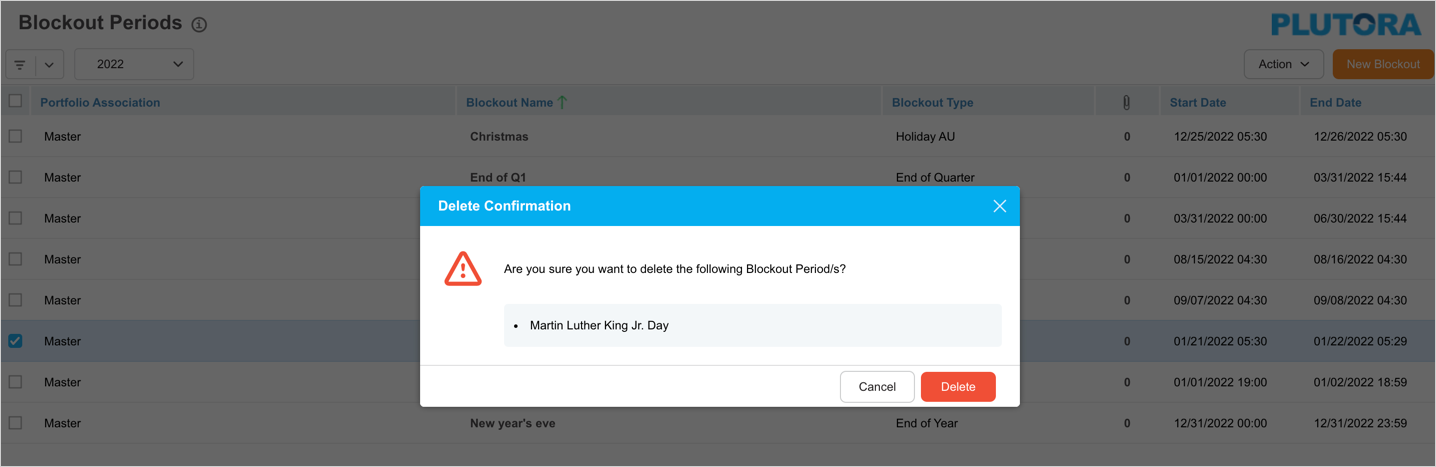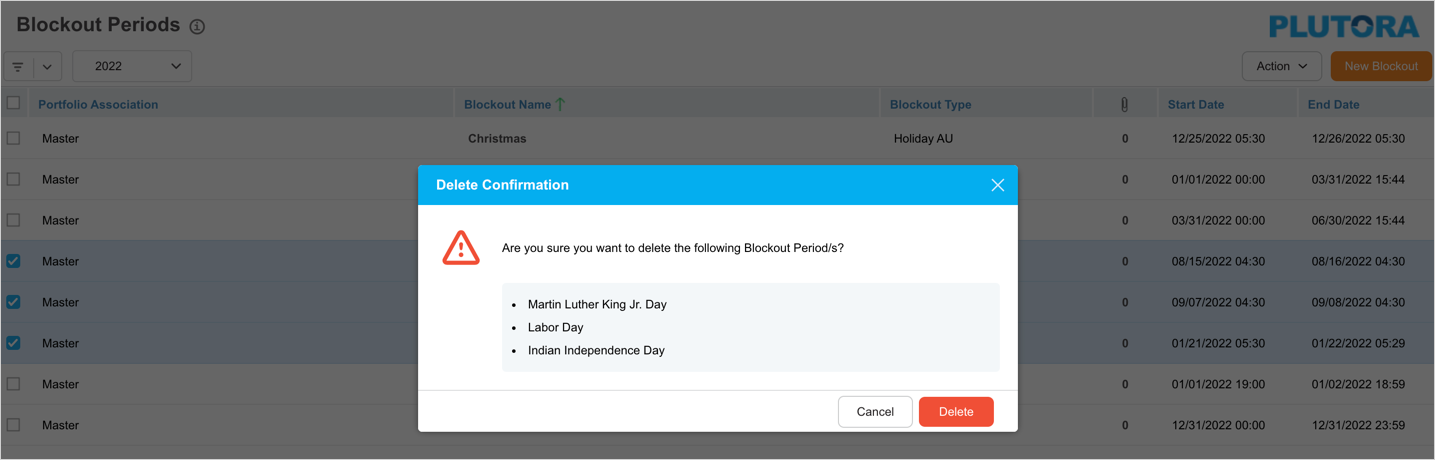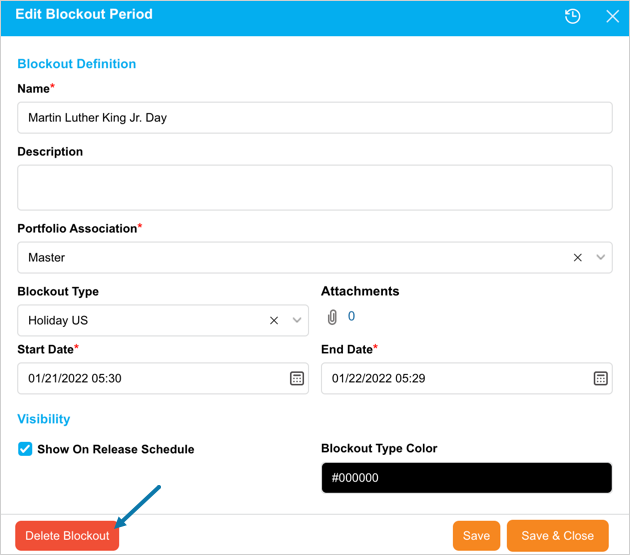Introduction
Deleting a Blockout Period will permanently remove it from Plutora. You can also Bulk Delete Blockout Periods. This article provides an overview of the steps to
- delete a Blockout Period from the grid.
- bulk delete a Blockout Period.
Pre-requisite
You must have the ‘Delete Blockout Periods’ user permission.
Navigation
Release > Blockouts
More Information
You can delete a Blockout Period on the ‘Edit Blockout Period’ pop-up by clicking ![]() .
.