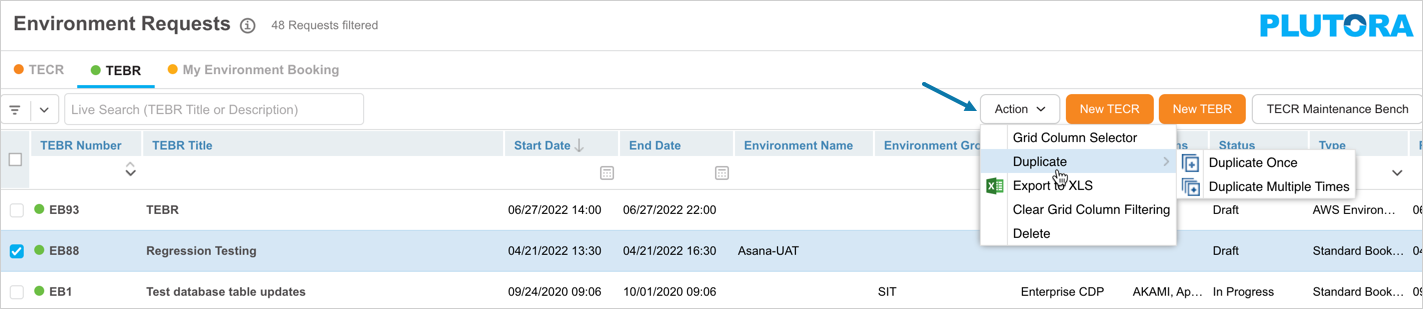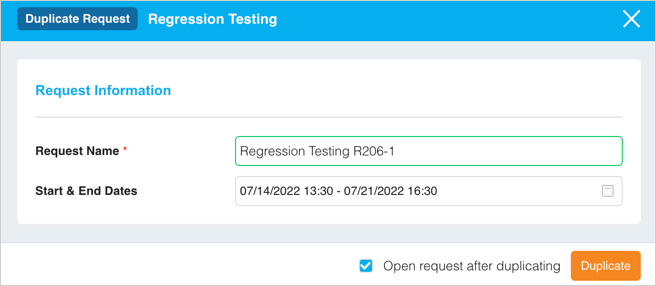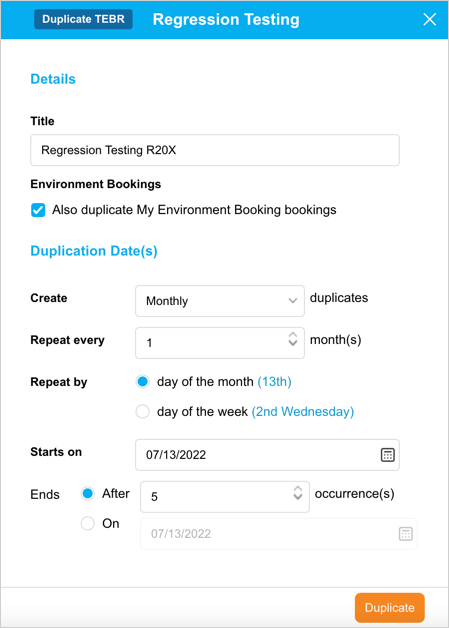Introduction
Duplicating an Environment request saves your time from re-entering information. TEBRs can be duplicated multiple times and recreated weekly or monthly.
The article provides a brief overview of steps to duplicate TEBR and create new.
Pre-requisite
You must have ‘Create Environment Booking Request’ user permission.
Navigation
Duplicate a TEBR
To duplicate a TEBR:
- Go to the Environment Requests page
- Click the TEBR tab.
- Search for the TEBR that you want to duplicate. You can use the filter options available on this page.
- Select the TEBR by checking the checkbox.
- Click
 .
. - Click Duplicate.
- Click Duplicate Once or Duplicate Multiple Times as per the requirement and fill in the details.
Duplicate Once
Select this option if you want to duplicate the TEBR only once.
The ‘Duplicate Request’ pop-up displays. Fill in the details as follows:
| Fields | Description |
|---|---|
| Request Name | Mandatory; Enter a name for the duplicated TEBR. By default, Plutora displays the name of the TEBR that you are duplicating with (Copy) prefix. |
| Start & End Dates | Select the TEBR start and end date and time using the calendar available. By default, Plutora displays the start and end date of the TEBR that you are duplicating. |
| Open request after duplicating | Check the checkbox to open the TEBR after successful duplication. |
Click ![]() .
.
Duplicate Multiple Times
Select this option to duplicate and create a new TEBR weekly or monthly. This feature allows you to duplicate the TEBR for repetitive jobs, including My Environment Bookings, without having to create the TEBRs each time from scratch.
Fill in the details as follows on the ‘Duplicate TEBR’ pop-up:
| Fields | Description |
|---|---|
| Details | Title: Enter a title for the TEBR. Environment Bookings: Check if you want to duplicate the Environment Bookings as well. |
| Duplication Date(s) | Create: Select a schedule from the drop-down to duplicate the TEBR. Plutora will auto-duplicate the TEBR as per this schedule. Repeat every: Select the frequency of duplication. Repeat on/ Repeat by: The option changes as per the frequency. Select as required. Starts on: Enter the date to start. Ends: Select the ending occurrence or date. |
Click ![]() .
.
After successful duplication, the duplicated TEBR will be available on the grid.