Escaping Defects By Change Type Customization lists Change Types and allows administrators to select which Defects appear by Change Type in the Escaping Defects column in Insights Dashboard.
Location of Escaping Defects by Change Type
To locate Escaping Defects by Change Type:
Show or Hide Defects in the Escaping Defects Column
Show or hide defects:
- Go to Settings
 > Customization > Insights.
> Customization > Insights. - Click Escaping Defects By Change Type.
- Click to select or deselect a Change Type’s checkbox.
If the checkbox is selected, Defects belonging to that Change Type will appear in the Escaping Defects column. - Click Submit.
The yellow Your changes have been saved pop up opens and closes.
If you click away from the Customization page without clicking Submit, your changes will not save.
Edit a Change Type
Change Types can only be added from the Change Type Customization.
To edit a Change Type:
- Go to Settings
 > Customization > Insights.
> Customization > Insights. - Click Escaping Defects By Change Type.
- Double click a Change Type.
- Edit the Change Type Value.
- Click Submit.
The yellow Your changes have been saved pop up opens and closes.
If you click away from the Customization page without clicking Submit, your changes will not save.
Sort Change Types
Sort Manually
Sorting Escaping Defects By Change Types manually changes Change Type order in drop-down menus.
Refresh your browser to sort manually after sorting alphabetically.
To sort Change Types manually:
- Go to Settings
 > Customization > Insights.
> Customization > Insights. - Click Escaping Defects By Change Type.
- Hover your mouse cursor over the sort column.
The sort handle (six gray dots) appears.
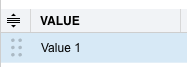
- Left click and drag the sort handle to resort the Change Type.
- Click Submit.
The yellow Your changes have been saved pop up opens and closes.
If you click away from the Customization page without clicking Submit, your changes will not save.
Sort by Column Header
To sort alphabetically on the Customization page by column header:
- Go to Settings
 > Customization > Insights.
> Customization > Insights. - Click Escaping Defects By Change Type.
- Click a column header.
The Change Types will revert to their previous order when you click away from the Customization page unless you click Submit.


